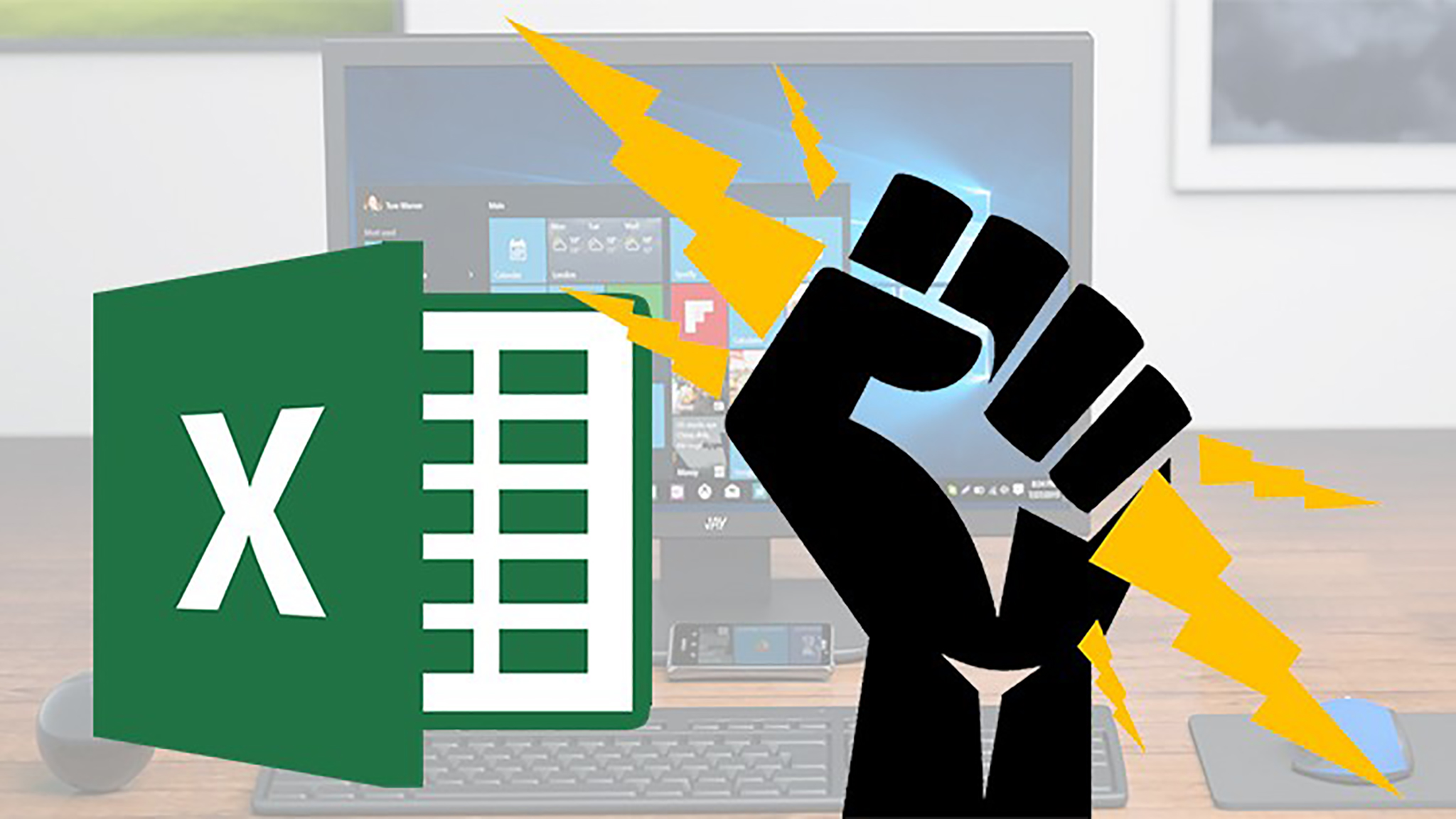- Home
- »
- Self-Paced Online Training
- »
- Advanced Microsoft Word VBA Macro Programming
Advanced Microsoft Word VBA Macro Programming
£75.00 – £2,250.00
Description
This Advanced Word VBA online training course is designed for users who are already comfortable with the basics of Word VBA macros, and who have progressed beyond relying on the Macro Recorder.
Sign up for a free trial of Advanced Microsoft Word VBA Macro Programming
The advanced Word VBA online course carries on from where the above Introductory course finishes.
The main purpose of this course is to take a deep dive into programming the Word VBA object model; but in a practical, hands-on kind of way.
Here’s a summary of what you will learn:
- You will learn how to program the Application object, which represents Word itself; how to check the user’s location and screen resolution; and how to check which fonts are used in a particular document.
- Moving onto files and documents, you will learn how to process all files in a given Folder; how to archive files older than a certain date; and how to test whether a given Document is currently open.
- Next, when we turn our attention to the Range and Selection objects, you will learn the similarities and differences between these two objects; and when to use one in preference to the other. You’ll learn the important Word programming skills of verifying the type of object which is currently selected and checking the page location of the selection.
- In the chapter on Word text objects, you will learn the VBA syntax for processing paragraphs, sentences, words, characters and ranges. You will gain confidence in how to have your macros perform operations like inserting text and copying text without wiping the user’s clipboard.
This is also the section in which you will learn how to program the Range.Find object to find and replace both text and formatting attributes; how to change the Case of Text, how to create bulleted and numbered lists; how to use the Word VBA objects used which control the formatting of text; how to create style; and how to create tables of contents. - Once we’ve covered the nuts and bolts of working with text, we’ll examine the code which you need when working with longer, more complex documents. In this section, you will learn how to create sections, headers and footers; how to work with odd and even headers and footers; how to use the LinkToPrevious Property; inserting Page Numbers; insert an image into a Header; and how to program the PageSetup Object.
- Then we’ll turn our attention to creating and manipulating tables with VBA code; performing such operations as merging cells, formatting tables, converting text to a table, we’ll create a macro which will transpose the rows and columns of the currently selected table.
- The course also covers content controls and interactive forms. You will learn how to combine this powerful feature with VBA programming; how to create content controls programmatically; and how to write code which responds to content control events.
- Towards the end of the course, we’ll discuss the different ways of distributing Your VBA macro solutions.
- And, to end the course, we’ll create a series of solutions which demonstrate how to write Word VBA code which controls not only the Word object model, but the object models of other Microsoft Office programs.
We’ll create three inter-application solutions: the first combining Word and Excel workflows; the second Word and Outlook; and the third, Word and PowerPoint.
So, by the end of our self-paced Advanced Word VBA online training course, you will have a good grasp of all of the intermediate and advanced Word VBA programming techniques that you’ll need to master, in order to feel comfortable when undertaking Word VBA projects; either in the workplace, or as a consultant.
COURSE OUTLINE
9. The Application object
9.1: Application.UserName
9.2: Application.System
9.3: Application.OnTime
9.4: Application.FontNames
10. The Document Object
10.1: Processing all Files in a Folder
10.2: Archiving Old Files
10.3: The Documents Collection
10.4: Testing Whether a Document is Open
10.5: Creating, Opening and Closing Documents
11. The Range and Selection Objects
11.1: The Range and Selection Objects compared
11.2: Verifying the Selection Type
11.3: Verifying the Selection Story
11.4: Verifying Selection or Range Information
12. Working with Text
12.1: Working with Paragraphs
12.2: Working with Words and Characters
12.3: Copying Text
12.4: Inserting Text
12.5: Using the Find Object
12.6: Changing the Case of Text
12.7: Working with Lists
12. 8: Formatting text
12.9: Working with styles
12.10: Creating a Table of Contents
13. Sections, Headers and Footers
13.1: Creating Sections
13.2: The PageSetup Object
13.3: Creating Headers and Footers
13.4: The LinkToPrevious Property
13.5: Odd and Even Headers and Footers
13.6: Inserting Page Numbers
13.7: Inserting an Image into a Header
14. Working with Tables
14.1: Creating Tables
14.2: Merging cells
14.3: Formatting Tables
14.4: Converting Text to a Table
14.5: Transposing a table
14.6: Sorting Table Data
15. Content Controls and Interactive Forms
15.1: Customizing Placeholder Text
15.2: Creating Content Controls Programmatically
15.3: Control Events
15.4: Drop-down Lists and Combo Boxes
15.5: Using the Picture Control
16. Distributing Your VBA Solutions
16.1: Distributing raw VBA code
16.2: Distributing a VBA module
16.3: Distributing a Word Addin
17. Targeting Other Office Programs
17.1: Referencing other Office Applications
17.2: Controlling Excel from a Word Macro
17.3: Controlling Outlook from a Word Macro
17.4: Controlling PowerPoint from a Word Macro
Additional information
| User | Single User, 2 Users, 5 Users, 10 Users, 25 Users, 50 Users, 100 Users |
|---|