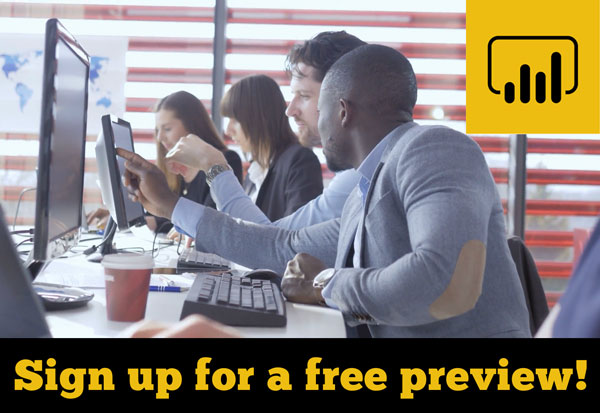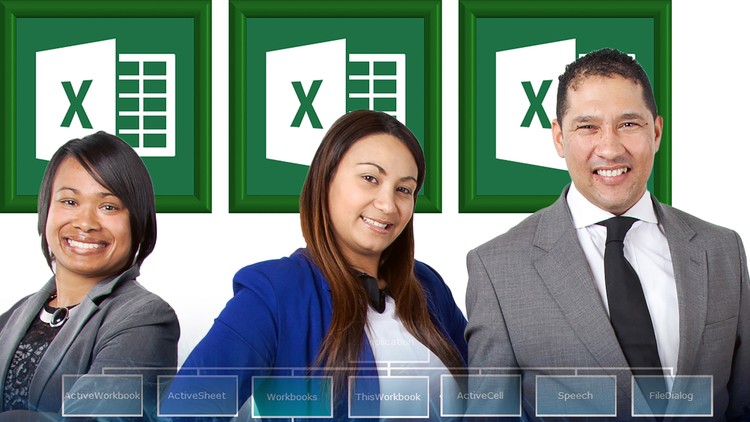- Home
- »
- Self-Paced Online Training
- »
- Power BI SQL Server Integration
Power BI SQL Server Integration
£75.00 – £2,250.00
Description
Power BI SQL Server Integration is a short online training course which focuses on connecting Power BI to Microsoft SQL Server using both DirectQuery and Import modes.
This hands-on course is aimed at beginner and intermediate users of Power BI, especially those with limited prior experience of working with SQL Server. All the materials used in these video tutorials can be downloaded, so that you can follow along as you watch. And during the course, you will get practice on connecting to both the on-premises and cloud-based versions of SQL Server
.
The course starts with a walk through of installing the required software and exercise files and an overview of connecting to SQL Server databases.
We then discuss different strategies for connecting to data held in SQL Server databases: connecting to SQL views, executing SQL commands from within Power BI, as well using Power BI’s relationship columns feature to navigate and collate relational database tables.
We also compare the experience of importing data with that of working in DirectQuery mode and the different roles played by on-premises data gateways in each of those modes.
In addition, we will look at creating a live connection to an Analysis Services cube, parameterizing your SQL Server connections to facilitate switching from a testing to a production server, as well as the use of dataflows to centralize your data connection and data cleansing operations.
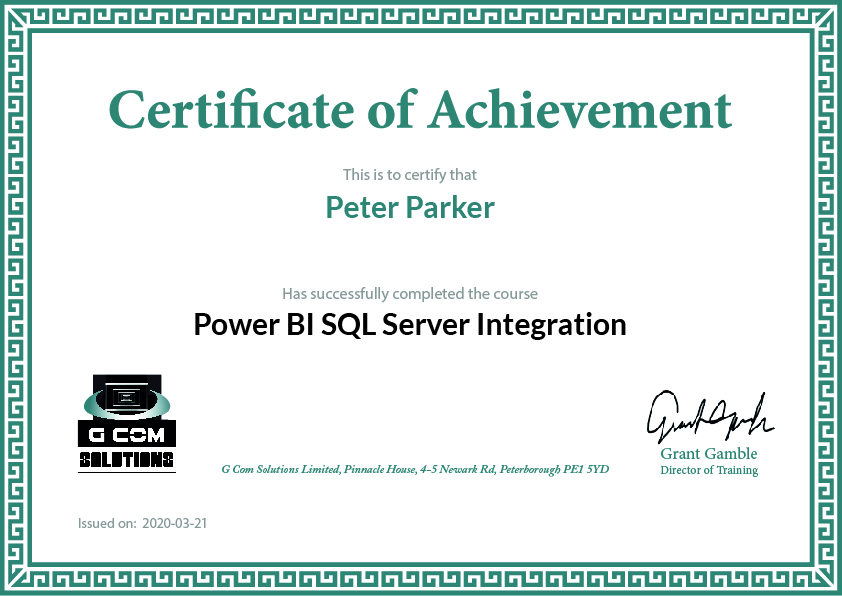
Certification
When you have completed all of the modules in the Power BI SQL Server Integration course, to help you showcase you new-found Power BI knowledge, you will be rewarded with a G Com Solutions Certificate of Achievement which you can add to your resume and to your LinkedIn page.
COURSE CURRICULUM
Welcome
Welcome
Download the Course Files Here
1. Getting Started
1. Installing SQL Server
2. Installing the Sample Databases
3. Overview of Connecting to SQL Server
2. Importing SQL Server Data
1. Importing SQL Server Views
2. Working in Import Mode
3. Leveraging SQL
1. Query Folding and Native Queries
2. Using SQL Statements
3. Include Relationship Columns
4. DirectQuery Mode
1. Working in DirectQuery Mode
2. Composite Models
3. Storage Modes
5. Additional Functionality
1. SQL Server and Dataflows
2. Parameterizing SQL Server Connections
3. Analysis Services Databases
4. Creating a SQL Azure Database
5. Connecting to a SQL Azure Database
6. On Premises Data Gateway
1. On Premises Gateway Configuration
2. Adding a Gateway to an Existing Cluster
3. Adding A SQL Server Data Source
Additional information
| Users | Single User, 2 Users, 5 Users, 10 Users, 25 Users, 50 Users, 100 Users, 500 Users, 1000 Users |
|---|