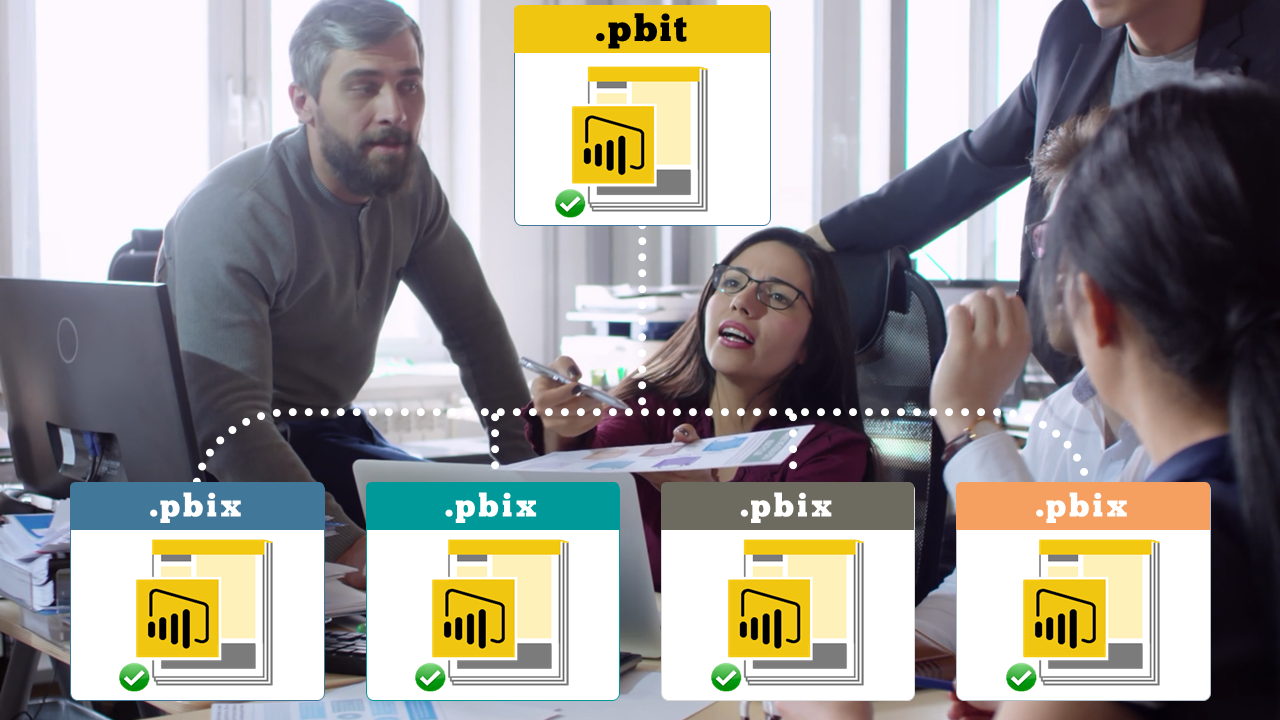- Home
- »
- Self-Paced Online Training
- »
- Power BI Parameters, Templates & Row-Level Security
Power BI Parameters, Templates & Row-Level Security
£45.00 – £1,350.00
The Power BI Intermediate course by G Com Solutions is designed for users who are already familiar with Power BI and are looking to broaden their horizons when it comes to creating reports and dashboards.
Description
Power BI Parameters, Templates & Row-Level Security by G Com Solutions is a short course designed for users who are already familiar with Power BI, and who have, perhaps, completed our Power BI Comprehensive Introduction, and are now looking to extend their knowledge.
The course focuses on two features which allow Power BI report-creators to design solutions which enable them to quickly generate reports based on the same data model but tailored to one specific audience.
We begin by discussing the use of query parameters and templates to add power and flexibility to your report creation. You will learn how to use query parameters to control data sources and to filter data as it’s loaded into the data model.
The course then shows you how to set up and implement row-level security (RLS). You will learn how to create and test user roles in Power BI desktop and assign security groups to these roles in the Power BI service.
And we’ll also see how to leverage the DAX USERNAME function to create roles which are based on the user’s login.
The course uses the example sharing a single sales summary dashboard with a sales force and leveraging user-based row-level security to ensure that sales managers can only see data relating to their team while sales reps can only see their own figures.
So, if you’re looking to broaden your Power BI skillset, sign up for a for a free trial of Power BI Parameters, Templates & Row-Level Security by G Com Solutions.
Course Outline
Welcome
1. Welcome to Power BI Parameters, Templates and RLS
2. Download the course files
1. Parameters and Templates
1. Overview of parameters and templates
2. The solution which we will create
3. Creating dynamic titles
4. Parameterizing a filepath
5. Creating static list parameters
6. Creating dynamic list query parameters
7. Using parameters to filter data
8. Using Merge Queries for filtering
9. Exporting and using a Power BI template
10. Modifying parameters in the Power BI service
2. Row-Level Security
1. Row-level security overview
2. Creating roles
3. Implementing RLS in the Power BI service
4. Linking row-level security to login
5. Implementing username RLS
Additional information
| Users | Single User, 2 Users, 5 Users, 10 Users, 25 Users, 50 Users, 100 Users |
|---|