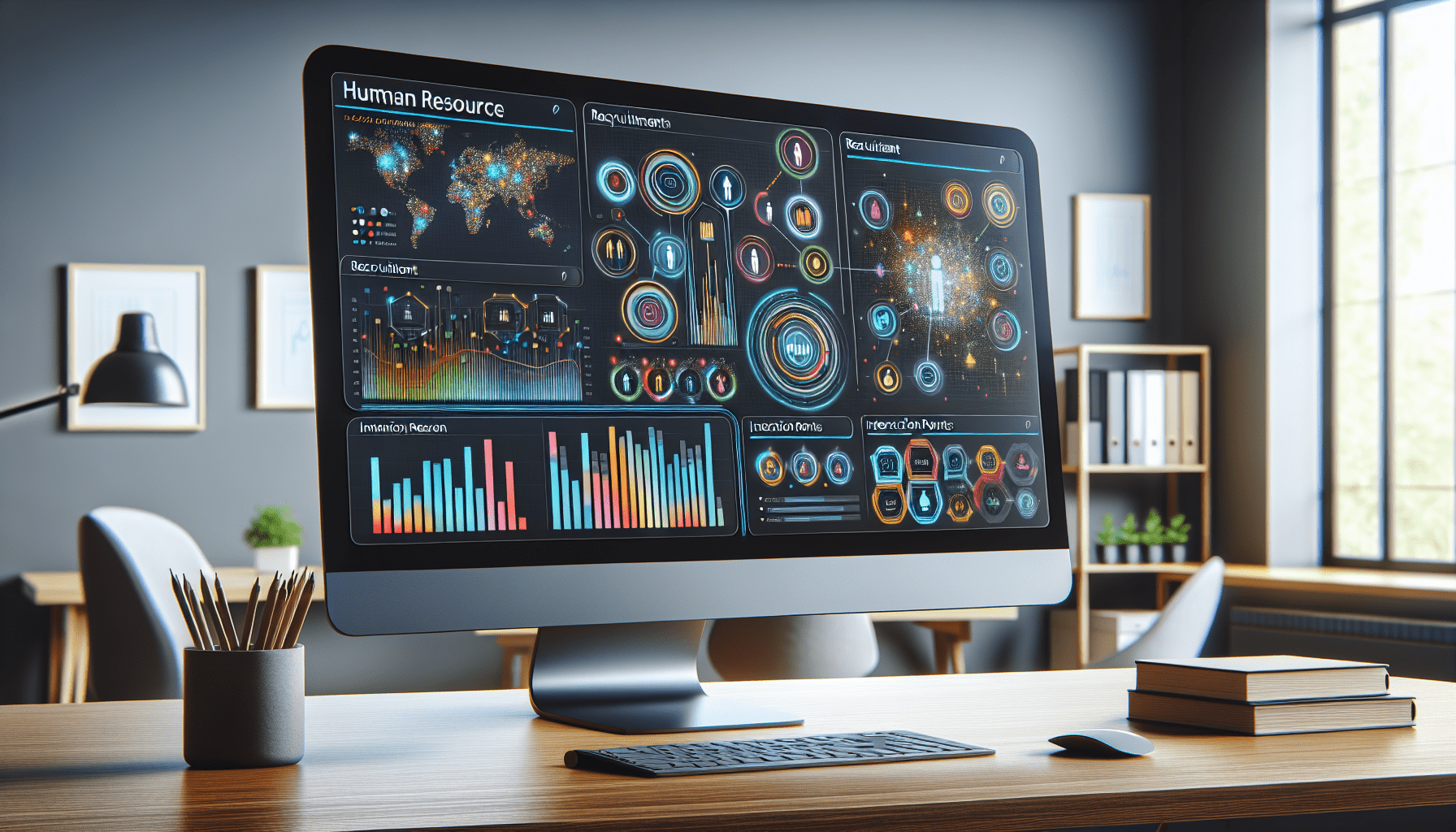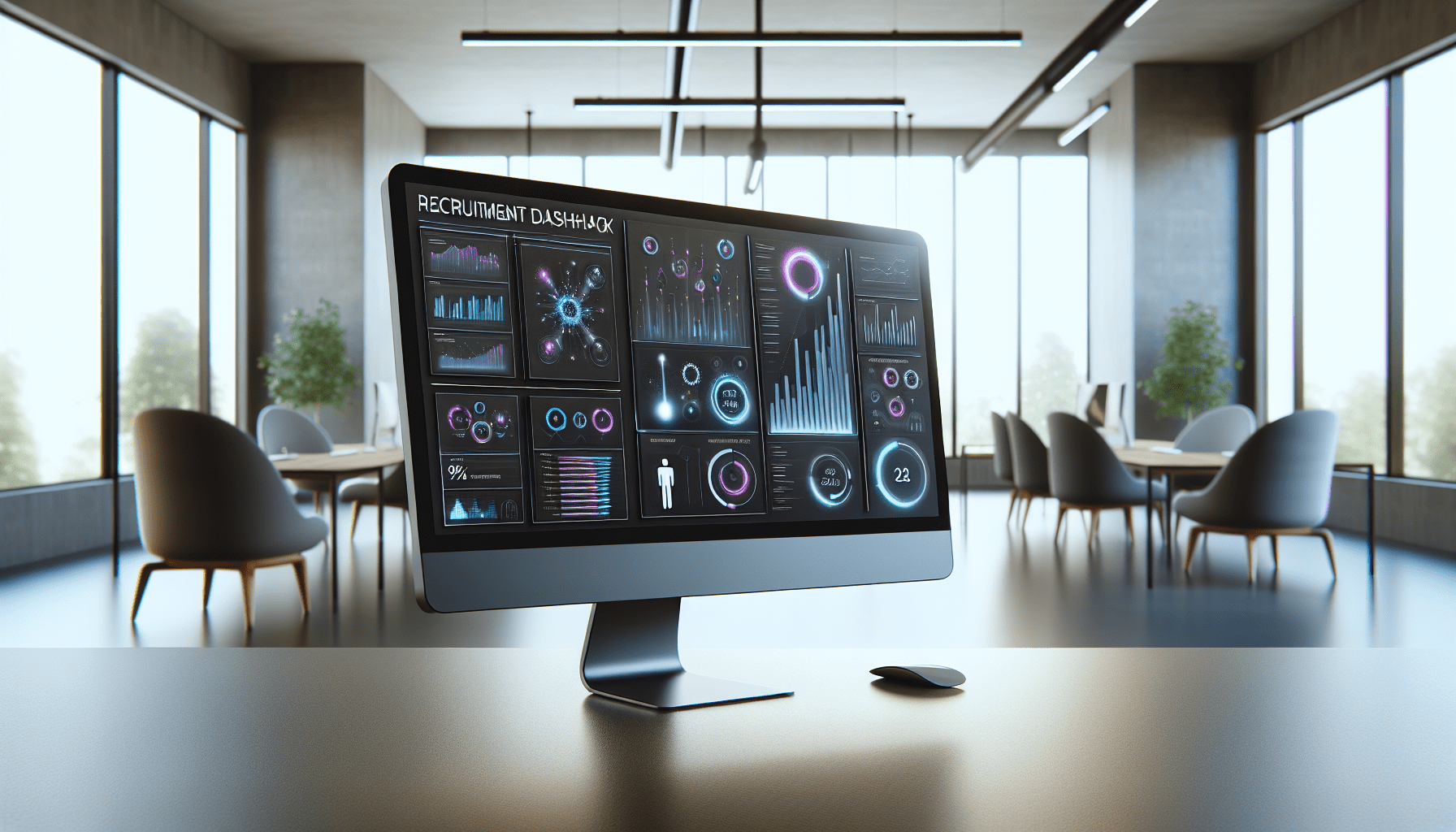Building Effective Recruitment Dashboards in Power BI
Building Effective Recruitment Dashboards in Power BI
As a recruiter, you know how crucial it is to have the right tools at your disposal to make informed decisions. One of these tools is Power BI, a powerful business analytics service by Microsoft. Creating effective recruitment dashboards in Power BI can revolutionize how you visualize and analyze your recruitment process. In this article, we’ll dive deep into how to build these dashboards, equipping you with the knowledge to maximize your hiring potential.
Understanding Recruitment Metrics
Before you dive into building your dashboards, it’s essential to understand what recruitment metrics are critical for your organization. Recruitment metrics help you measure the effectiveness of your hiring process. They can cover a range of areas, such as time-to-fill, cost-per-hire, and candidate quality. By tracking these metrics, you can identify areas for improvement in your recruitment procedures.
Focus on establishing which metrics resonate the most with your recruitment goals. Do you want to minimize the time taken to hire? Or perhaps you aim to optimize your budgeting for acquisition? By answering these questions, you will be one step closer to enhancing your recruitment strategy.
Setting Up Power BI
To start building your recruitment dashboards, you’ll need to set up Microsoft Power BI. If you haven’t already installed it, head to the official Microsoft site for downloading and installing the software. Once installed, you’ll need a Power BI account to log in.
After setting up your account and logging in, familiarize yourself with the interface. Power BI may seem overwhelming at first with its various features, but take your time to explore the options. Knowing your way around the dashboard will streamline your data visualization process significantly.
Connecting Data Sources
Once you’re comfortable with the Power BI interface, the next step is to connect your data sources. Recruitment data can come from various sources like your Applicant Tracking System (ATS), spreadsheets, or even databases. By integrating these sources into Power BI, you’ll have a comprehensive view of the recruitment metrics important to you.
To connect your data, use the “Get Data” option within Power BI. The software allows you to connect through multiple means, including Excel files, cloud databases, and online services. Choose the source that resonates with your current data setup, and follow the prompts to import the data into Power BI.
Data Transformation with Power Query
Now that you’ve connected your data, you’ll want to tidy it up for use in Power BI. This is where Power Query comes in handy. Power Query allows you to clean, transform, and shape your data before it enters your dashboard.
You might want to remove unnecessary columns, rename fields for clarity, or even apply filters to focus on specific recruitment metrics. Take the time to ensure that your data is accurate and well-organized. Remember, having clean and structured data is crucial for insightful visualizations later on.
Choosing the Right Visualizations
With clean data at your fingertips, it’s time to begin developing your visualizations. Power BI offers a variety of visualization tools to help you present your recruitment metrics compellingly. Some popular visualization types include bar charts, pie charts, and line graphs.
You should choose visualizations that best represent the data you’re working with. For instance, a line graph may be ideal for showcasing time-to-fill trends over various periods, while a pie chart might work better for displaying the proportions of different sources contributing to your recruitment funnel. Experiment with various visualization options to find out what works best for your specific needs.
Building the Dashboard Layout
Now that you’ve added visualizations, it’s time to arrange them into a dashboard layout. Think about the story you want your dashboard to tell and adjust the placement accordingly. Essential metrics should be prominently displayed, making it easier for anyone reviewing the dashboard to draw conclusions quickly.
Consider using cards to highlight key figures like total hires, cost-per-hire, or average time-to-fill. Group related metrics together to allow for better insights. For example, you could create a section dedicated solely to candidate sourcing to highlight which channels yield the best candidates.
Adding Interactivity
One of the most powerful features of Power BI is the ability to create interactive dashboards. Interactivity encourages users to engage with your data and derive insights tailored to their specific queries. You can achieve this by adding slicers and clickable visuals that allow users to filter data based on specific criteria.
For instance, you might want to let users filter by job role, department, or hiring manager. The more the dashboard allows users to dive into the details, the more actionable insights you can extract from the data presented.
Implementing Data Refresh
It’s crucial to keep your recruitment dashboard updated in real-time or at least on a regular schedule. Power BI offers data refresh options that you can set based on the frequency of data updates within your organization.
When implementing data refresh, consider how often you want your recruitment metrics moved into the dashboard. Daily updates might be necessary for recruitment data, especially in active hiring scenarios. Ensuring your dashboard reflects the latest data is vital for informed decision-making.
Sharing Your Dashboard
Once your recruitment dashboard is complete, the next step is sharing it with relevant stakeholders. Power BI makes collaboration easy, allowing you to share your dashboard via the Power BI service, Microsoft Teams, or even through email.
Before sharing, ensure you’ve set the appropriate permissions for users, ensuring they can view or edit the dashboard as necessary. Collaborating with your hiring team will help everyone stay on the same page in your recruitment efforts.
Continuous Improvement and Feedback
Building a recruitment dashboard is not a one-time task. It should continually evolve as your recruiting needs change. Once you’ve rolled it out, gather feedback from users to understand what works and what doesn’t.
Pay attention to any recurring requests for additional metrics or visualizations and consider incorporating these suggestions into future updates. A collaborative approach will ensure that your dashboard remains a valuable resource for your recruitment efforts.
Integrating with Other Tools
For enhanced functionality, consider integrating Power BI with additional tools and platforms. This could involve connecting with your ATS, HR management systems, or even external job boards. By consolidating data from several platforms, you can gain an even more comprehensive outlook on your hiring processes.
You can also utilize API connections if you have specific requirements for data extraction that aren’t supported natively. Integrating various tools will elevate your data analysis capabilities, optimize processes, and provide a holistic view of your recruitment strategy.
Training and Development
Consider investing time in training for yourself and your recruitment team to maximize the benefits of Power BI. Microsoft offers a variety of training resources, including webinars, documentation, and community forums.
By enhancing your understanding of Power BI, you’ll not only improve your dashboard-building skills but also make better strategic decisions based on your recruitment data. Look for resources that delve into advanced features of Power BI, such as DAX formulas and custom visuals.
The Role of Data-Driven Decision Making
In today’s competitive market, adopting a data-driven approach to recruitment is more vital than ever. The insights you gain from Power BI dashboards allow you to make informed hiring decisions rather than relying on gut feelings.
Using data, you can make evidence-based decisions about recruitment strategies, improving your hiring outcomes. This capability supports the alignment of recruitment goals with overall business objectives, steering your organization toward success.
Showcasing Success Stories
Don’t overlook the importance of showcasing the success stories derived from data insights. Sharing your recruitment wins, such as a decreased time-to-fill or enhanced candidate quality, can motivate your team and demonstrate the value of using Power BI dashboards.
Consider building a section on your dashboard that highlights these success stories or testimonials. This promotes a culture of achievement and encourages stakeholders to invest in data-driven recruitment practices fully.
Staying Updated with Power BI Trends
As Power BI evolves, so should your understanding of its features and capabilities. Stay updated on new releases and changes in the platform that could affect your recruitment dashboards. Joining communities or forums dedicated to Power BI can keep you informed about best practices, troubleshoot issues, and share knowledge with others.
Keep an eye out for news on updates, new visualization options, or features that can further enhance your dashboards. Being well-informed enables you to capitalize on these enhancements and leverage them for your recruitment processes and strategies.
Conclusion
Building effective recruitment dashboards using Power BI is a transformative experience. It allows you to visualize and analyze your recruitment data in ways that lead to informed decision-making and improved hiring outcomes. Utilize the steps outlined in this guide to create dashboards that will serve as powerful tools in your recruitment arsenal.
If you found this article helpful, I’d love for you to clap, leave a comment, and subscribe to my Medium newsletter for more updates! Your engagement means a lot, and it helps me bring you even more content. Happy dashboard building!