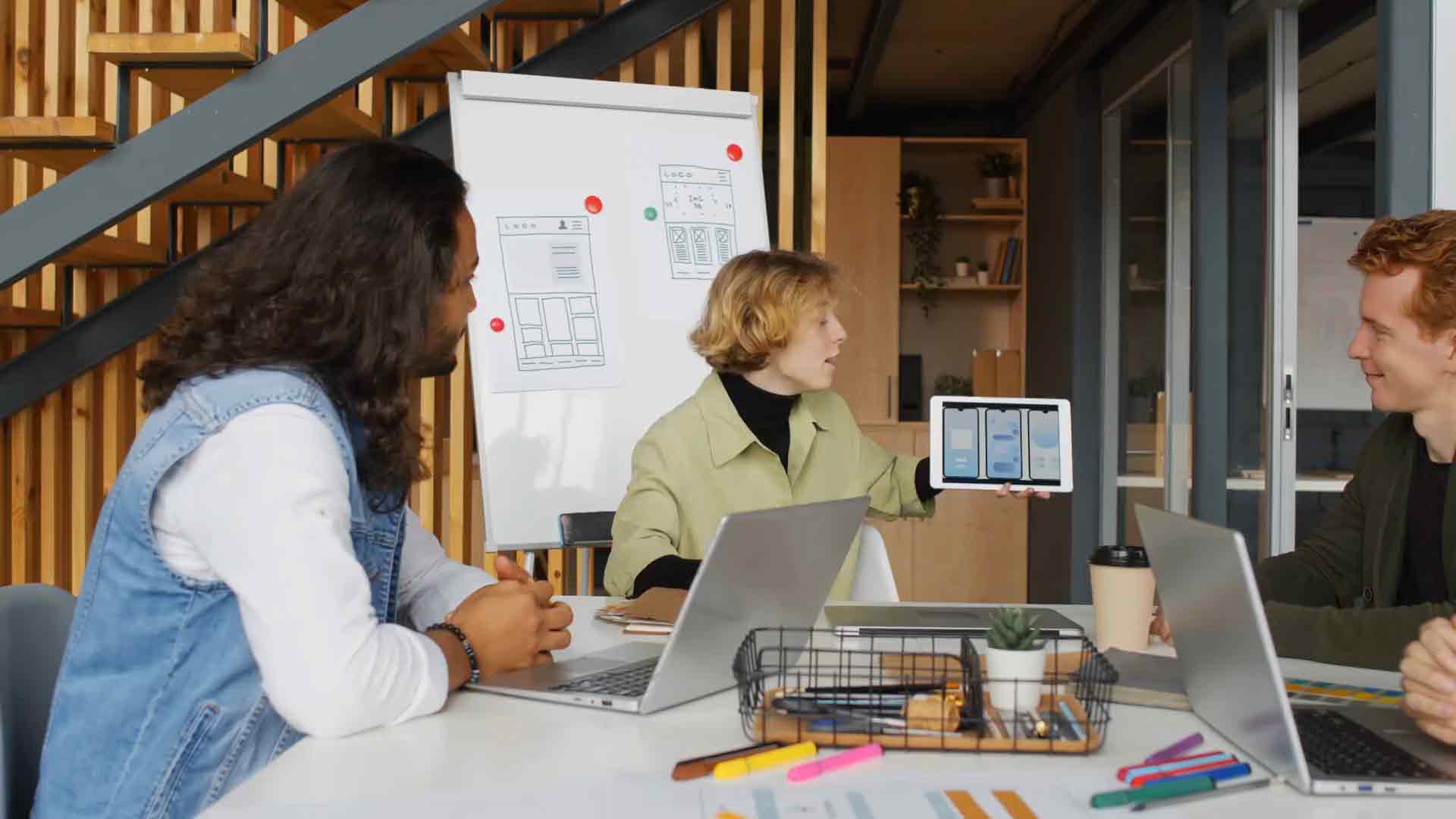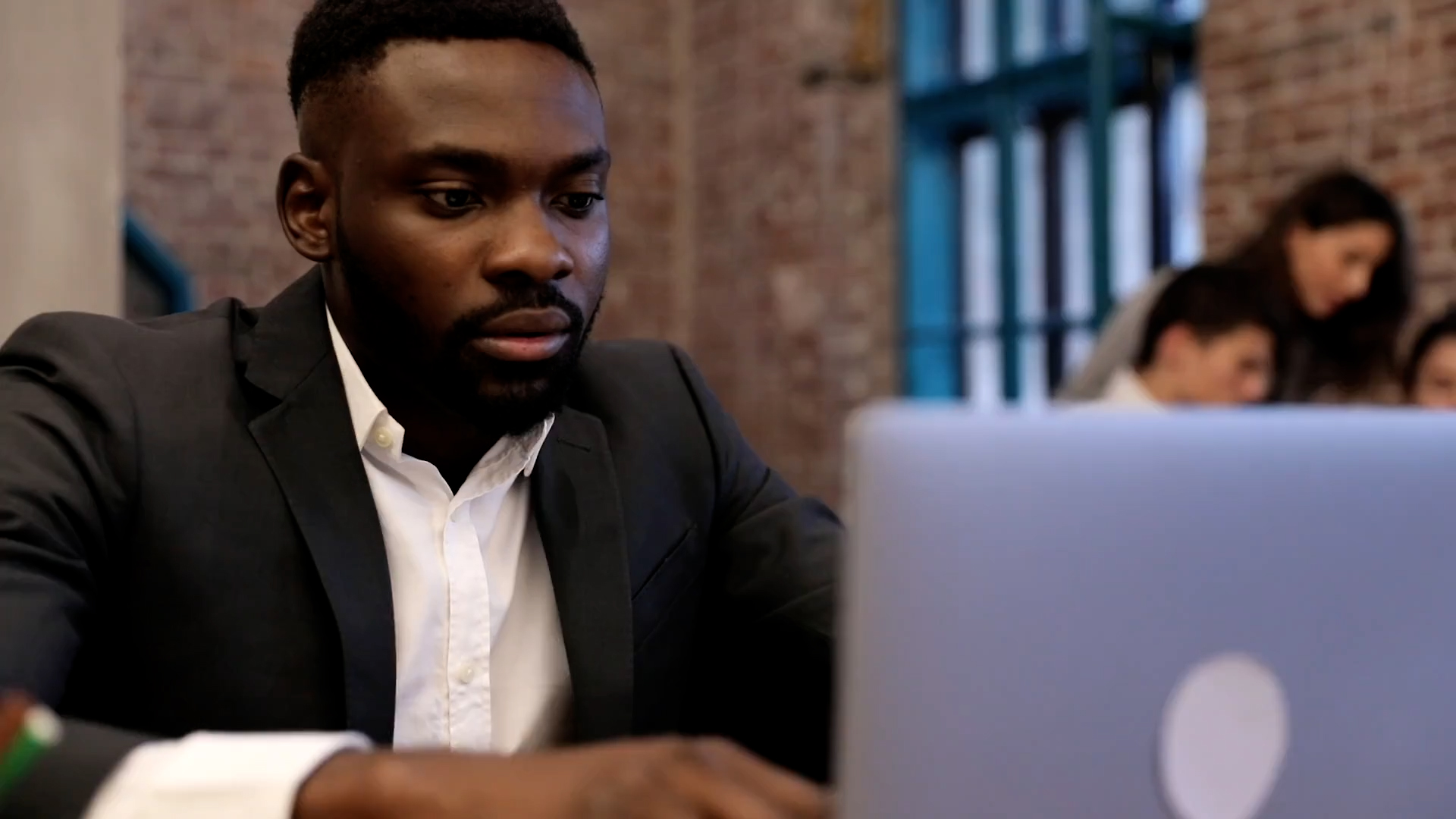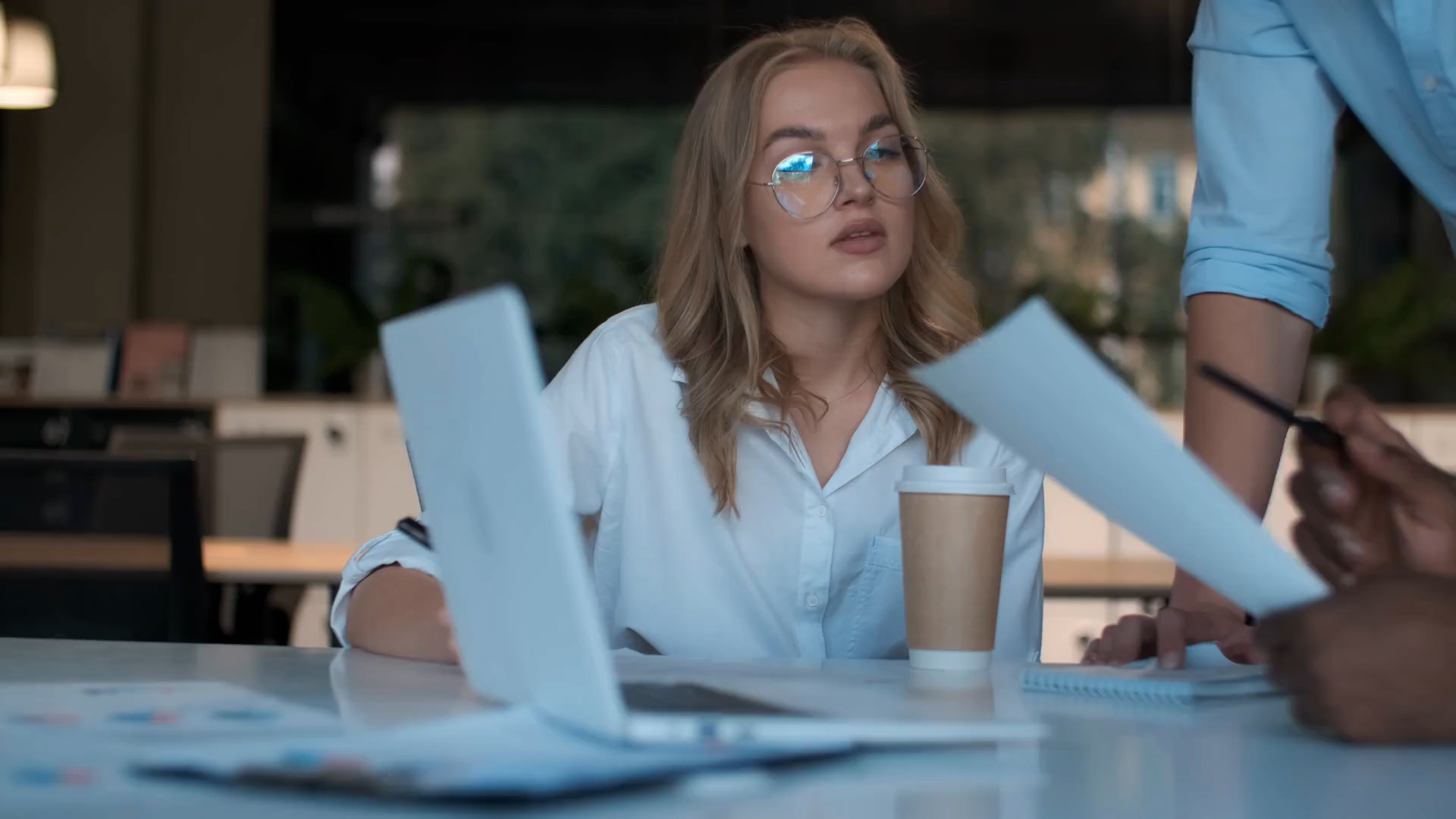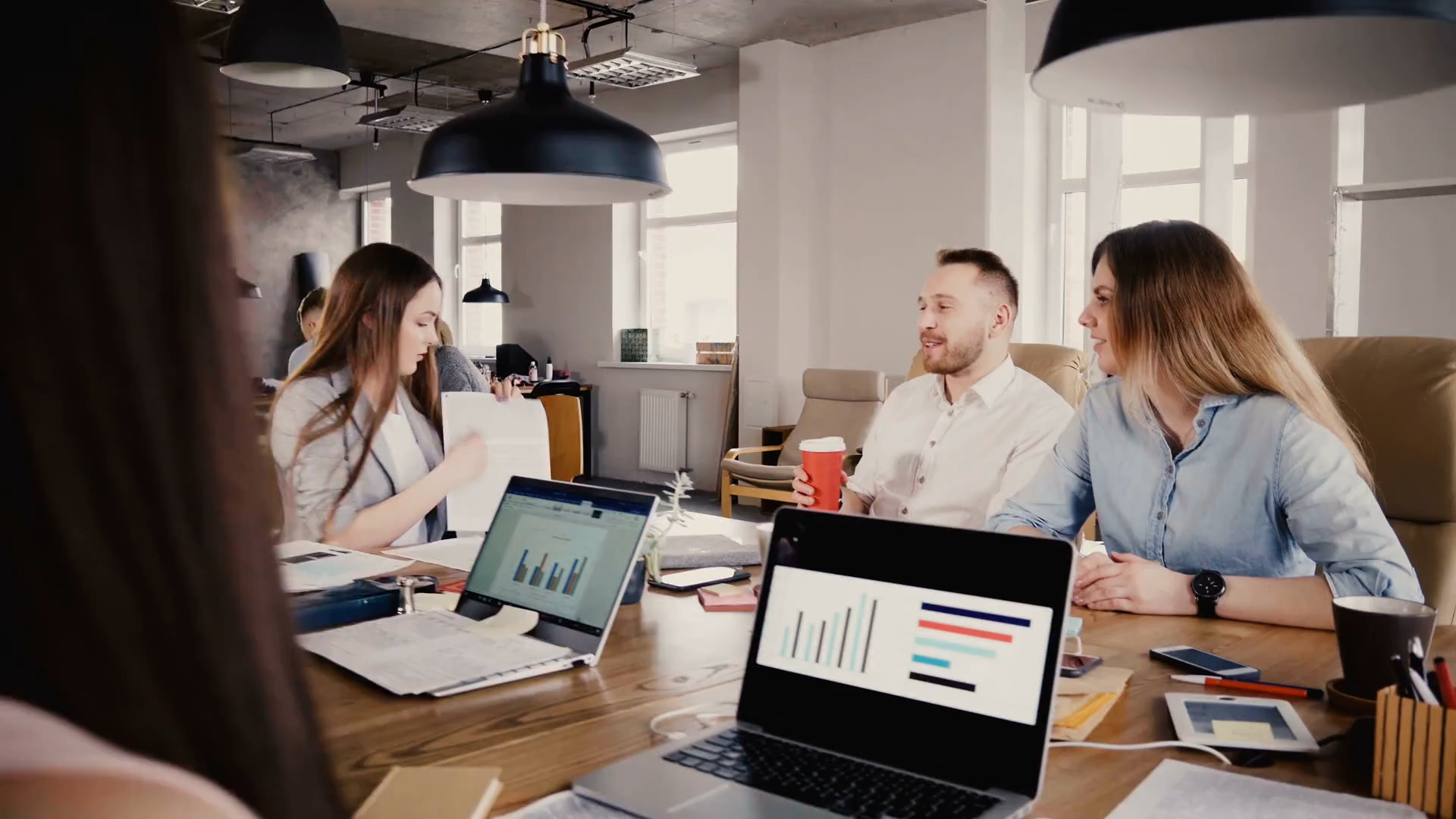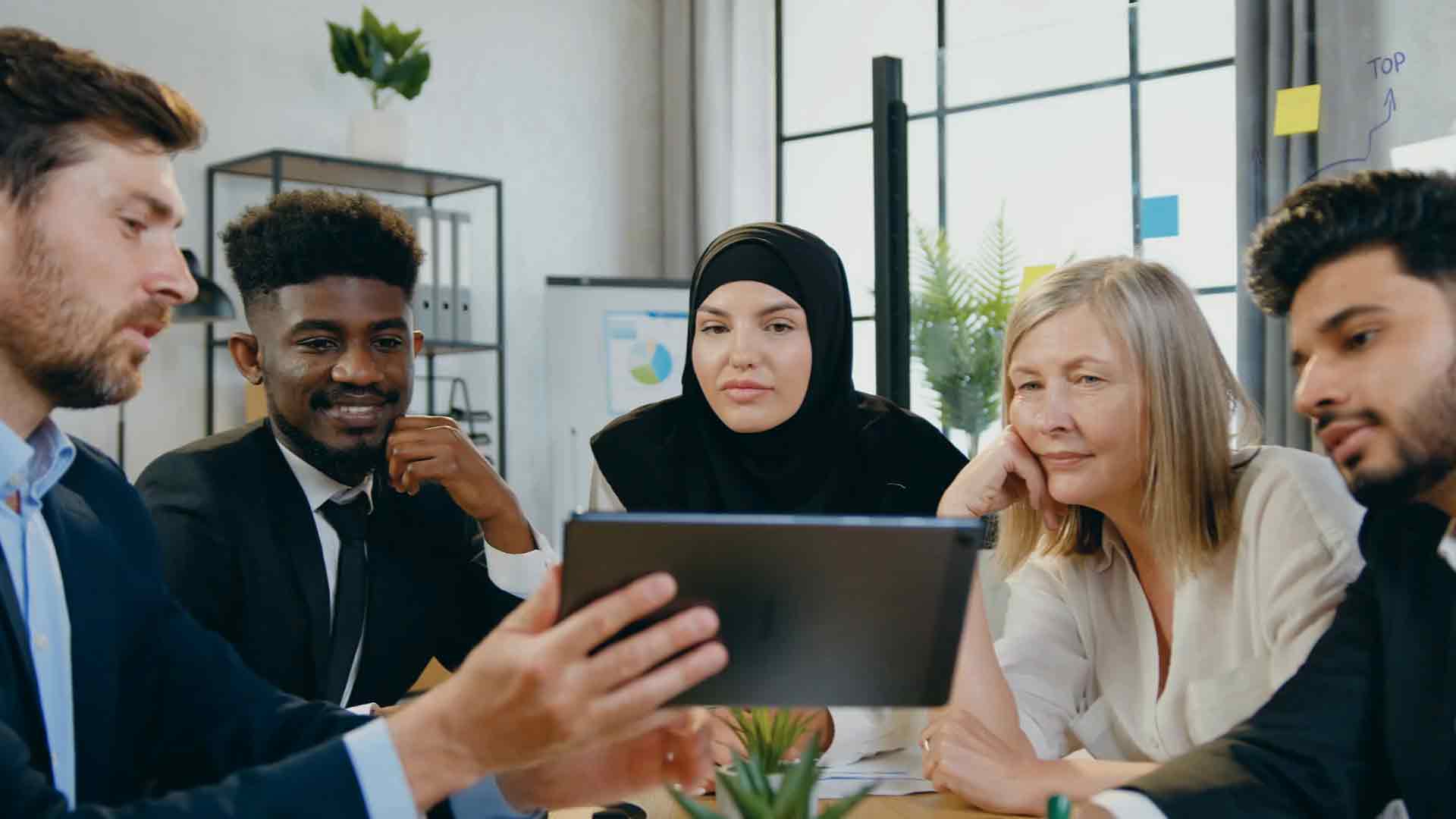Connecting To Data Sources
Introduction
Did you know that over 90% of businesses rely on data-driven decisions, yet many struggle with connecting to and managing their data sources effectively? In today’s fast-paced digital world, the ability to seamlessly connect to diverse data sources can make or break your business strategy.
In this post, we’ll explore the various data sources that Power BI can connect to, including popular platforms like Excel, SQL Server, and Azure. Understanding these connections is crucial for unlocking the full potential of Power BI as a powerful tool for business intelligence and data analytics.
Preview of Content: By the end of this article, you’ll have a comprehensive understanding of:
- The different types of data sources Power BI can connect to
- How each data source can enhance your data analysis
- Best practices for managing data connections in Power BI
Table of Contents
- Excel Integration – Learn how to connect Power BI to Excel for seamless data analysis.
- SQL Server Connection – Discover the benefits of linking Power BI to SQL Server for robust data management.
- Azure Data Sources – Explore the power of integrating Power BI with Azure services.
- Other Data Sources – An overview of additional data sources Power BI supports.
- Best Practices – Tips and strategies for effectively managing data connections in Power BI.
Excel Integration
Excel is one of the most commonly used tools for data analysis, and integrating Excel with Power BI allows users to leverage familiar spreadsheets while harnessing the advanced analytics and visualization capabilities of Power BI. This integration provides a seamless experience for importing, analyzing, and visualizing data directly from Excel files.
Connecting Excel to Power BI
To connect an Excel file to Power BI, follow these steps:
- Open Power BI Desktop.
- Click on the Home tab and select Get Data > Excel.
- Browse to the location of your Excel file and select it.
- Click Open to load the Excel data into Power BI.
- Select the sheets or tables you want to import and click Load to bring the data into the Power BI data model.
Benefits of Excel Integration
Integrating Excel with Power BI offers several benefits:
- Familiarity: Users can continue using Excel for data entry and basic analysis, while taking advantage of Power BI’s advanced visualization tools.
- Enhanced Data Visualization: Power BI provides a range of visualizations that can transform Excel data into interactive dashboards and reports.
- Real-time Data Updates: When an Excel file is updated, changes can be automatically reflected in Power BI reports, ensuring your data insights are always current.
- Data Model Enrichment: Combine Excel data with other data sources within Power BI to enrich your data models and perform more complex analysis.
Importing Excel Data as a Live Connection
For dynamic data that requires frequent updates, Power BI supports importing Excel data as a live connection. This approach ensures that any updates made in Excel are instantly reflected in Power BI. To set up a live connection:
- Ensure your Excel file is stored in OneDrive or SharePoint Online.
- In Power BI, use the Get Data option and select OneDrive – Business or SharePoint – Team Sites.
- Navigate to your Excel file and connect to it.
- Select the Live Connection option to enable real-time updates.
Common Use Cases for Excel Integration
Excel integration is particularly useful in several scenarios:
- Financial Reporting: Finance teams often use Excel for detailed budgeting and forecasting. Integrating Excel with Power BI can automate the reporting process and enhance data visualization.
- Data Merging: Combine sales data from Excel with customer data from a CRM system within Power BI to get a comprehensive view of business performance.
- Project Management: Use Excel to track project timelines and resources, and then create interactive Gantt charts and performance dashboards in Power BI.
Troubleshooting Excel Integration
Here are some common issues and solutions when integrating Excel with Power BI:
- Data Formatting Issues: Ensure that Excel data is well-formatted and free of merged cells or inconsistent data types that could cause errors during import.
- File Size Limitations: Large Excel files may take longer to load or cause performance issues. Consider optimizing your Excel workbook by removing unnecessary data or using Power Query to preprocess data.
- Access Permissions: If using a live connection, make sure the Power BI service has the necessary permissions to access the file stored in OneDrive or SharePoint.
By leveraging the integration capabilities between Excel and Power BI, organizations can maximize the utility of their existing Excel data, enhance collaboration, and gain deeper insights into their data. Whether you’re handling financial data, operational metrics, or project management tasks, Excel integration provides a powerful toolset for more effective data analysis.
SQL Server Connection
Connecting Power BI to SQL Server is one of the most effective ways to leverage your organization’s relational data for comprehensive analytics and reporting. SQL Server, a relational database management system (RDBMS) developed by Microsoft, is widely used for storing and retrieving data as requested by other software applications. By connecting Power BI to SQL Server, you can seamlessly integrate data stored in your on-premises or cloud-based SQL Server databases into your business intelligence processes.
Why Connect Power BI to SQL Server?
There are several key benefits to linking Power BI with SQL Server:
- Direct Query Mode: This mode allows Power BI to execute live queries on SQL Server, ensuring that the data being analyzed is always up-to-date. This is particularly useful for real-time reporting and dashboards.
- Data Import Mode: You can also choose to import data from SQL Server into Power BI, creating a static dataset that can be used for analysis and visualizations. This is ideal for scenarios where data latency is acceptable.
- Advanced Data Manipulation: SQL Server supports complex queries, stored procedures, and functions, which can be leveraged to perform advanced data manipulation before the data is ingested by Power BI.
- Robust Security: SQL Server provides advanced security features, such as encryption and access controls, ensuring that your data is protected during transfer and storage.
How to Connect Power BI to SQL Server
To connect Power BI to a SQL Server database, follow these steps:
- Open Power BI Desktop: Start by launching Power BI Desktop on your computer.
- Click on “Get Data”: In the Home tab, click on the “Get Data” button, then select “SQL Server” from the list of available data sources.
- Enter SQL Server Details: Provide the server name and database name to which you want to connect. You may also need to specify the authentication method, such as Windows Authentication or SQL Server Authentication.
- Select Data Connectivity Mode: Choose between DirectQuery or Import mode depending on your requirements.
- Navigate and Select Data: Once connected, you can browse through the available tables and views in your SQL Server database. Select the desired tables or write a custom SQL query to specify the data you want to import.
- Load Data: Click the “Load” button to import the selected data into Power BI. If using DirectQuery mode, data is not imported but queried in real-time.
Best Practices for SQL Server Connections in Power BI
To ensure optimal performance and security when connecting Power BI to SQL Server, consider the following best practices:
- Optimize Queries: Use efficient SQL queries to minimize data retrieval times and reduce the load on your SQL Server.
- Use Parameterized Queries: Avoid hard-coded values in your SQL queries to make them more dynamic and reusable. This also helps in improving security by preventing SQL injection attacks.
- Manage Permissions Carefully: Ensure that only authorized users have access to sensitive data by managing permissions at the SQL Server level.
- Monitor Performance: Regularly monitor the performance of your SQL Server and Power BI dashboards to identify any bottlenecks or slow-running queries.
- Use Gateway for On-Premises Data: If your SQL Server is hosted on-premises, use an on-premises data gateway to enable secure data transfer between Power BI and SQL Server.
By following these steps and best practices, you can effectively connect Power BI to SQL Server, leveraging its robust capabilities for advanced data analytics and decision-making processes within your organization.
Azure Data Sources
Integrating Power BI with Azure services offers a powerful and scalable solution for managing and analyzing your data. Azure provides a wide array of data services that cater to different data storage, processing, and analytics needs. Let’s explore some of the most commonly used Azure data sources that Power BI can connect to:
1. Azure SQL Database
Azure SQL Database is a fully managed relational database service provided by Microsoft Azure. It offers high availability, scalability, and security features, making it a popular choice for cloud-based applications. Connecting Power BI to Azure SQL Database allows you to perform real-time data analysis and create interactive dashboards.
2. Azure Synapse Analytics
Azure Synapse Analytics, formerly known as Azure SQL Data Warehouse, is a limitless analytics service that brings together data integration, enterprise data warehousing, and big data analytics. By integrating Power BI with Azure Synapse Analytics, you can access massive volumes of data and run complex queries efficiently. This integration helps in creating comprehensive reports and analytics solutions that span across your entire data ecosystem.
3. Azure Data Lake Storage
Azure Data Lake Storage (ADLS) provides a scalable and secure data lake solution for big data analytics. It is ideal for storing and analyzing large volumes of structured, semi-structured, and unstructured data. Power BI can connect directly to Azure Data Lake Storage to visualize and analyze data, making it a powerful tool for gaining insights from complex datasets.
4. Azure Cosmos DB
Azure Cosmos DB is a globally distributed, multi-model database service designed for low-latency and high availability. It supports multiple data models, including key-value, graph, and document. Power BI’s integration with Azure Cosmos DB enables you to visualize real-time data from globally distributed applications, enhancing decision-making with up-to-date insights.
5. Azure Blob Storage
Azure Blob Storage is a highly scalable object storage solution for unstructured data, such as text and binary data. Power BI can connect to Azure Blob Storage to load data from various file types like CSV, JSON, and XML, enabling users to analyze and visualize large datasets stored in the cloud.
6. Azure Analysis Services
Azure Analysis Services provides enterprise-grade data modeling in the cloud. It allows you to create semantic models that simplify complex data for end-users, making it easier to analyze and gain insights. Connecting Power BI to Azure Analysis Services enables you to use these semantic models to create dynamic reports and dashboards.
By leveraging these Azure data sources, Power BI users can build robust, scalable, and secure business intelligence solutions that harness the full potential of cloud data services. Understanding how to integrate and use these data sources will empower you to make more informed, data-driven decisions.
Other Data Sources
While Power BI offers robust integrations with popular platforms like Excel, SQL Server, and Azure, it also supports a wide range of other data sources. These additional sources provide flexibility and enable users to harness data from various environments, enhancing the depth and breadth of data analysis capabilities. Understanding these sources can help you make more informed decisions about your data strategy.
Connecting to Web Data
Power BI allows you to connect directly to web data, such as JSON or HTML tables, from websites. This is particularly useful for retrieving real-time data like stock prices, weather information, or any data exposed through a web API.
To connect to web data, simply use the “Get Data” option and select “Web” as your data source. You’ll need the URL of the webpage or API endpoint to proceed.
Importing Data from Online Services
Online services such as Google Analytics, Salesforce, and SharePoint are also supported by Power BI. These integrations allow you to bring in data from your CRM systems, web analytics platforms, and collaboration tools directly into Power BI for comprehensive reporting and visualization.
For example, connecting to Google Analytics enables you to analyze website traffic patterns alongside sales data from Salesforce, providing a holistic view of your business performance.
Connecting to Cloud-Based Databases
Beyond Azure, Power BI supports various cloud-based databases such as Amazon Redshift, Google BigQuery, and Snowflake. These connections are vital for businesses utilizing multi-cloud strategies or hosting data in different environments for redundancy or specialized processing capabilities.
Each cloud database has its own configuration process, typically involving authentication through OAuth or a similar protocol, and Power BI provides tailored connectors to simplify these integrations.
Using File-Based Data Sources
In addition to Excel, Power BI can connect to various file-based data sources, including CSV, XML, and PDF files. This flexibility is particularly useful when dealing with data exported from legacy systems or data that is periodically archived in specific file formats.
To use these file types, simply select “Get Data” and choose the appropriate file format. Power BI will guide you through the steps to load, transform, and model your data as needed.
Utilizing Databases from Non-Microsoft Systems
Power BI also connects to a variety of databases beyond the Microsoft ecosystem, including Oracle, IBM DB2, SAP HANA, and MySQL. These connections are crucial for businesses operating in diverse technological environments or those transitioning from legacy systems to modern analytics platforms.
Connecting to these databases involves installing the necessary drivers and configuring access permissions, after which Power BI’s native connectors facilitate a smooth data import process.
Custom Data Connectors
For unique or proprietary data sources, Power BI allows the use of custom data connectors. These connectors can be built using the Power Query SDK and extend the functionality of Power BI to interact with virtually any data source, provided you have the technical expertise to configure them.
Custom connectors are particularly useful for organizations with unique data sources or those using in-house systems that are not natively supported by Power BI.
By leveraging these various data sources, Power BI users can build a comprehensive data ecosystem that integrates multiple data streams into a unified platform for analysis and decision-making.
Best Practices
Effectively managing data connections in Power BI is crucial for maintaining data integrity, improving performance, and ensuring a seamless data analysis experience. Here are some best practices to help you get the most out of your Power BI data connections:
1. Choose the Right Data Connection Mode
Power BI offers two primary modes for connecting to data: Import and DirectQuery. Understanding the differences and choosing the right mode can significantly impact performance and data accuracy:
- Import Mode – Best for smaller datasets that do not require real-time updates. Data is imported into Power BI, which provides fast performance and allows for advanced data transformations.
- DirectQuery Mode – Ideal for large datasets or scenarios requiring real-time data. Data remains in the source system, and Power BI queries it directly, ensuring up-to-date information but may affect performance.
2. Optimize Data Sources for Performance
Optimizing your data sources can lead to better performance and faster load times in Power BI. Consider the following strategies:
- Reduce Data Size – Limit the data you import to only what is necessary for your analysis. Use filters to exclude irrelevant data during the data import process.
- Use Indexes and Keys – Ensure that your data source tables have appropriate indexes and primary keys. This speeds up query execution and improves overall performance.
- Disable Unnecessary Calculations – Avoid performing complex calculations at the data source level if they can be managed more efficiently in Power BI using DAX (Data Analysis Expressions).
3. Maintain Data Security and Compliance
Data security and compliance are paramount when managing data connections. Power BI provides several features to help ensure your data remains secure:
- Data Source Credentials – Regularly update and securely store your data source credentials. Consider using Power BI’s data gateway to manage on-premises data securely.
- Row-Level Security (RLS) – Implement RLS to restrict data access based on user roles. This ensures that users only see data they are authorized to view.
- Compliance Standards – Ensure your data connections and handling comply with industry standards and regulations such as GDPR, HIPAA, or CCPA.
4. Monitor and Maintain Data Connections
Regularly monitoring and maintaining your data connections ensures they remain healthy and performant:
- Data Refresh Scheduling – Set up an appropriate data refresh schedule that balances performance with data currency needs. Avoid overly frequent refreshes that could strain system resources.
- Connection Health Checks – Use Power BI’s monitoring tools to regularly check the status of your data connections. Resolve any connection issues promptly to avoid data outages.
- Audit Logs – Review audit logs regularly to monitor who is accessing your data and how it is being used. This helps identify potential security risks or inefficiencies.
5. Document Your Data Connections
Proper documentation of data connections is essential for maintaining a sustainable Power BI environment, especially as teams and projects grow:
- Connection Details – Document details about each data source, including connection strings, credentials, refresh schedules, and specific settings used.
- Data Model Documentation – Maintain clear documentation of your data model, including relationships, measures, and calculated columns. This helps new team members understand and manage the model effectively.
- Change Management – Track changes to your data connections and models to ensure that updates are well understood and do not negatively impact reports and dashboards.
By following these best practices, you can enhance the reliability, performance, and security of your Power BI data connections, ensuring that your data-driven decisions are based on solid, well-managed data.
Best Practices
Effectively managing data connections in Power BI is essential for ensuring data integrity, performance, and security. Adopting best practices not only streamlines your workflow but also maximizes the potential of your data analytics. Below are key strategies to consider:
1. Ensure Data Quality
Before integrating any data source into Power BI, it’s crucial to ensure the data is clean, accurate, and up-to-date. Poor data quality can lead to inaccurate insights and undermine business decisions. Implement data validation and cleansing processes to maintain high data quality standards.
2. Optimize Query Performance
Performance can be significantly impacted by the way queries are structured. Use Power Query to filter and transform data at the source, reducing the volume of data that needs to be processed. This ensures faster load times and more responsive dashboards.
3. Use DirectQuery and Import Mode Wisely
Understand the differences between DirectQuery and Import mode. DirectQuery keeps your data up-to-date without storing it in Power BI, ideal for real-time data. However, it may affect performance. Import mode, on the other hand, loads data into Power BI, offering better performance but requiring periodic refreshes. Choose the mode that best fits your data needs.
4. Manage Data Refresh Schedules
Setting up an appropriate data refresh schedule is critical to ensure that your reports reflect the most current data. Avoid overly frequent refreshes to reduce load on your data sources and ensure that your Power BI environment remains performant.
5. Implement Security Best Practices
Security is a key consideration when managing data connections. Use role-based access controls, encrypt data at rest and in transit, and monitor data access logs to safeguard sensitive information. Additionally, ensure compliance with relevant data protection regulations.
6. Document Your Data Sources
Maintaining clear documentation of your data sources, including connection details, data flow, and transformation logic, is essential for future maintenance and collaboration. Use Power BI’s built-in documentation features and consider adding custom notes to provide context for other users.
By following these best practices, you can ensure that your Power BI environment is efficient, secure, and provides reliable insights, helping your organization to make data-driven decisions with confidence.