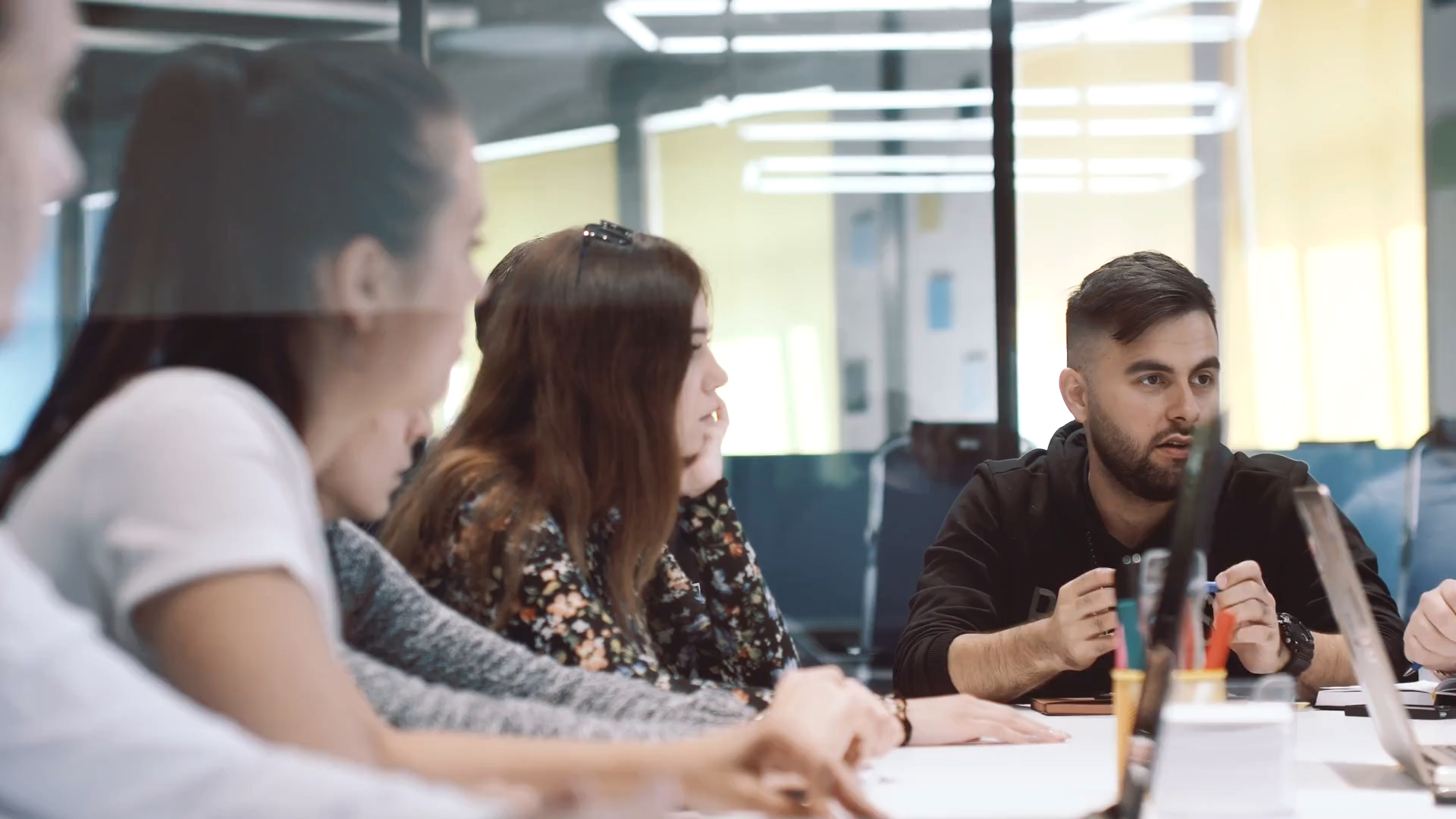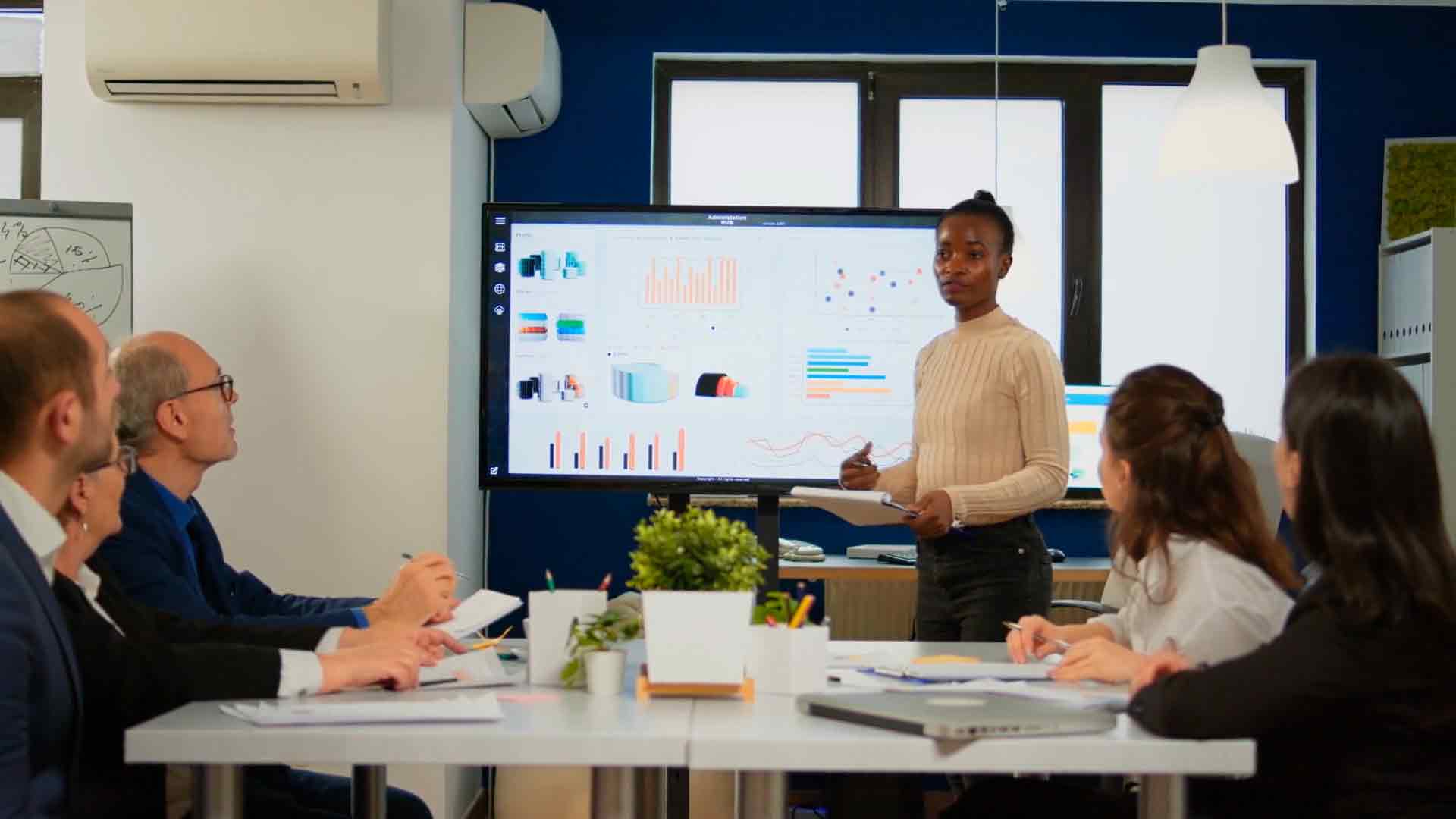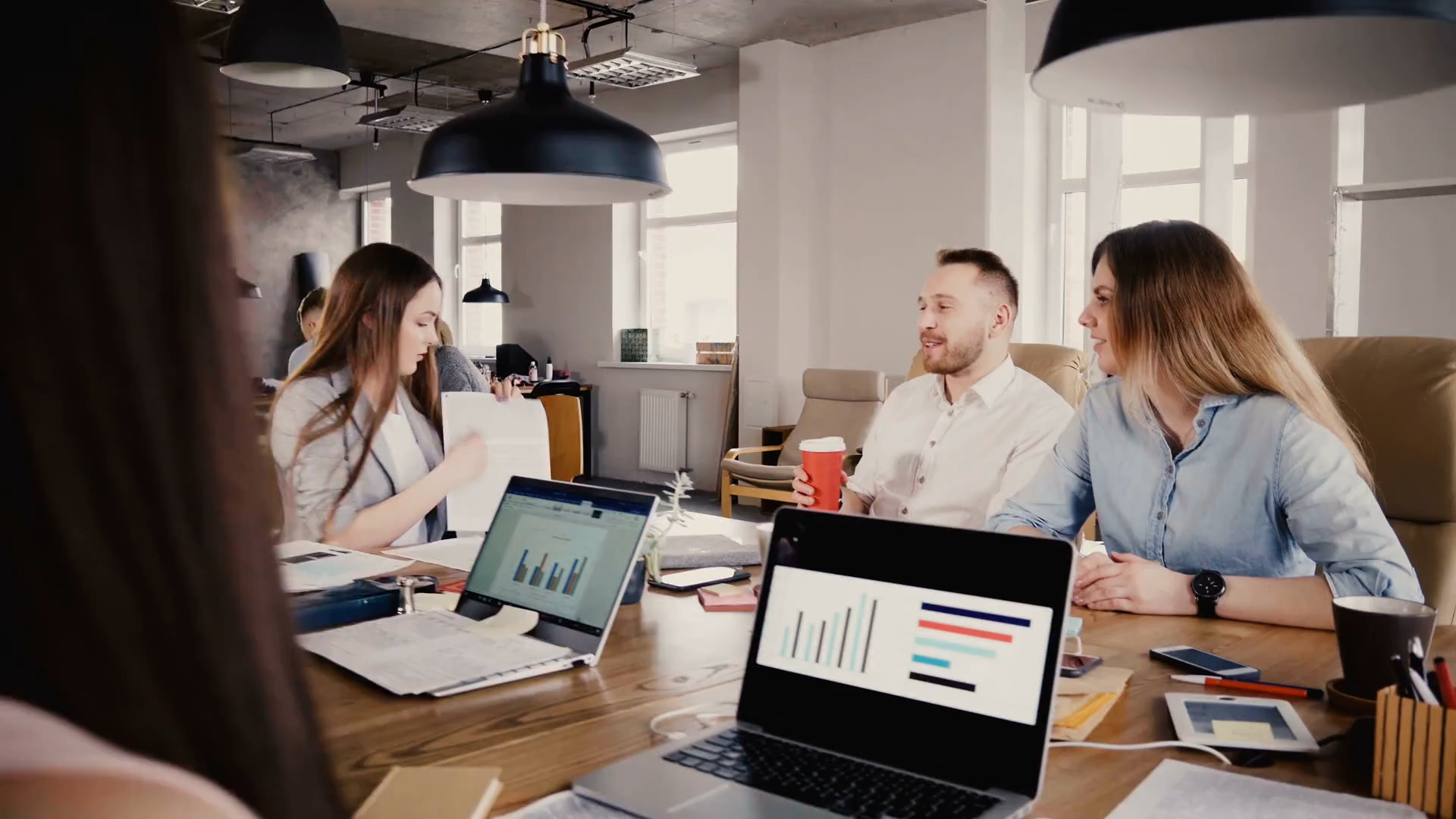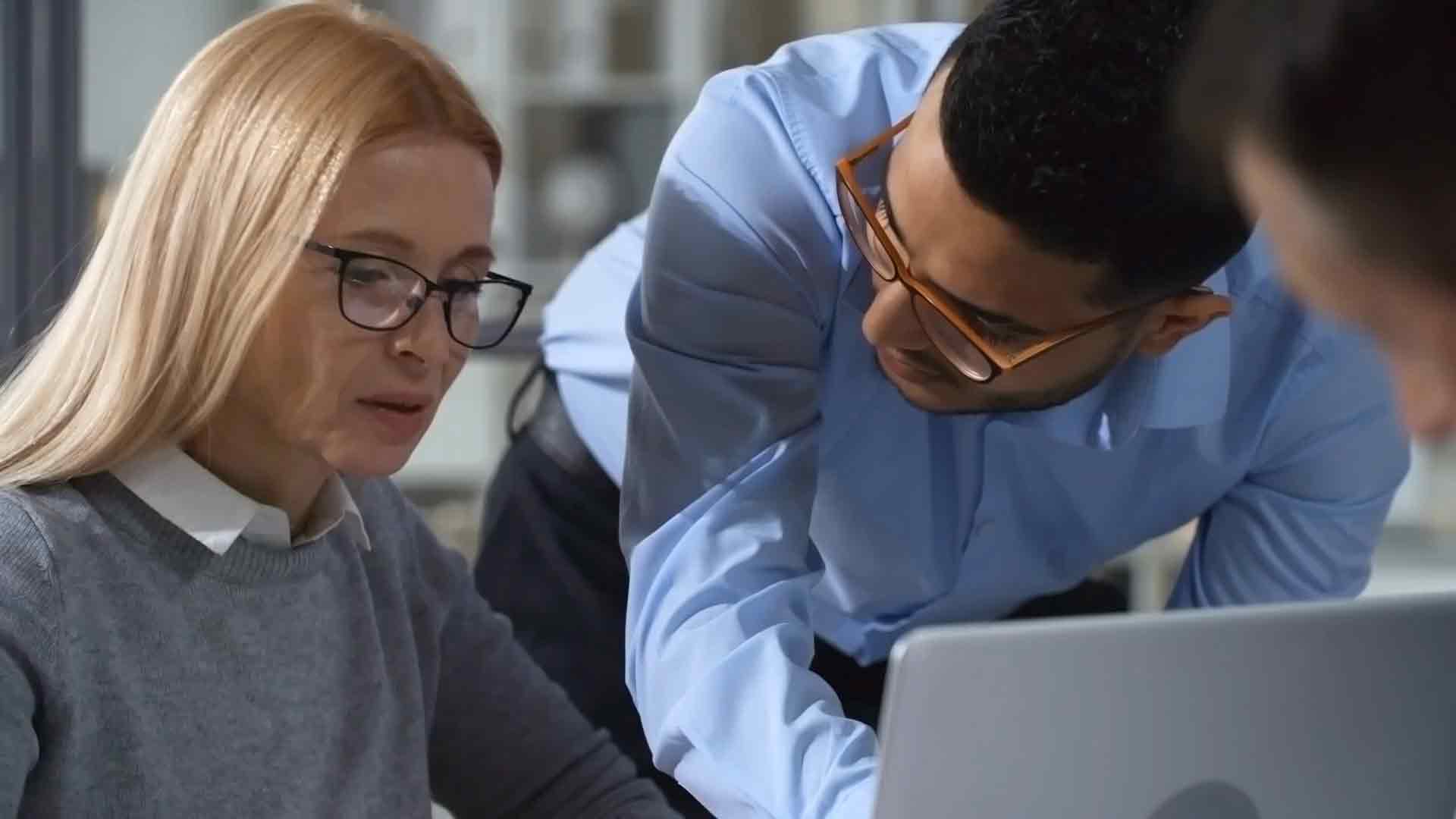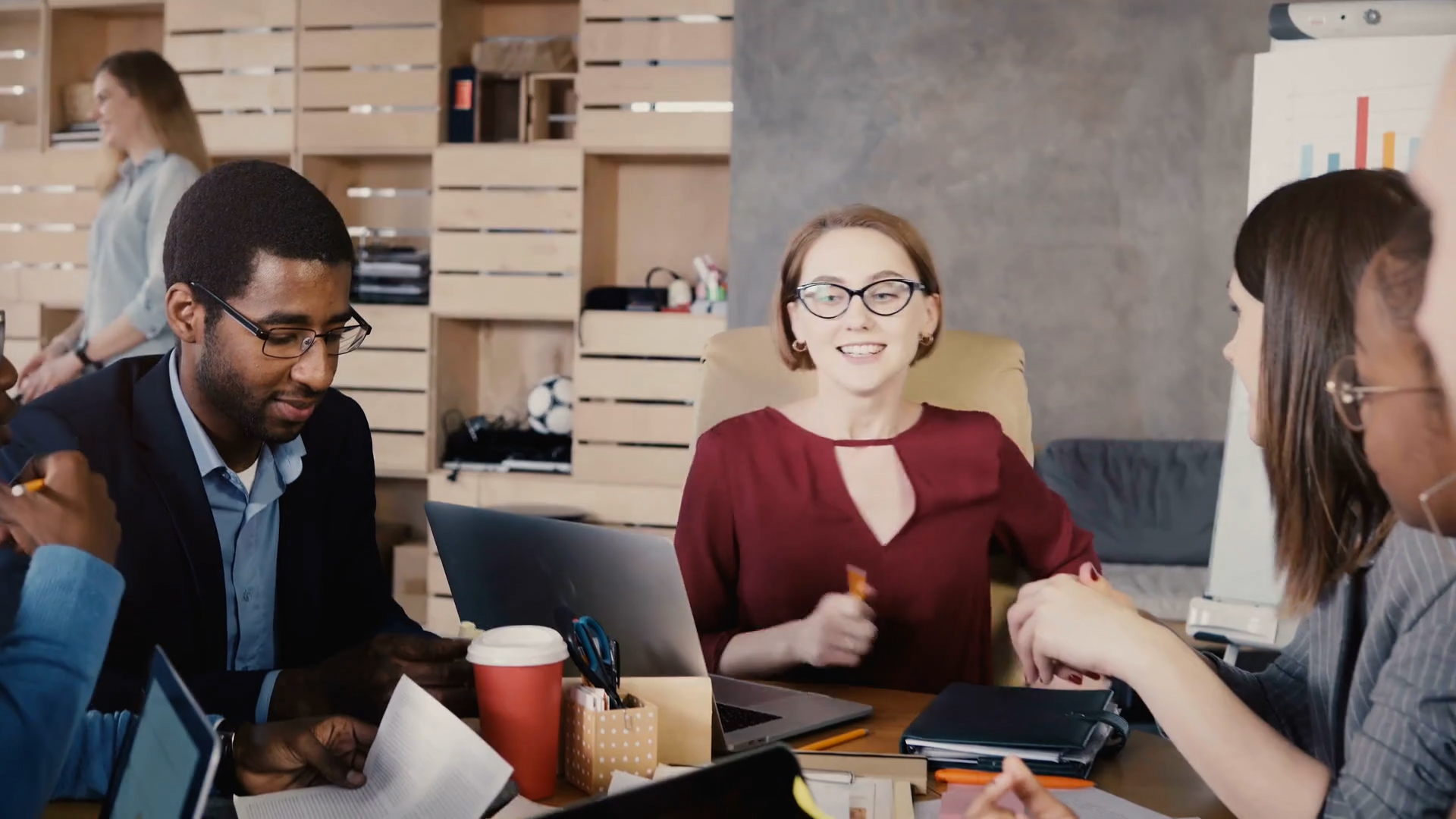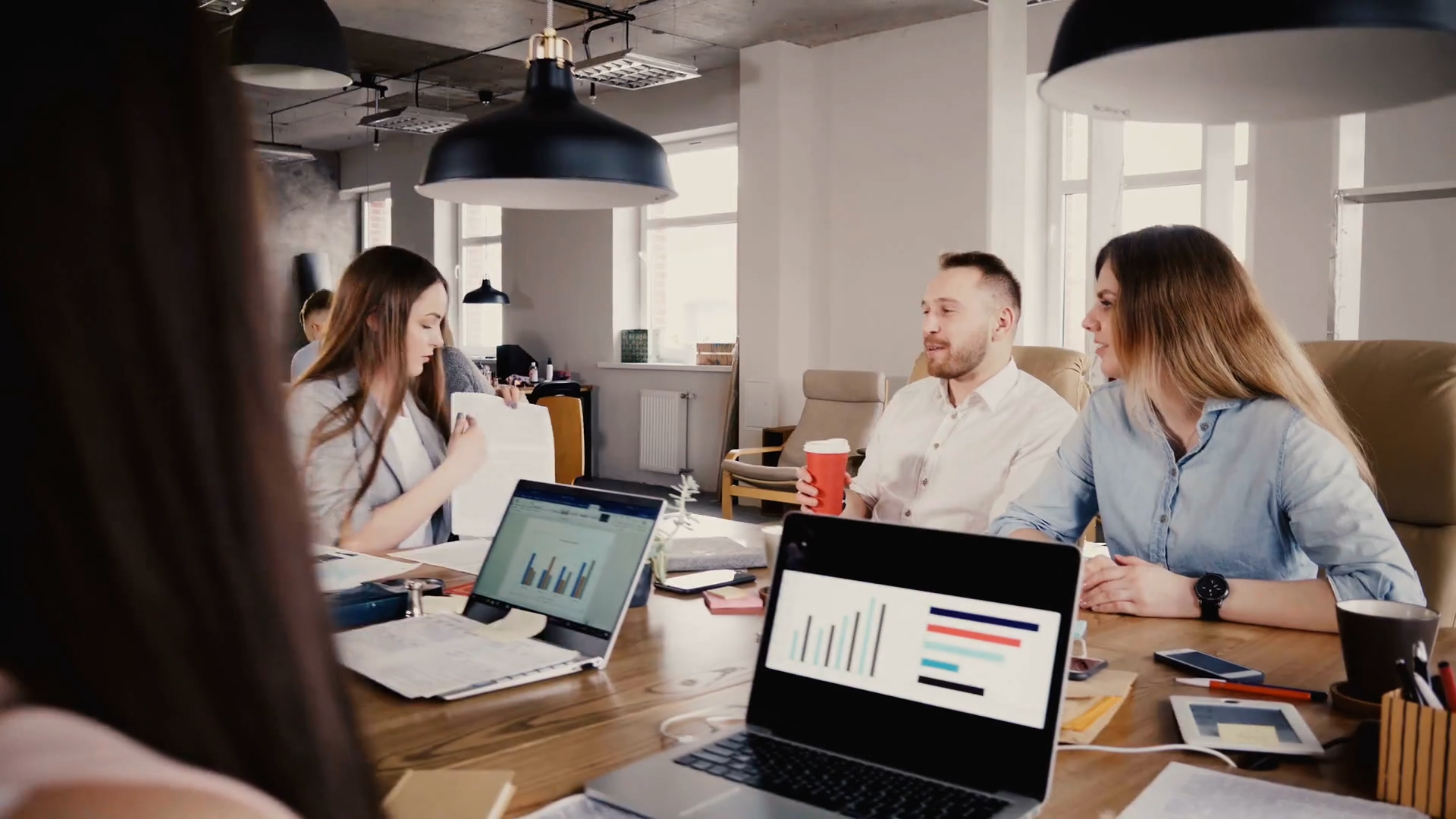Embedding Power Bi
Introduction
Imagine transforming raw data into actionable insights, directly accessible within your own custom applications or websites. What if you could empower every user in your organization with tailored analytics, embedded seamlessly where they work?
In this post, we’ll explore how to embed Power BI reports into custom applications and websites. Whether you’re a developer looking to enhance user experience or a business leader aiming to maximize the value of your data, this guide will equip you with the knowledge and tools needed to successfully integrate Power BI’s powerful analytics capabilities into your digital ecosystem.
Preview of Content: By the end of this post, you’ll understand:
- The benefits of embedding Power BI reports in your applications.
- The technical prerequisites and considerations for embedding.
- Step-by-step instructions for different embedding scenarios, including embedding for your organization, embedding for customers, and publishing to web.
- Best practices for optimizing performance and ensuring security in your embedded solutions.
Table of Contents
- Benefits of Embedding Power BI – Why you should consider embedding Power BI reports in your applications.
- Technical Prerequisites – What you need to get started with embedding Power BI.
- Embedding Scenarios – Detailed steps for different Power BI embedding scenarios.
- Optimizing Performance – How to ensure your embedded reports run smoothly and efficiently.
- Ensuring Security – Best practices for securing your embedded Power BI reports.
- Case Studies – Real-world examples of successful Power BI embedding.
- Conclusion – Recap and final thoughts.
Benefits of Embedding Power BI
Embedding Power BI into your applications and websites offers a range of compelling benefits that can enhance decision-making, streamline workflows, and provide a competitive edge. Below, we explore these advantages in detail:
1. Enhanced User Experience
By embedding Power BI, you provide users with interactive and visually appealing reports directly within your application. This seamless integration enhances the user experience by offering intuitive data visualization tools where users already work. It eliminates the need to switch between different platforms, which can lead to increased user satisfaction and engagement.
2. Real-Time Data Insights
Embedding Power BI allows users to access real-time data insights, which is crucial for timely decision-making. With live data connections and automatic updates, stakeholders can rely on the most current information available, enabling them to make informed decisions quickly. This feature is particularly valuable in fast-paced environments where decisions need to be made on the fly.
3. Cost Efficiency and Scalability
Embedding Power BI into your applications can be more cost-effective than developing custom analytics solutions from scratch. Power BI offers scalable pricing models that can grow with your business needs. This flexibility allows you to start small and expand as your data needs grow, ensuring you only pay for what you use.
4. Improved Data Accessibility and Collaboration
Embedded Power BI reports make data accessible to a broader audience, including those who may not have a Power BI license. This democratization of data fosters a culture of data-driven decision-making and encourages collaboration across teams. Users can easily share insights and collaborate on data analysis within the same application environment, breaking down silos and enhancing team productivity.
5. Customizable and Flexible Integrations
Power BI’s embedding capabilities allow for extensive customization to meet specific business needs. You can tailor the look and feel of embedded reports to match your application’s branding, ensuring a consistent user experience. Moreover, Power BI offers a range of APIs and SDKs that enable developers to integrate and extend functionalities as required, providing a flexible analytics solution adaptable to any business context.
6. Advanced Security and Compliance
Embedding Power BI ensures that your data is secure and compliant with industry standards. Power BI offers robust security features such as row-level security, data encryption, and compliance with regulations like GDPR and HIPAA. This ensures that sensitive data is protected while still allowing users access to the insights they need.
By leveraging these benefits, businesses can empower their users with powerful data analytics directly within their preferred digital environments, driving more informed decision-making and fostering a data-centric culture.
Technical Prerequisites
Before embedding Power BI reports into your applications or websites, it is essential to ensure that you have the right technical setup. This section outlines the key requirements and preparatory steps needed to successfully embed Power BI into your digital environment.
1. Power BI Account and Licensing
To embed Power BI content, you need an active Power BI Pro or Power BI Premium Per User (PPU) license. These licenses enable access to the Power BI Service API, which is necessary for embedding. For larger scale or organizational embedding, consider a Power BI Premium Capacity license to allow for more extensive data handling and performance optimization.
2. Azure Active Directory (Azure AD)
Embedding Power BI requires integration with Azure Active Directory (Azure AD) for authentication and authorization. Ensure your application is registered in Azure AD and that you have the appropriate permissions set up for accessing Power BI APIs.
3. Application Registration and API Permissions
Your application must be registered in Azure AD to obtain the necessary API permissions. This involves setting up an Application (Client) ID and a Client Secret or certificate, which are used to authenticate your application and allow it to access the Power BI Service API.
- Register your application: Go to the Azure portal and navigate to the Azure Active Directory section to register your application.
- API permissions: Grant your app the
API.AccessAsUser.Allpermission for accessing Power BI content on behalf of a user.
4. Power BI REST API Knowledge
To effectively embed Power BI reports, a good understanding of the Power BI REST API is crucial. Familiarize yourself with key API endpoints for embedding scenarios, such as:
/reports– To get the list of reports available for embedding./dashboards– To retrieve dashboards for embedding./datasets– To access datasets that support the reports.
5. Development Environment Setup
Ensure you have a proper development environment configured to work with the Power BI JavaScript API. This involves setting up:
- A suitable Integrated Development Environment (IDE) such as Visual Studio Code or Visual Studio.
- The Power BI JavaScript SDK, available via npm, for interacting with embedded reports.
- A secure method to store and manage your credentials and secrets, such as Azure Key Vault.
6. Browser and Device Compatibility
To ensure a seamless user experience, verify that the browsers and devices you plan to support are compatible with Power BI embedded content. Supported browsers include the latest versions of Chrome, Edge, Firefox, and Safari. Additionally, ensure that your application is optimized for both desktop and mobile devices for broader accessibility.
7. Network and Security Considerations
Embedding Power BI reports involves transmitting sensitive data. Ensure that your network security policies support secure data transmission over HTTPS. Implement firewall rules and configure Virtual Private Network (VPN) settings to protect data in transit and prevent unauthorized access.
By ensuring these prerequisites are met, you’ll be well-prepared to start embedding Power BI into your applications, providing your users with dynamic, data-driven insights directly within their workflow.
Embedding Scenarios
When embedding Power BI reports, you have several scenarios to consider, each suited for different use cases and user audiences. Understanding these scenarios will help you choose the right method for your application, ensuring a seamless integration of data insights into your workflow.
1. Embedding for Your Organization
This scenario is ideal when your Power BI reports are intended for internal use by members of your organization. It leverages Azure Active Directory (Azure AD) to authenticate users and ensure that only authorized personnel can access the embedded content. This method is commonly used for internal business applications where secure access is paramount.
Steps to Embed for Your Organization:
- Ensure all users have Power BI Pro licenses or the content is stored in Power BI Premium capacity.
- Set up an Azure AD app registration to authenticate users.
- Use the
Power BI REST APIto generate an embed token for each user, which governs their access and permissions. - Embed the Power BI report into your application using the
Power BI JavaScript API, specifying the embed token, report ID, and workspace details.
2. Embedding for Your Customers (App Owns Data)
When you want to provide analytics as a service to external users (such as customers or partners), the App Owns Data scenario is the best choice. Here, the application authenticates against Azure AD on behalf of the user, and your app handles the access to Power BI content, making it suitable for multi-tenant applications.
Steps to Embed for Your Customers:
- Register an application in Azure AD and configure it with appropriate permissions.
- Authenticate the application using a service principal (App-only authentication) to bypass user-level access.
- Generate an embed token that specifies the access level and permissions for the report.
- Embed the Power BI report in your application using the generated token, ensuring secure access through custom authentication flows.
3. Publishing to Web
This scenario allows for the broadest distribution of your Power BI reports. By using the Publish to Web feature, you can embed reports in public websites or share them via public links. This method is suitable for sharing non-sensitive, public-facing data.
Steps to Publish to Web:
- Select the report you want to share in the Power BI service.
- Choose the File > Publish to Web option and generate the public embed code.
- Copy the embed code and paste it into the HTML of your website or web application.
- Ensure the content is suitable for public access, as this method does not enforce any security or data protection.
By understanding these different embedding scenarios, you can make informed decisions on how best to integrate Power BI into your applications, ensuring that your users have access to the right data, at the right time, and in the right context.
Optimizing Performance
To ensure your embedded Power BI reports deliver a seamless and efficient user experience, optimizing performance is crucial. Poorly performing reports can lead to slow load times, frustrated users, and ultimately, reduced value from your embedded analytics solution. Here are several strategies to optimize the performance of your embedded Power BI reports:
1. Data Model Optimization
Optimizing the data model is one of the most effective ways to enhance report performance. A well-designed data model can significantly reduce query times and improve overall report responsiveness.
- Reduce the size of the data model: Limit the amount of data loaded into the model by removing unnecessary columns and tables. Consider aggregating data to a higher level where detailed data isn’t required.
- Use star schema: Structuring your data model as a star schema rather than a snowflake schema simplifies relationships and can improve performance by reducing the complexity of queries.
- Optimize DAX formulas: Writing efficient DAX queries and measures can greatly impact performance. Avoid using volatile functions like
NOW()orTODAY(), and prefer simpler calculations when possible.
2. Report Design Best Practices
Report design also plays a significant role in how quickly and smoothly your reports render. Implementing best practices in report design can help reduce visual load times and improve interactivity.
- Minimize visuals: Reducing the number of visuals on a page can decrease the load time significantly. Try to consolidate information into fewer visuals where possible.
- Optimize visual types: Some visual types are more resource-intensive than others. Opt for simpler visuals, such as bar charts or line charts, over more complex ones like maps or custom visuals.
- Limit the use of slicers: Overusing slicers can slow down reports, especially when applied to large datasets. Use them judiciously and consider alternatives like drill-through filters.
3. Use of DirectQuery and Import Mode
Choosing the right connectivity mode—DirectQuery or Import—can greatly impact report performance and user experience.
- DirectQuery mode: Best for scenarios where you need real-time data updates. However, this can increase query response times as every interaction sends a new query to the data source. Optimize DirectQuery by reducing the number of visuals and using efficient data source indexing.
- Import mode: Loads data into Power BI’s in-memory storage, offering faster performance for report rendering. Ideal for scenarios where real-time data is not critical. Keep data refresh intervals reasonable to balance performance and data currency.
4. Leveraging Caching and Pre-Loading Techniques
Caching and pre-loading techniques can help reduce the time it takes to load reports, especially for frequently accessed reports.
- Query caching: Power BI can cache data and visual queries to improve performance for recurring queries. Ensure caching is enabled and properly configured in your Power BI service settings.
- Pre-loading reports: For critical reports that require optimal performance, consider pre-loading them during off-peak hours. This ensures data is cached and ready for users during peak times.
5. Monitoring and Diagnosing Performance Issues
Regular monitoring and diagnosis of performance issues can help you identify bottlenecks and optimize your reports accordingly.
- Use Power BI Performance Analyzer: This tool helps you identify which visuals or queries are taking the longest to render, allowing you to focus your optimization efforts where they are most needed.
- Review Power BI service metrics: Power BI provides a range of service metrics and logs that can help you monitor the performance of your embedded reports. Regularly reviewing these metrics can provide insights into performance trends and potential issues.
By applying these performance optimization techniques, you can ensure that your embedded Power BI reports provide a smooth, responsive user experience, enhancing the value of your analytics and the overall user satisfaction.
Ensuring Security
When embedding Power BI reports into custom applications or websites, security is a paramount concern. Ensuring that your embedded reports are secure involves multiple layers of protection and adherence to best practices. This section will guide you through the essential steps to safeguard your data and maintain the integrity of your analytics solutions.
1. Use Secure Authentication Methods
Authentication is the first line of defense in securing your embedded Power BI reports. It’s crucial to implement strong authentication mechanisms to prevent unauthorized access.
- Azure Active Directory (AAD) Authentication: Utilize Azure AD for secure, centralized identity management. Azure AD supports multi-factor authentication (MFA) to provide an additional layer of security.
- Service Principal: For server-to-server communication, use a service principal to authenticate against Azure AD. This method ensures that your application can securely access Power BI without user credentials.
2. Implement Row-Level Security (RLS)
Row-Level Security (RLS) in Power BI allows you to control access to data at a granular level, ensuring that users only see data relevant to them.
- Define Roles and Filters: Create roles in Power BI Desktop and apply filters to these roles to restrict data access.
- Dynamic RLS: For more advanced scenarios, implement dynamic RLS using DAX expressions to filter data based on user identities.
3. Secure the Embedding Environment
It’s vital to ensure the security of the environment where the Power BI report is embedded.
- Use HTTPS: Always use HTTPS to secure the communication between your application and the Power BI service, preventing data interception and eavesdropping.
- Embed Token Expiry: Use short-lived embed tokens to minimize the risk if a token is compromised. Regularly rotate tokens and limit their permissions to the minimum required for the task.
4. Monitor and Audit Access
Regular monitoring and auditing of access to your embedded Power BI reports are crucial to maintaining a secure environment.
- Power BI Activity Logs: Leverage Power BI activity logs to track user access and actions taken within embedded reports. This allows for identifying potential security threats or unauthorized access attempts.
- Azure Monitor and Azure Security Center: Use Azure Monitor and Azure Security Center to gain insights into security events and maintain continuous security posture management.
5. Regularly Update and Patch Your Systems
Keeping your systems up to date is critical in protecting against known vulnerabilities. Ensure all components involved in your Power BI embedding solution are regularly updated.
- Patch Management: Regularly apply patches to your operating systems, web servers, and any middleware components to prevent exploitation of known vulnerabilities.
- Power BI Service Updates: Stay informed about Power BI service updates and new security features. Regularly review and apply these updates to benefit from enhanced security capabilities.
Conclusion
By following these best practices for security, you can ensure that your embedded Power BI reports are protected from unauthorized access and data breaches. A multi-layered security approach, including strong authentication, data access control, secure embedding practices, continuous monitoring, and regular updates, will help you maintain the integrity and security of your analytics environment.
Case Studies
To understand the practical application and benefits of embedding Power BI into custom applications and websites, let’s explore a few real-world case studies. These examples showcase how organizations across different industries have successfully integrated Power BI to drive data-driven decision-making, improve operational efficiency, and enhance user experience.
Case Study 1: Enhancing Customer Experience in Retail
A leading retail chain sought to improve customer satisfaction and operational efficiency by providing store managers with real-time insights into sales, inventory, and customer behavior. By embedding Power BI reports directly into their existing store management application, they achieved the following:
- Store managers could access interactive dashboards that displayed real-time sales and inventory levels, allowing them to make more informed decisions about stock replenishment and promotions.
- The embedded analytics helped identify trends and patterns in customer behavior, leading to more targeted marketing campaigns and personalized customer experiences.
- The solution reduced the need for store managers to switch between multiple systems, streamlining operations and saving time.
Case Study 2: Streamlining Operations in Healthcare
A healthcare provider embedded Power BI reports into their patient management system to enhance the quality of care and optimize resource allocation. The integration provided the following benefits:
- Healthcare professionals could access real-time patient data and analytics directly within the patient management system, enabling faster and more accurate diagnosis and treatment planning.
- Operational dashboards helped administrative staff monitor key performance indicators (KPIs) such as bed occupancy rates, patient wait times, and resource utilization, leading to improved hospital efficiency.
- The embedded solution facilitated compliance with regulatory reporting requirements by providing automated, up-to-date reports.
Case Study 3: Driving Financial Insights in Banking
A global bank integrated Power BI reports into its internal financial reporting system to enhance decision-making at all levels of the organization. The integration resulted in several key improvements:
- Executives and financial analysts gained access to dynamic, real-time reports that provided a consolidated view of financial performance, enabling more proactive and strategic decision-making.
- The embedded analytics tools allowed for deeper analysis of financial data, such as profitability analysis by product, region, and customer segment, which helped identify growth opportunities and cost-saving measures.
- The bank improved data governance and security by leveraging Power BI’s built-in compliance and data protection features.
Case Study 4: Improving Education Outcomes in Higher Learning
A university integrated Power BI into their learning management system (LMS) to provide faculty and administrators with actionable insights into student performance and engagement. This integration offered several benefits:
- Faculty members could access visualized data on student attendance, grades, and engagement metrics directly within the LMS, helping them identify at-risk students and tailor interventions accordingly.
- The administration used embedded reports to analyze enrollment trends, course effectiveness, and resource allocation, leading to more strategic planning and budgeting.
- The solution enabled a culture of data-driven decision-making across the university, improving overall educational outcomes.
These case studies demonstrate the versatility and impact of embedding Power BI reports in various sectors. By leveraging Power BI’s powerful analytics capabilities within their own applications, organizations can drive better decision-making, improve operational efficiency, and enhance user satisfaction.
Conclusion
Embedding Power BI reports into your custom applications and websites offers a powerful way to deliver data-driven insights directly to your users, enhancing decision-making and fostering a data-centric culture within your organization. Throughout this guide, we’ve explored the various benefits of embedding Power BI, the technical requirements and steps needed to implement it, and the best practices to ensure your embedded solutions are both performant and secure.
By leveraging Power BI’s embedding capabilities, you can:
- Increase user engagement by integrating analytics directly into the tools and platforms they use daily.
- Empower users with real-time data and insights tailored to their specific needs, roles, and decision-making contexts.
- Drive operational efficiency by providing self-service analytics and reducing dependency on IT for report generation.
The technical considerations we’ve discussed, such as understanding the embedding scenarios—for your organization, for your customers, and publishing to web—are crucial in selecting the right approach that aligns with your organizational goals and security requirements.
Remember, performance optimization and security are critical aspects of embedding Power BI. Following best practices, such as data caching, load balancing, and implementing robust access controls, will help you maintain a seamless user experience while safeguarding your data assets.
Ultimately, the decision to embed Power BI should be guided by a clear understanding of your users’ needs, the technical capabilities of your team, and the strategic goals of your organization. With the insights and tools provided in this guide, you’re now equipped to make informed decisions and start your journey towards creating a more data-driven environment through embedded analytics.
For further inspiration, consider exploring our Case Studies section, where you can see how other organizations have successfully integrated Power BI into their workflows to enhance decision-making and operational efficiency.
We hope this guide has provided you with valuable insights and practical steps to get started with embedding Power BI reports. If you have any questions or need additional support, don’t hesitate to reach out