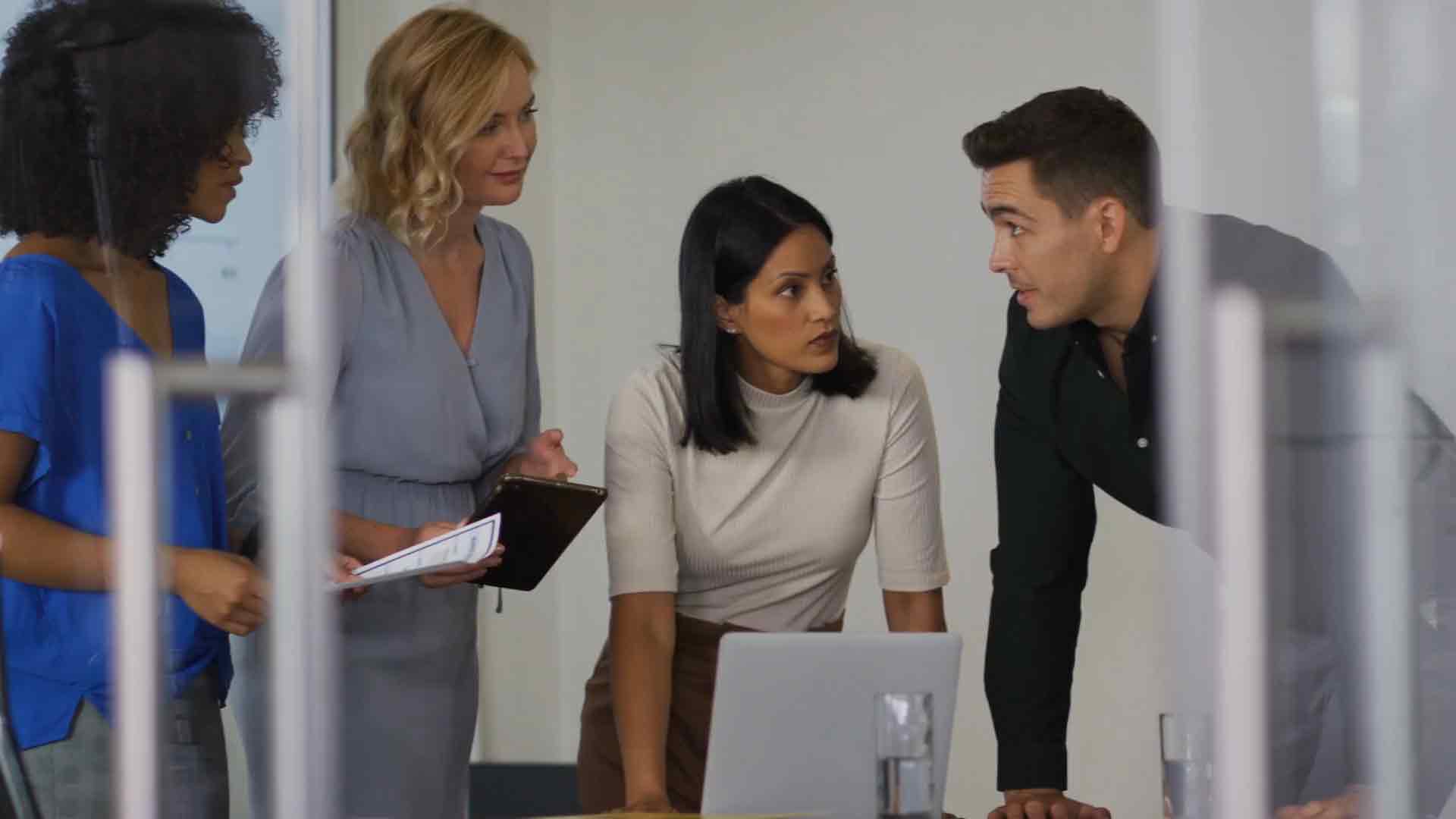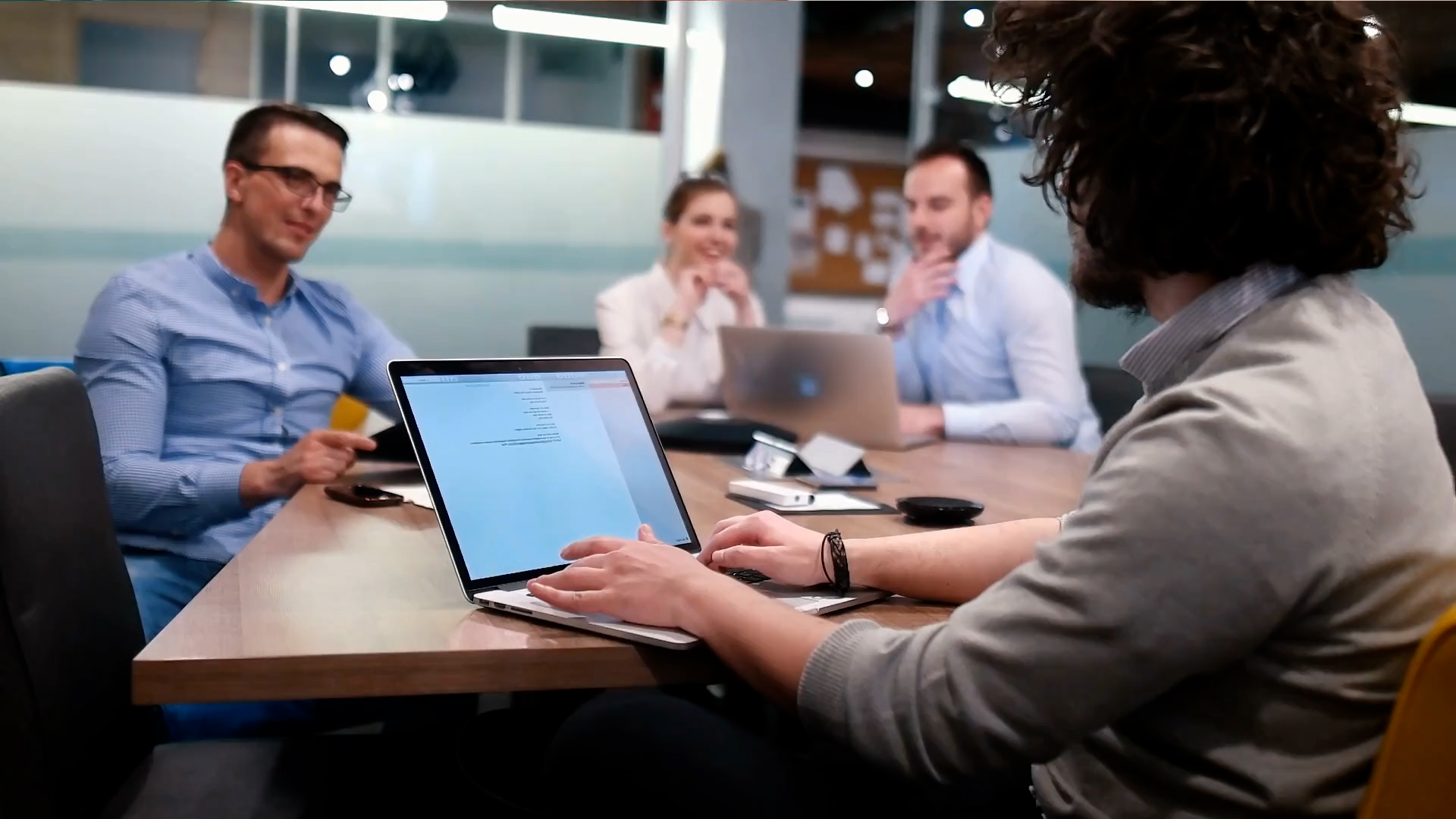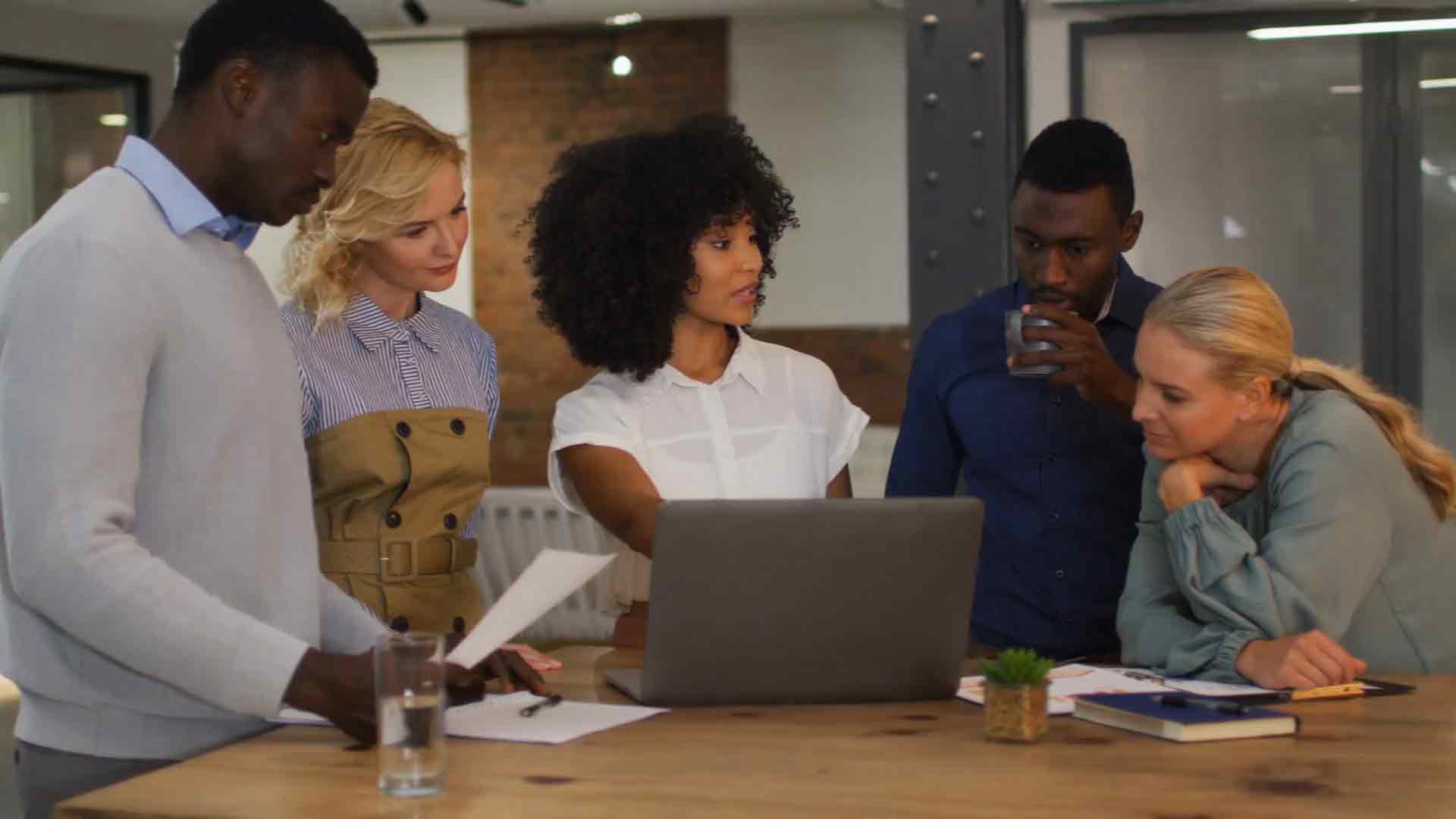Power BI AI and Machine Learning: Using AI Visuals, Integrating with Azure ML, and Predictive Analytics
Power BI AI and Machine Learning: Using AI Visuals, Integrating with Azure ML, and Predictive Analytics
Introduction
Imagine if your data could tell you what will happen tomorrow, not just what happened yesterday. In today’s data-driven world, businesses that harness the power of AI and machine learning (ML) within their analytics platforms stand to gain a competitive edge. Power BI, one of the leading business intelligence tools, now offers robust AI and ML features that can transform your data into actionable insights, enabling predictive analytics, automated decision-making, and more.
In this post, we’ll explore how Power BI integrates with AI and machine learning to take your data analysis to the next level. Whether you’re a business analyst, data scientist, or IT professional, understanding these capabilities is essential for staying ahead in the rapidly evolving landscape of data analytics.
Here’s what you can expect to learn:
- How to leverage AI visuals in Power BI for smarter data visualization.
- Steps to integrate Power BI with Azure Machine Learning for advanced predictive modeling.
- Practical examples of using predictive analytics in Power BI to forecast trends and make data-driven decisions.
Table of Contents
- AI Visuals in Power BI: Unlocking Smarter Insights
- Integrating Power BI with Azure Machine Learning
- Predictive Analytics in Power BI: Forecasting the Future
AI Visuals in Power BI: Unlocking Smarter Insights
Power BI’s AI visuals provide a powerful way to enhance your data analysis by leveraging artificial intelligence to uncover deeper insights. These tools are designed to make data more accessible and actionable, even for users without a data science background. With AI visuals, you can automate data exploration, identify key drivers, and visualize complex data relationships with ease.
What are AI Visuals in Power BI?
AI visuals in Power BI are specialized types of visuals that utilize machine learning algorithms to perform advanced data analysis directly within the Power BI environment. These visuals include:
- Key Influencers: Identifies the factors that drive a selected metric, helping users understand the key influences on their data.
- Decomposition Tree: Breaks down a measure to understand the contributing factors in a hierarchical view, allowing users to explore data from a top-down perspective.
- Anomaly Detection: Automatically detects and visualizes outliers in time series data, helping users identify unusual patterns or spikes that may require further investigation.
- Smart Narrative: Automatically generates a narrative summary of your data, providing context and explanations for visualizations in plain language.
How to Use AI Visuals for Smarter Data Visualization
To get started with AI visuals in Power BI, follow these steps:
- Load Your Data: Import your data into Power BI from various sources, such as Excel, SQL Server, or cloud-based platforms like Azure and Google BigQuery.
- Select the AI Visual: From the visualization pane, choose the AI visual that suits your analysis needs. For example, select “Key Influencers” to identify the factors that most significantly impact your chosen metric.
- Configure the Visual: Configure the visual by selecting the fields that you want to analyze. Power BI will use machine learning models to analyze the data and generate insights.
- Interpret the Results: Review the output of the AI visual. For instance, the Key Influencers visual will display the top factors affecting your metric, along with the relative importance of each factor.
- Refine Your Analysis: Use the insights provided by AI visuals to refine your data models or conduct further analysis. These visuals often highlight unexpected patterns or relationships that merit deeper exploration.
Benefits of Using AI Visuals in Power BI
AI visuals provide several benefits that make them invaluable tools for data analysis:
- Automated Insights: Quickly uncover insights without the need for manual analysis, reducing time to decision-making.
- Enhanced Data Understanding: Gain a deeper understanding of your data through visual storytelling and advanced analytics.
- Improved Decision Making: Make more informed, data-driven decisions by understanding the key factors that influence your business metrics.
- User-Friendly Interface: These tools are designed to be intuitive, enabling users with varying levels of technical expertise to harness the power of AI.
Practical Applications of AI Visuals in Power BI
AI visuals can be applied in various scenarios to enhance data analysis and visualization:
- Sales Analysis: Use the Key Influencers visual to understand what factors are driving sales performance, such as product type, region, or customer segment.
- Customer Churn Prediction: Leverage the Decomposition Tree to break down customer data and identify patterns that indicate a likelihood of churn.
- Fraud Detection: Utilize Anomaly Detection to spot unusual transactions or behaviors that may indicate fraudulent activity.
- Marketing Campaign Analysis: Implement Smart Narrative to automatically generate reports summarizing the performance of marketing campaigns, highlighting key successes and areas for improvement.
Figure 1: An example of the Key Influencers visual in Power BI, showing the top factors impacting sales performance.
Conclusion
AI visuals in Power BI empower users to explore their data in new ways, uncover hidden insights, and drive smarter business decisions. By leveraging these advanced tools, organizations can enhance their analytical capabilities and stay competitive in an increasingly data-driven world.
Integrating Power BI with Azure Machine Learning
Integrating Power BI with Azure Machine Learning (Azure ML) allows businesses to leverage advanced machine learning models directly within their data analytics workflows. This integration enables users to build, train, and deploy machine learning models in Azure ML and then consume those models within Power BI to enhance data-driven decision-making with predictive insights.
Why Integrate Power BI with Azure ML?
The integration of Power BI with Azure ML offers several benefits:
- Advanced Predictive Analytics: Use Azure ML’s sophisticated models to predict future trends based on historical data directly within Power BI dashboards.
- Seamless Data Integration: Power BI can easily connect to Azure ML models, enabling a seamless flow of data and predictions between the two platforms.
- Automated Decision-Making: Embed machine learning outputs in Power BI reports to drive automated decision-making processes based on real-time data.
Steps to Integrate Power BI with Azure Machine Learning
Follow these steps to integrate Azure ML models with Power BI:
- Create and Train a Machine Learning Model in Azure ML: Begin by developing a machine learning model in Azure ML Studio. You can use built-in algorithms or custom models created in Python or R.
- Deploy the Model as a Web Service: Once your model is trained and tested, deploy it as a web service in Azure. This will generate an endpoint that can be used to call the model from other applications.
- Obtain the API Key and Endpoint URL: Navigate to the Azure portal to obtain the API key and endpoint URL for the deployed model. These are necessary for connecting Power BI to the Azure ML model.
- Connect Power BI to Azure ML: Open Power BI Desktop and select Get Data > Azure > Azure Machine Learning. Enter the API key and endpoint URL when prompted.
- Invoke the Model from Power BI: Use Power BI’s Power Query Editor to invoke the Azure ML model. You can pass input data from your Power BI dataset to the model and receive predictions in return.
- Visualize Predictions in Power BI: Once you have the model’s predictions, use Power BI’s rich visualization capabilities to display the results in reports and dashboards.
Practical Use Cases
Integrating Azure ML with Power BI opens up numerous possibilities for data-driven decision-making:
- Sales Forecasting: Use historical sales data to predict future sales trends, helping businesses optimize inventory and staffing levels.
- Customer Churn Prediction: Analyze customer behavior data to identify patterns that indicate a risk of churn, enabling proactive retention strategies.
- Fraud Detection: Implement models that detect anomalous behavior in transaction data, helping to identify and prevent fraudulent activities.
Best Practices for Integrating Power BI with Azure ML
To ensure a smooth integration and accurate predictions, consider the following best practices:
- Data Preparation: Ensure your data is clean and well-prepared before feeding it into the Azure ML model. Proper data preprocessing can significantly impact the accuracy of your predictions.
- Model Retraining: Regularly retrain your Azure ML models with the latest data to keep the predictions accurate and relevant.
- Monitor Model Performance: Continuously monitor the performance of your models in Power BI to ensure they provide reliable insights.
By integrating Power BI with Azure Machine Learning, organizations can unlock powerful predictive analytics capabilities, turning their data into actionable insights and driving more informed business decisions.
Predictive Analytics in Power BI: Forecasting the Future
Predictive analytics is the process of using data, statistical algorithms, and machine learning techniques to identify the likelihood of future outcomes based on historical data. In Power BI, predictive analytics allows users to leverage existing data to forecast trends, anticipate customer behaviors, and make data-driven decisions with confidence.
Power BI provides several tools and capabilities for performing predictive analytics, from simple forecasting models to integrating with advanced machine learning services. Let’s explore how you can use these tools to forecast the future and stay ahead of the curve.
1. Built-in Forecasting Features in Power BI
One of the simplest ways to start with predictive analytics in Power BI is to use the built-in forecasting feature available in various visualizations, such as line charts. This feature utilizes exponential smoothing, a time series forecasting method that can predict future points by considering the patterns and trends in your data.
To enable forecasting in a Power BI line chart:
- Open your report in Power BI Desktop and create a line chart using your time-series data.
- Select the Analytics pane.
- Click on Forecast and set the forecasting parameters, such as the forecast length and confidence interval.
- Power BI will generate the forecast directly on the line chart, allowing you to visualize future trends based on historical data.
Forecasting in Power BI is a powerful yet easy-to-use feature that provides immediate insights without requiring advanced statistical knowledge.
2. Leveraging Python and R Scripts for Advanced Predictive Models
For users looking to implement more complex predictive models, Power BI supports integrating Python and R scripts directly into your reports. This allows data scientists and analysts to utilize advanced statistical and machine learning libraries, such as scikit-learn and statsmodels, to create custom predictive models.
Here’s how to add a Python or R script to your Power BI report:
- Click on Get Data in Power BI Desktop and choose either Python script or R script.
- Write your script in the provided editor. Your script should include the logic for data transformation and predictive modeling.
- Load the results back into Power BI to visualize them using various chart types.
By integrating Python and R, you can perform sophisticated analyses and create robust predictive models that go beyond the capabilities of Power BI’s built-in features.
3. Integrating with Azure Machine Learning for Predictive Analytics
Power BI’s integration with Azure Machine Learning (Azure ML) takes predictive analytics to the next level. This integration allows you to build, train, and deploy machine learning models in Azure and use them directly within Power BI reports. Azure ML provides a comprehensive environment for creating advanced models using techniques such as regression, classification, and clustering.
To use Azure ML models in Power BI:
- Create a machine learning model in Azure ML Studio. This model could be a custom-built model using Azure’s Machine Learning Designer or an automated ML model.
- Deploy the model as a web service.
- In Power BI, connect to the Azure ML web service using the Azure ML connector.
- Input the required parameters and run the model to obtain predictions. These predictions can then be visualized and analyzed directly within Power BI.
By integrating Azure ML with Power BI, you can leverage the full power of machine learning, making it possible to perform advanced predictive analytics and improve decision-making across your organization.
4. Real-World Applications of Predictive Analytics in Power BI
Predictive analytics in Power BI is widely used across industries to forecast trends, anticipate risks, and optimize operations. Some real-world applications include:
- Retail: Predicting customer buying patterns to optimize inventory management and personalize marketing campaigns.
- Finance: Forecasting stock prices, credit risks, and market trends to make informed investment decisions.
- Healthcare: Anticipating patient admission rates and identifying high-risk patients for better resource allocation.
- Manufacturing: Predicting equipment failures to implement preventive maintenance strategies and reduce downtime.
With these capabilities, predictive analytics in Power BI empowers businesses to be proactive rather than reactive, helping them to anticipate changes and adapt swiftly to the evolving market landscape.
Conclusion
Predictive analytics in Power BI offers a powerful suite of tools and features that allow organizations to leverage their data for forecasting future trends and making proactive, data-driven decisions. Whether using built-in forecasting tools, integrating with Python/R scripts, or connecting with Azure Machine Learning, Power BI provides a versatile platform for all levels of predictive analytics needs. By adopting these capabilities, businesses can gain a competitive edge in their respective industries.