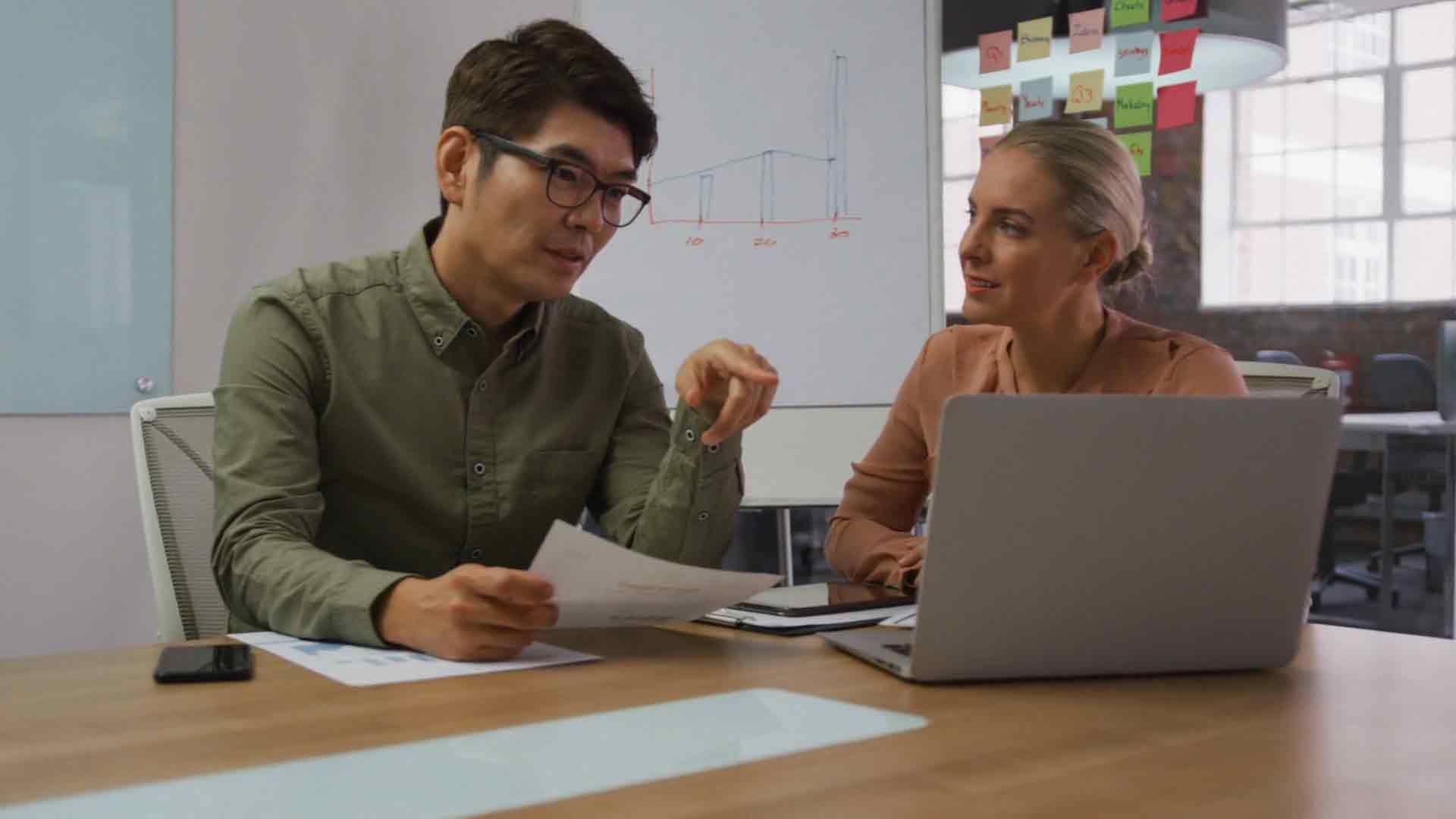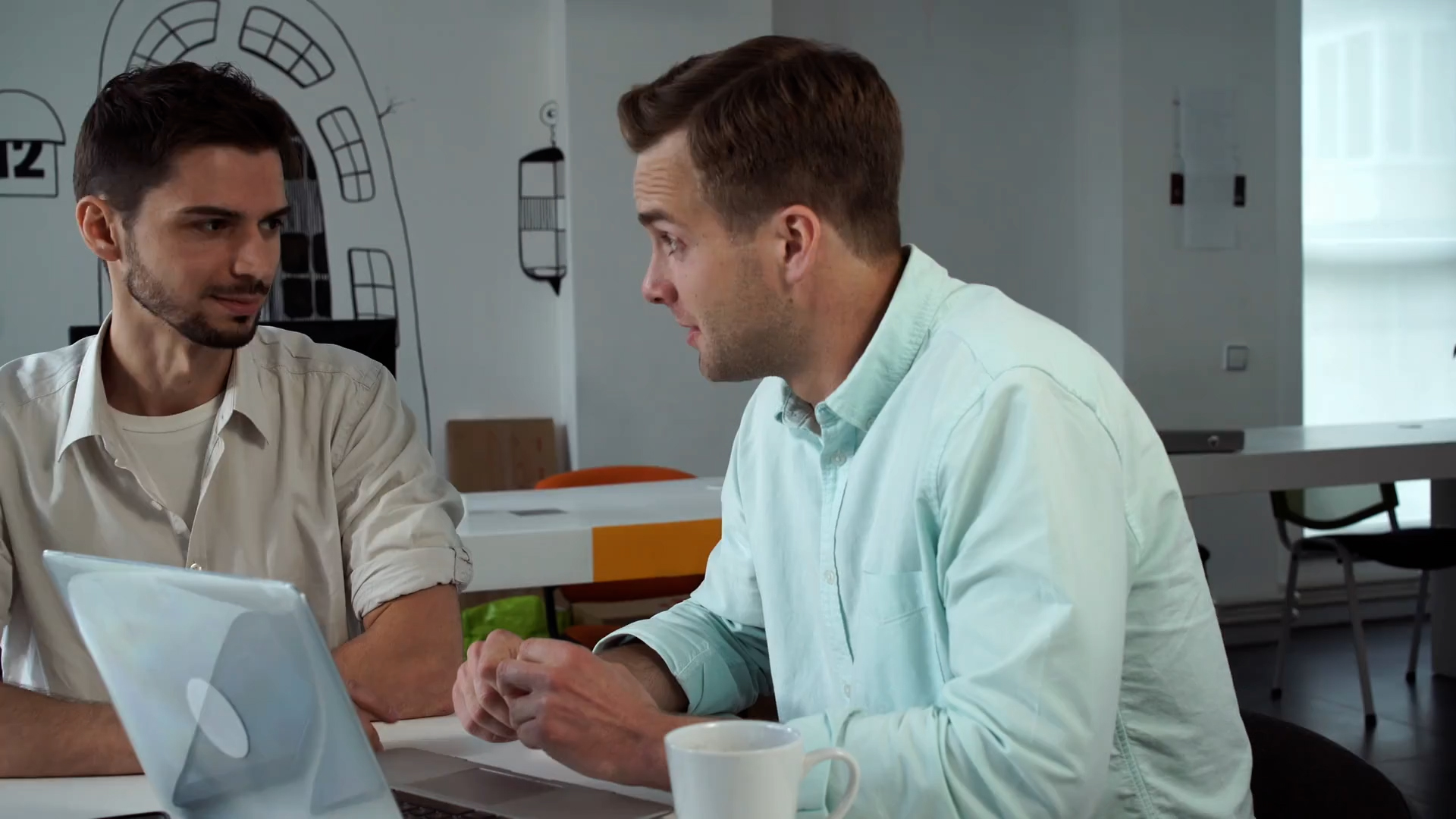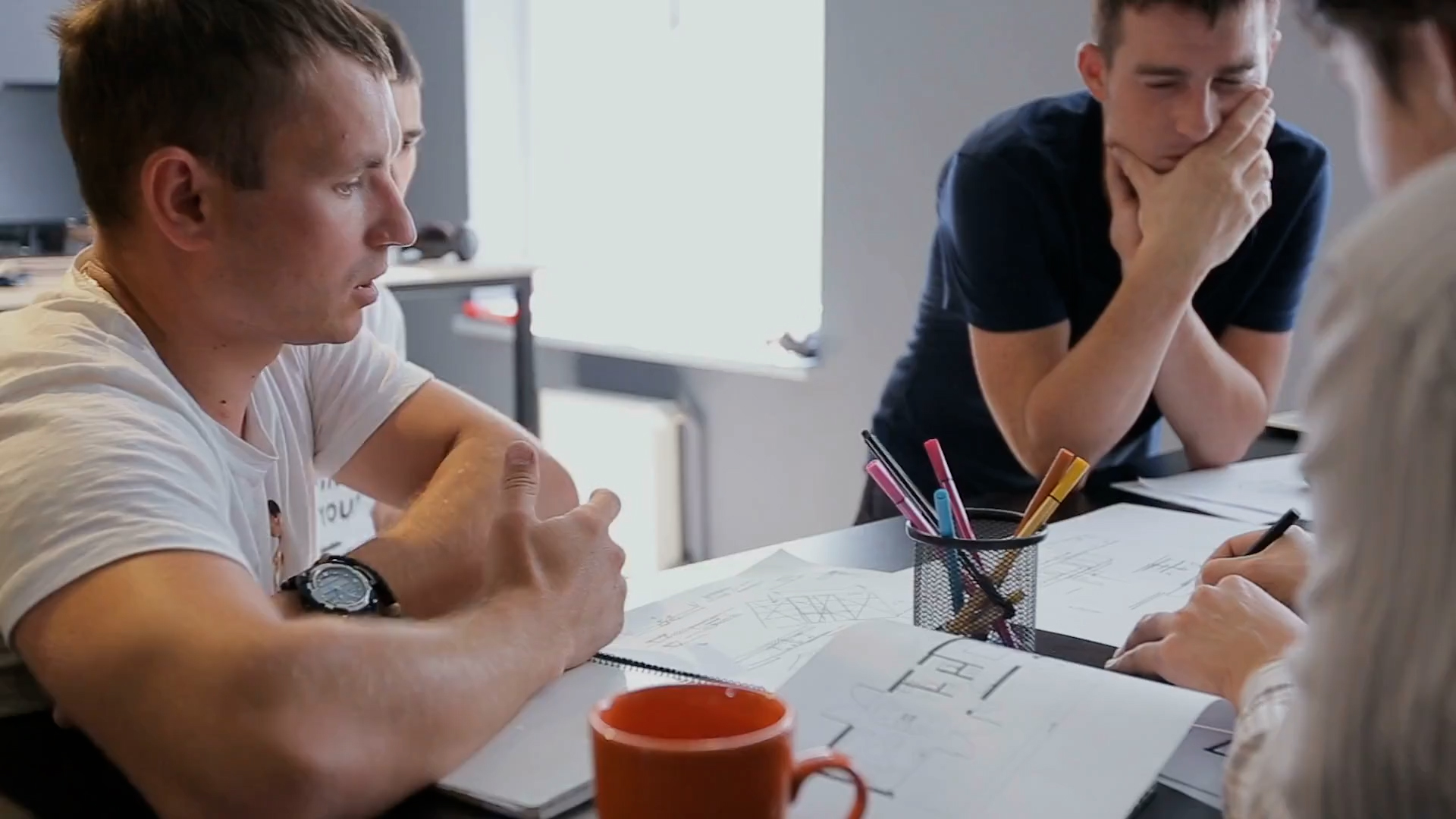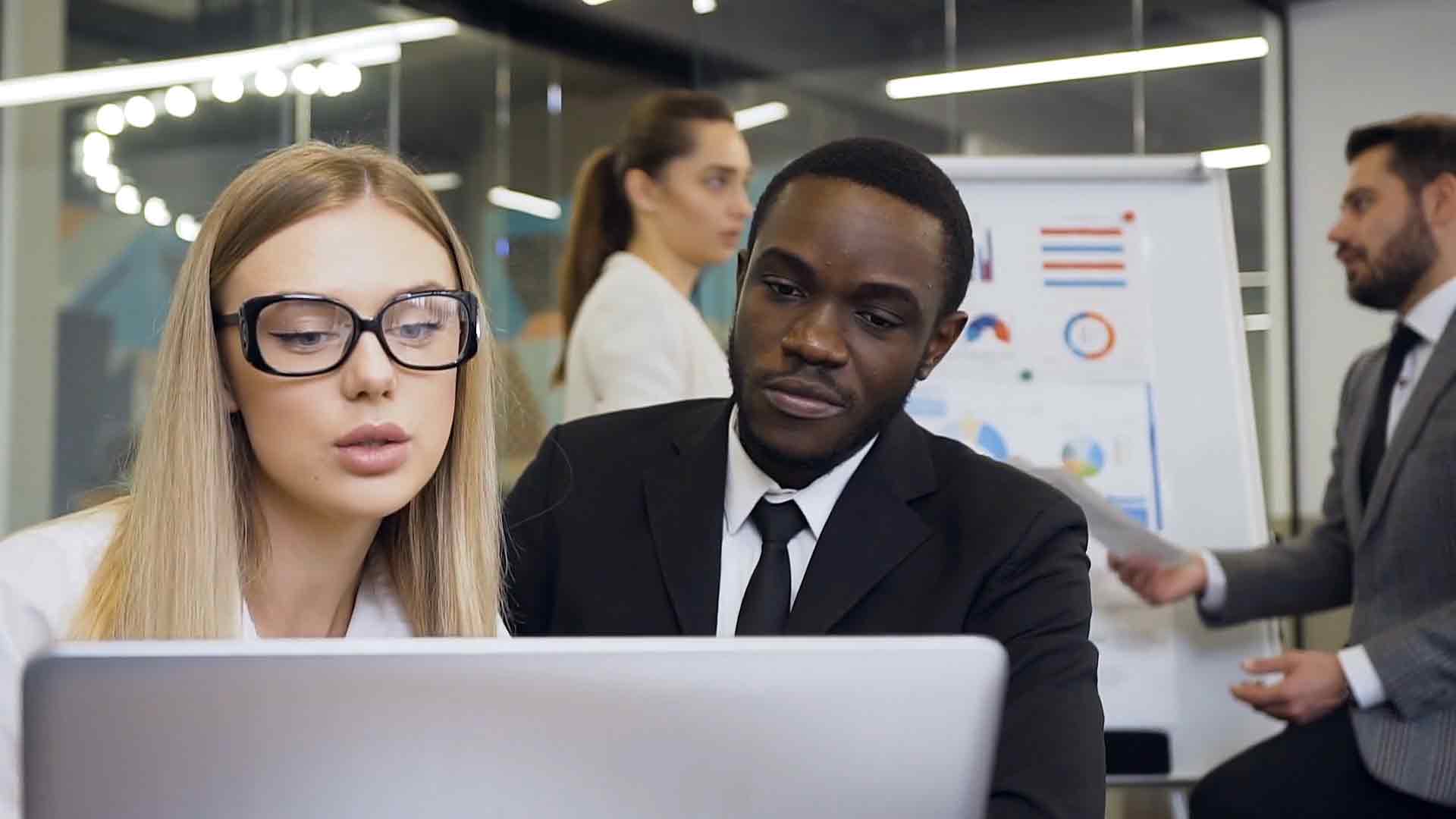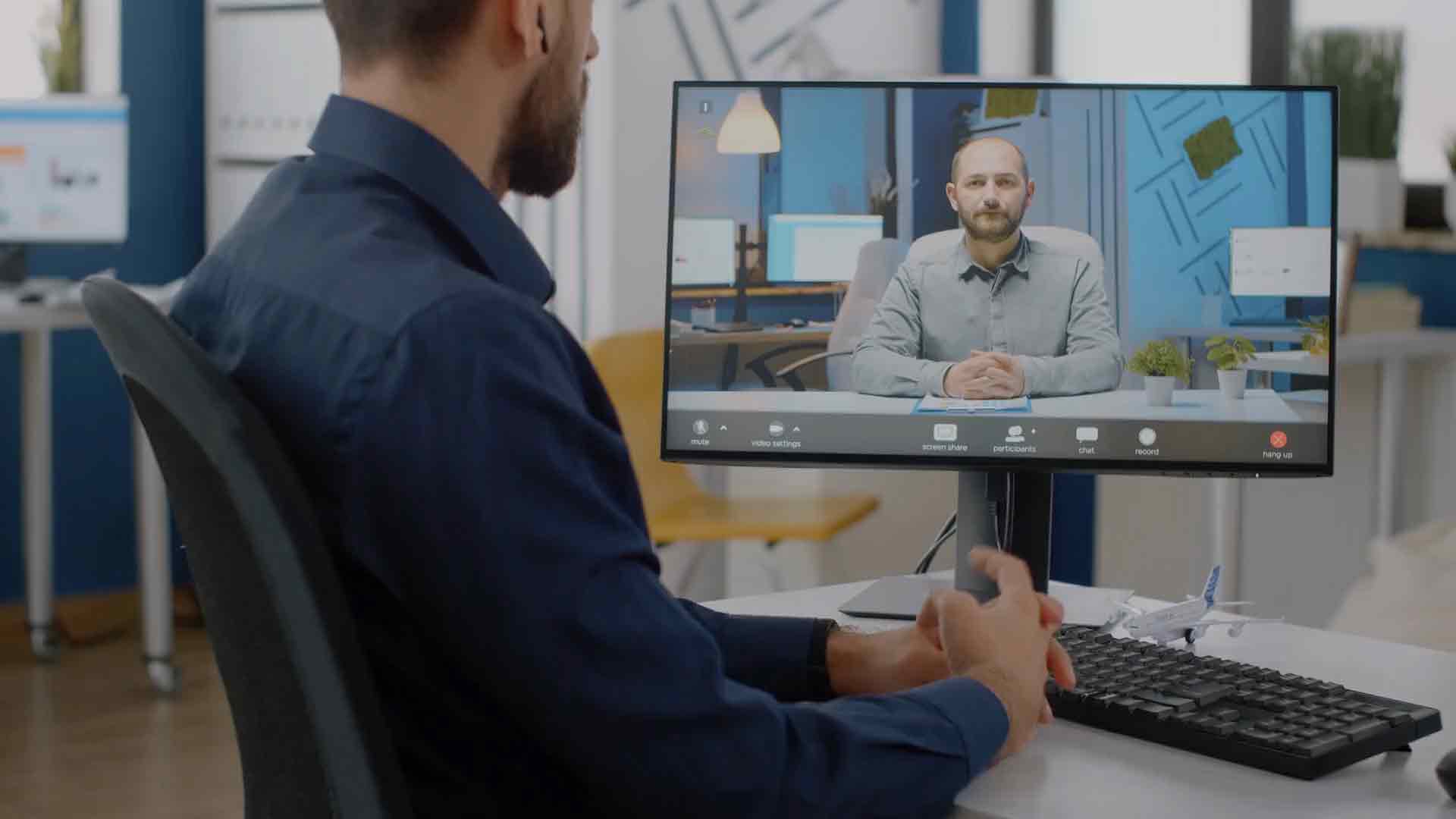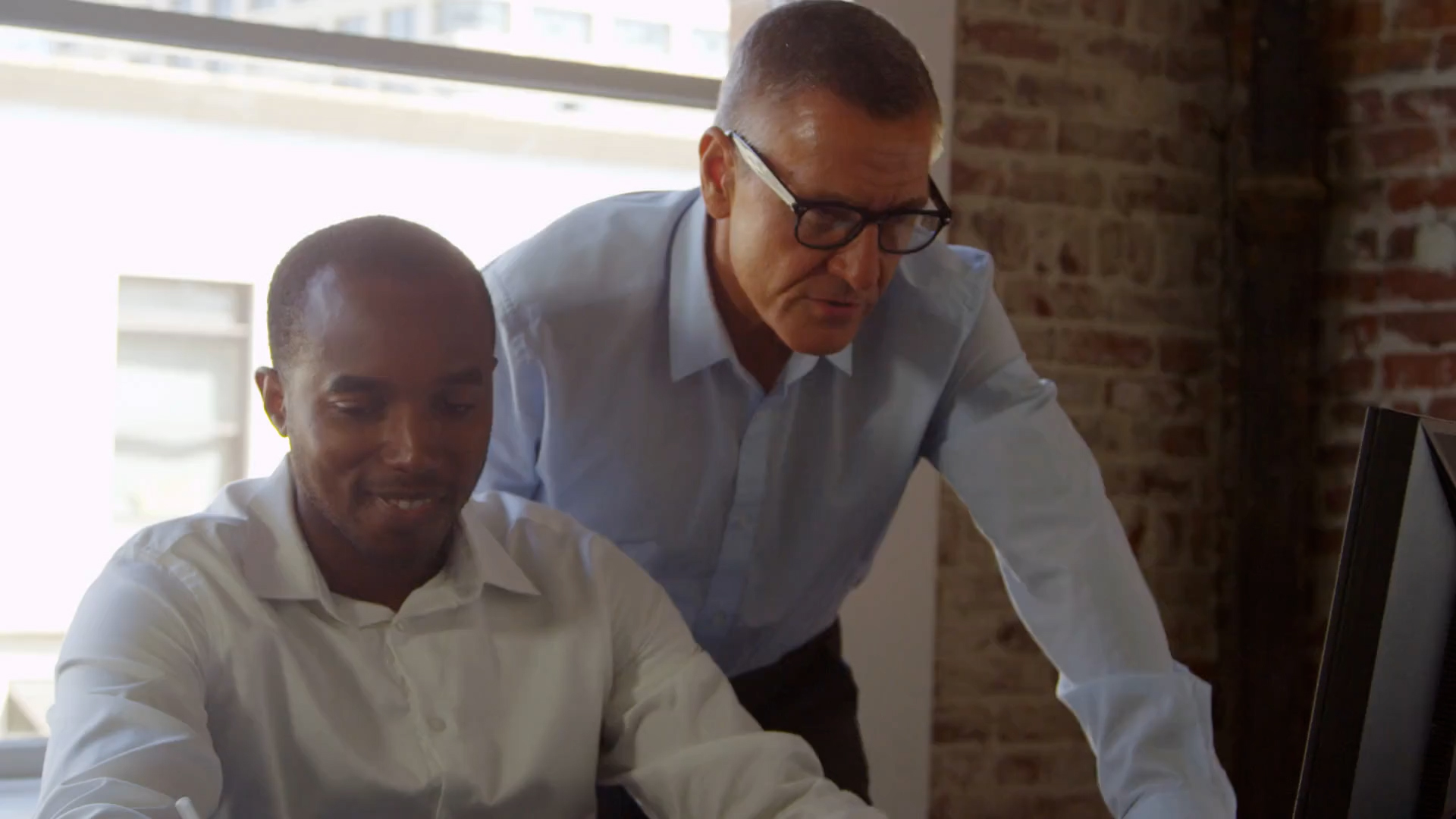Power Bi Paginated Reports
Introduction
Did you know? Over 70% of business users struggle to create detailed, print-ready reports from their existing Power BI dashboards. Enter Power BI Paginated Reports—a game-changer for organizations that need pixel-perfect reporting.
In today’s data-driven world, the ability to generate and share precise, formatted reports is essential. This is where Power BI Paginated Reports come into play. Whether you’re a business analyst, a data engineer, or a decision-maker, understanding when and how to use paginated reports in Power BI can dramatically improve your reporting capabilities and ensure your data is presented exactly as intended.
In this post, we’ll explore the ins and outs of Power BI Paginated Reports. By the end, you’ll have a solid grasp of:
- What paginated reports are and how they differ from regular Power BI reports
- When to use paginated reports for optimal results
- How to create, customize, and deploy paginated reports effectively
Table of Contents
- What Are Paginated Reports?
- Difference Between Paginated and Regular Power BI Reports
- When to Use Paginated Reports
- How to Create Paginated Reports
- Customizing Paginated Reports
- Deploying Paginated Reports
- Best Practices and Tips
What Are Paginated Reports?
Paginated reports, also known as “pixel-perfect” reports, are designed to be highly formatted and printable documents that are ideal for operational reporting and detailed data presentations. Unlike interactive dashboards that you commonly find in Power BI, paginated reports are meant to provide a fixed layout, ensuring that each page appears exactly as intended, whether viewed digitally or printed.
These reports are called “paginated” because they are formatted to fit well on a page and can span multiple pages when rendered. Each page’s content, from headers and footers to tables and charts, is meticulously arranged to ensure consistency and clarity across all pages. This makes them an excellent choice for generating invoices, financial statements, or any document requiring a specific print layout.
Paginated reports are created using SQL Server Reporting Services (SSRS) technology, which is integrated into Power BI as the Power BI Report Builder. This specialized tool allows users to create reports that pull data from multiple sources, including Power BI datasets, SQL databases, and other data services. The result is a highly customizable and format-specific report that meets precise business requirements.
Key Features of Paginated Reports
- Fixed Layout: Each report is designed to maintain a consistent layout regardless of the device or display size. This is particularly useful for documents that need to be printed or exported to PDF.
- Multi-Page Support: Reports are automatically divided into pages that conform to the print or digital format, making it easy to handle large datasets and lengthy documents.
- Complex Data Handling: Supports complex data visualization elements like charts, matrices, and tables, with the ability to nest data regions within each other.
- Parameterization: Allows for the creation of parameter-driven reports, enabling users to customize the output based on specific criteria or filters, such as date ranges or customer names.
- Data Export Options: Provides multiple export formats, including PDF, Excel, CSV, and Word, making it versatile for various business needs.
In summary, paginated reports in Power BI provide a robust solution for scenarios where precision, format consistency, and detailed presentation of data are paramount. They are an invaluable tool for organizations that require print-ready documents and are ideal for detailed reports like invoices, compliance reports, and other formal business documents.
Difference Between Paginated and Regular Power BI Reports
Power BI offers two main types of reports: Paginated Reports and Regular Power BI Reports (often referred to simply as Power BI Reports). Each type serves different purposes and is optimized for specific reporting needs. Understanding the key differences between them can help you choose the right type of report for your business needs.
1. Definition and Purpose
Paginated Reports are designed for operational reporting and are ideal when you need a highly formatted, pixel-perfect output. These reports are optimized for printing or PDF generation, making them perfect for financial statements, invoices, or any scenario where precise formatting is crucial. Paginated Reports are built on SQL Server Reporting Services (SSRS) technology and are sometimes referred to as “pixel-perfect” reports.
Regular Power BI Reports, on the other hand, are designed for interactive data exploration and visualization. These reports allow users to interact with data through various visual elements like charts, graphs, and slicers, providing a dynamic way to analyze data. Regular Power BI Reports are optimized for online viewing and are highly responsive, allowing users to explore data through drill-downs and filters.
2. Data Rendering and Layout
Paginated Reports are built with a fixed layout, meaning they do not change regardless of the device or screen size. This is essential for maintaining the exact structure and format of the report, which is especially useful for formal documents that require a specific layout. The content in Paginated Reports is rendered based on predefined page sizes, which allows for precise control over how data is presented across multiple pages.
3. Data Sources and Connectivity
Paginated Reports can connect to a wide variety of data sources, including SQL Server, Oracle, Azure SQL Database, and other OLE DB or ODBC-compliant databases. They are often used in scenarios where the data is coming from a relational database, and the report needs to present that data in a detailed, structured format.
Regular Power BI Reports also support multiple data sources, including SQL databases, Excel files, cloud-based services, and many others. However, they are primarily designed for aggregating and visualizing data rather than presenting it in a pre-formatted, structured layout. Power BI’s powerful data modeling capabilities allow users to create complex relationships and calculations, which are ideal for creating interactive dashboards and reports.
4. User Experience and Interactivity
Paginated Reports provide a static view of data. While they can include interactive elements like drill-through and parameterized reports, their primary function is to display data in a fixed format. This makes them less suitable for interactive data exploration but perfect for reports where consistent formatting and presentation are essential.
Regular Power BI Reports offer a highly interactive user experience. Users can filter data, drill down into specific data points, and interact with various visual elements to explore the data in depth. This interactivity makes Regular Power BI Reports ideal for scenarios where users need to analyze data dynamically and gain insights through a more hands-on approach.
5. Export and Sharing Options
Paginated Reports are typically exported to formats like PDF, Word, Excel, or CSV, focusing on maintaining the exact formatting and structure. This is particularly useful for official reporting purposes, such as regulatory compliance, where precise formatting is required.
Regular Power BI Reports can also be exported to PDF and PowerPoint, but they are primarily shared via Power BI Service for online viewing. The primary goal is to allow users to interact with the data live, rather than viewing a static report. Users can also set up automatic data refreshes and subscriptions, ensuring the data in the reports is always up-to-date.
6. Cost and Licensing
Regular Power BI Reports can be created and shared with a Power BI Pro license, which is less costly and sufficient for most small to medium-sized businesses. However, to leverage the full capabilities of Power BI Reports, such as larger data capacity and advanced AI features, a Premium license may be required.
Conclusion
In summary, while both Paginated and Regular Power BI Reports serve distinct purposes, they complement each other in the Power BI ecosystem. Paginated Reports are best for detailed, print-ready documents that require precise formatting, whereas Regular Power BI Reports excel in interactive, visual data exploration and analysis. By understanding these differences, businesses can leverage both types of reports to meet their diverse reporting needs effectively.
When to Use Paginated Reports
Paginated reports, often referred to as “pixel-perfect” reports, are ideal for scenarios where precise formatting and page layout are crucial. These reports are designed to be printed or shared in a format where the exact appearance matters—such as PDFs or printed documents. Unlike regular Power BI reports that are optimized for interactive, on-screen data exploration, paginated reports are built to deliver detailed, paged documents that adhere to a specific format.
Here are some scenarios where using paginated reports is most beneficial:
- Operational Reports: Paginated reports are perfect for operational reports that need to be printed or exported regularly. Examples include invoices, purchase orders, financial statements, and inventory lists. These documents often require a standardized format, including headers, footers, and page numbers, making paginated reports the ideal choice.
- Financial Reporting: Financial data often requires a high level of detail and a specific presentation format. Paginated reports allow for precise control over the layout, ensuring compliance with regulatory standards and internal guidelines. This makes them suitable for balance sheets, profit and loss statements, and other financial documents.
- Multi-Page Reports: When dealing with large datasets that span multiple pages, paginated reports provide the functionality to define page breaks, repeat headers, and footers across pages, and maintain consistent formatting. This is particularly useful for annual reports, sales reports, and comprehensive research documents.
- Document-Like Reports: For scenarios requiring a document-like format—such as a contract, policy document, or formal business report—paginated reports offer the flexibility to structure content in a narrative form, complete with formatted text, images, and tables.
- Printing and Exporting Needs: When reports are intended to be printed or exported as PDFs or other file formats, paginated reports are the preferred option. They ensure that the content looks the same regardless of the device or platform used, preserving the exact layout and formatting specified by the report creator.
Choosing when to use paginated reports depends largely on the specific reporting needs of your organization and the type of data being presented. If your reports require high fidelity, consistent formatting, and are meant for printing or formal distribution, paginated reports provide the best solution.
Figure 1: Example of an operational report designed using Power BI Paginated Reports, showcasing precise layout and formatting suitable for printing.
Figure 2: A financial report created using Power BI Paginated Reports, demonstrating detailed financial data presentation in a format ready for regulatory compliance and printing.
By understanding these use cases, you can make informed decisions about when to leverage paginated reports to enhance your organization’s reporting strategy, ensuring your data is presented in the most effective and professional manner possible.
How to Create Paginated Reports
Creating paginated reports in Power BI involves several key steps, from setting up your data source to designing the layout and publishing the report. Follow these steps to get started:
Step 1: Set Up Your Data Source
Before creating a paginated report, you need to connect to your data source. Power BI Paginated Reports support a wide range of data sources, including SQL Server, Oracle, Excel, and more. To set up your data source:
- Open Power BI Report Builder, the dedicated tool for creating paginated reports.
- Navigate to File > New > Report.
- Select Table or Matrix Wizard to choose your data source type.
- Follow the wizard steps to connect to your preferred data source and define the query or stored procedure that retrieves your data.
Step 2: Design the Report Layout
Once your data source is connected, the next step is to design the report layout. Paginated reports provide a flexible canvas to arrange data in tables, matrices, charts, and more. To design your layout:
- Drag and drop data fields from the Report Data pane onto the design surface.
- Use the Insert menu to add tables, matrices, charts, text boxes, and other elements to your report.
- Adjust the properties of each element using the Properties pane to set font, color, size, alignment, and other formatting options.
Ensure that your report layout is optimized for both screen and print formats, using appropriate page sizes, margins, and orientations.
Step 3: Apply Filters and Parameters
Filters and parameters allow users to interact with the report and view data dynamically. You can add filters to limit the data displayed and parameters to enable user input for a more customized report experience.
- Select a data region (e.g., table, chart) and use the Filter option in the Properties pane to add filters based on your requirements.
- To add parameters, navigate to the Report Data pane, right-click on Parameters, and select Add Parameter. Define the parameter properties such as name, data type, and available values.
Step 4: Preview and Fine-Tune the Report
After designing your report, it’s essential to preview it to ensure that it looks and behaves as expected. Use the preview mode to view the report with live data, test the functionality of parameters, and adjust formatting as needed.
- Click the Run button on the toolbar to enter preview mode.
- Review the report layout, data accuracy, and interactivity of filters and parameters.
- Make any necessary adjustments by switching back to the design view and modifying the report elements.
Step 5: Export and Publish the Report
Once satisfied with your report, you can export it to various formats like PDF, Excel, Word, and more. To share the report with others, you can publish it to the Power BI service.
- To export, navigate to File > Export and select your desired format.
- To publish, click on the Publish button on the toolbar and sign in to your Power BI account if prompted.
- Select the appropriate workspace and click Publish to upload your report to the Power BI service.
By following these steps, you can create detailed, pixel-perfect paginated reports in Power BI that meet your organization’s reporting needs.
How to Create Paginated Reports
Creating paginated reports in Power BI involves several steps that enable you to produce detailed, print-ready documents that present your data exactly as you need it. Below is a comprehensive guide on how to create these reports, ensuring that your final product meets the highest standards of accuracy and presentation.
Step 1: Install Power BI Report Builder
To begin, you’ll need to download and install Power BI Report Builder. This tool is specifically designed for creating paginated reports and is available for free from Microsoft. You can download Power BI Report Builder here.
Step 2: Connect to Your Data Source
Once installed, open Power BI Report Builder and connect to your data source. Power BI supports a wide range of data sources, including SQL Server, Azure, Power BI datasets, and more. You can add a data source by navigating to the “Data Sources” pane and clicking “New Data Source.”
Step 3: Design the Layout of Your Report
Next, design the layout of your report. In Power BI Report Builder, you can add various elements such as tables, matrices, charts, and images. These elements can be precisely arranged on the report canvas to ensure that your data is displayed exactly as needed. You can also set parameters to filter data dynamically when the report is generated.
Step 4: Configure Pagination Settings
Pagination is a key feature of paginated reports. You can configure pagination settings to ensure that the report content is appropriately split across pages. This involves setting up page breaks, defining the report’s page size, margins, and orientation (portrait or landscape).
Step 5: Preview and Test Your Report
Before publishing, preview your report to see how it will appear when printed or exported. Power BI Report Builder allows you to view your report in different formats (e.g., PDF, Excel) to ensure everything is correctly formatted. Make any necessary adjustments to the layout, pagination, or data filters during this step.
Step 6: Publish and Share Your Report
Finally, once your report is complete, you can publish it to the Power BI service or save it locally as a .rdl file. From the Power BI service, you can share your paginated report with others in your organization, schedule automated report delivery, and manage report permissions.
By following these steps, you can create comprehensive, paginated reports that meet your organization’s reporting needs, ensuring your data is presented clearly and professionally.
Customizing Paginated Reports
Customizing your Power BI Paginated Reports allows you to tailor the look and feel of your reports to match your organization’s branding guidelines, ensure readability, and enhance the user experience. Below, we will walk through various customization options available to you in Power BI Paginated Reports.
1. Layout and Formatting
One of the most powerful features of paginated reports is the ability to customize the layout and formatting extensively. You can adjust page sizes, margins, and orientations to fit specific requirements such as printing or embedding within other documents.
- Page Size and Orientation: Set custom page sizes and orientations to fit your report’s requirements. This is particularly useful when you need to align reports with specific paper sizes for printing.
- Margins: Define custom margins to ensure your report content is not cut off when printed or exported to PDF formats.
- Headers and Footers: Add headers and footers to your reports to include page numbers, report titles, or dates. This is useful for multi-page reports where readers need to navigate easily.
2. Styling and Themes
Styling your paginated reports ensures that they are visually appealing and aligned with your organization’s branding. Power BI allows for extensive styling through the use of themes, fonts, colors, and background settings.
- Fonts and Colors: Customize the font type, size, and color to ensure consistency with your corporate branding.
- Themes: Apply pre-built themes or create custom themes to maintain a cohesive look and feel across all your reports.
- Backgrounds: Set background colors or images to enhance the visual appeal of your reports.
3. Conditional Formatting
Conditional formatting is a powerful way to highlight critical data points and trends within your paginated reports. It allows you to dynamically change the appearance of report elements based on the data they contain.
- Data Bars: Use data bars to visualize data trends within a table or matrix, making it easier to spot patterns at a glance.
- Color Scales: Apply color scales to highlight data ranges, such as high and low values, improving data interpretation.
- Icons and Symbols: Incorporate icons or symbols to indicate status, performance, or other categorical data attributes.
4. Dynamic Data Filters and Parameters
Enhancing the interactivity of your paginated reports is possible by using dynamic data filters and parameters. This allows users to filter report data on the fly and tailor the report output to their specific needs.
- Parameters: Create parameters to prompt users for input, such as dates or product categories, which dynamically filter the report content.
- Data Filters: Apply filters to specific datasets to limit the data that appears in your report based on user-selected criteria.
- Cascading Parameters: Utilize cascading parameters where one parameter’s value determines the options available in another, refining user control over the data displayed.
5. Adding Charts and Visual Elements
Incorporating visual elements such as charts, graphs, and images into your paginated reports can significantly improve data comprehension and engagement.
- Charts and Graphs: Embed various types of charts (bar, line, pie, etc.) to visualize data trends and patterns effectively.
- Images and Icons: Use images and icons to provide visual cues or represent data categories, enhancing the report’s aesthetic and functional aspects.
- Interactive Elements: Add interactive elements like drill-through links to other reports or webpages to provide deeper insights or related information.
By leveraging these customization options, you can create paginated reports that are not only functional and data-rich but also visually appealing and aligned with your organization’s needs. Whether you are delivering these reports digitally or in print, these tools ensure your reports meet the highest standards of clarity, professionalism, and impact.
Deploying Paginated Reports
Deploying Power BI Paginated Reports involves publishing your meticulously crafted reports to a Power BI workspace, enabling your organization to access, share, and schedule these reports seamlessly. Here’s a step-by-step guide to help you deploy paginated reports effectively.
1. Preparing Your Report for Deployment
Before deploying, ensure your paginated report meets the necessary prerequisites. Make sure all data sources are correctly configured and accessible, and that your report renders correctly in the Power BI Report Builder.
2. Publishing to Power BI Service
To publish a paginated report, open your report in Power BI Report Builder and click on the ‘Publish’ button. Choose the appropriate Power BI workspace where you want to deploy the report.
Once the report is published, it will be available in the selected Power BI workspace. Users with access to this workspace can now view and interact with the report based on the permissions set.
3. Configuring Data Source Credentials
After publishing, you need to configure the data source credentials for the report in the Power BI Service. Navigate to the dataset associated with your paginated report, and under ‘Settings’, provide the necessary authentication details to ensure the data refreshes successfully.
4. Setting Up Report Schedules
One of the key advantages of deploying reports to the Power BI Service is the ability to schedule report deliveries. To set up a schedule, navigate to the report in the Power BI workspace, select ‘Schedule’, and configure the desired frequency and format for the report distribution.
This feature allows reports to be automatically delivered to stakeholders via email, ensuring timely access to critical data.
5. Managing Report Permissions and Access
To control who can view and interact with your paginated report, manage the report’s permissions within the Power BI workspace. You can assign roles such as Viewer, Contributor, or Admin, depending on the level of access needed by different users.
Additionally, consider using row-level security (RLS) to restrict data access within the report itself, ensuring that users only see the data relevant to their role or department.
6. Monitoring and Troubleshooting
After deployment, it’s crucial to monitor the performance and usage of your paginated reports. Power BI provides several monitoring tools and logs that can help you track report usage, identify performance bottlenecks, and troubleshoot issues.
Regularly reviewing these logs will help you maintain optimal performance and ensure that your reports continue to meet the needs of your organization.
Conclusion
Deploying paginated reports in Power BI is a multi-step process that, when done correctly, ensures your organization benefits from accurate, pixel-perfect reports. By following these steps—preparing your report, publishing to the service, configuring data sources, setting up schedules, managing permissions, and monitoring performance—you can deploy reports that deliver significant value to your users.
With effective deployment strategies, paginated reports can become a powerful tool in your organization’s reporting arsenal, providing reliable and timely insights to drive decision-making.
Best Practices and Tips
Creating effective Power BI Pagi