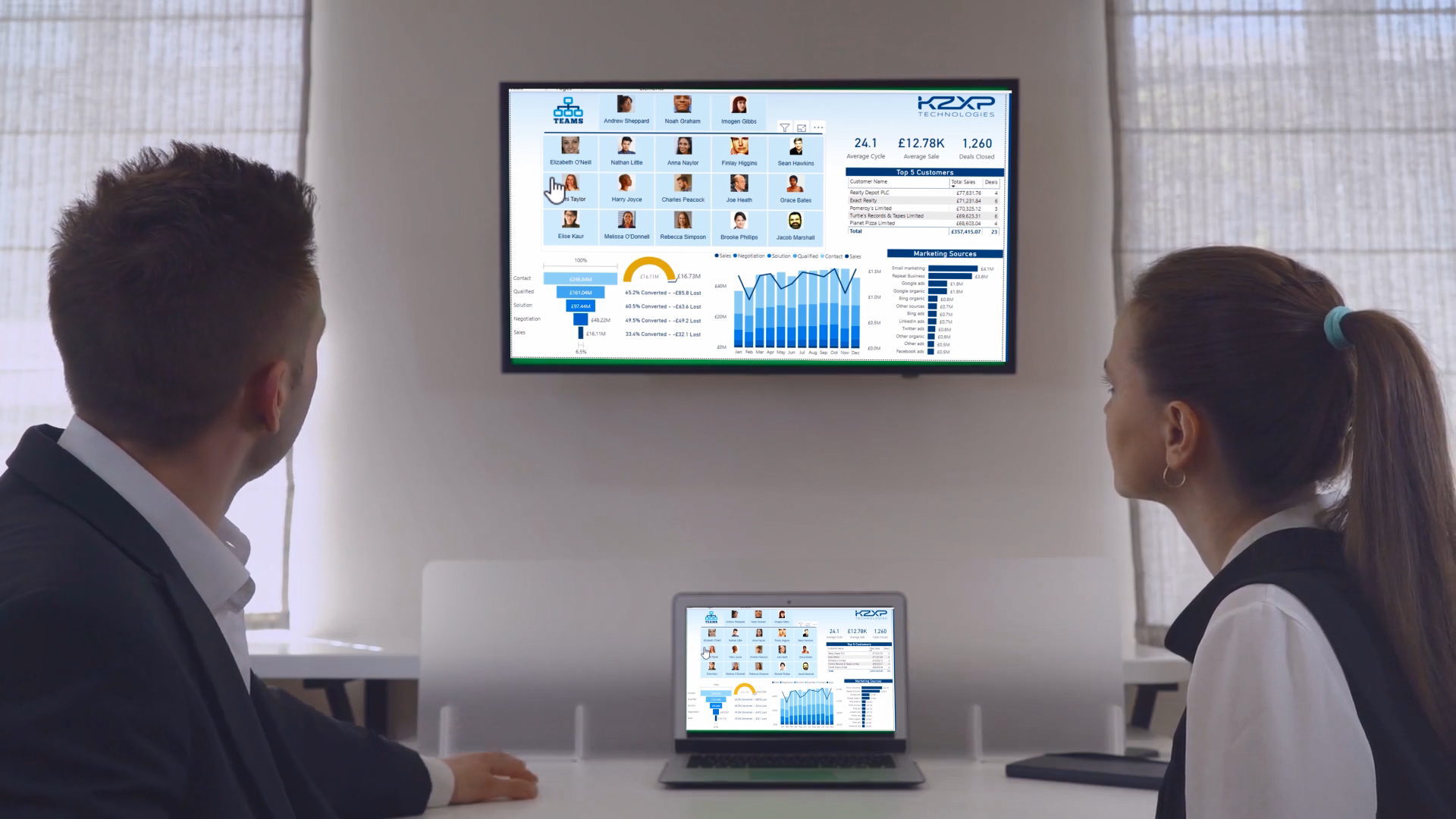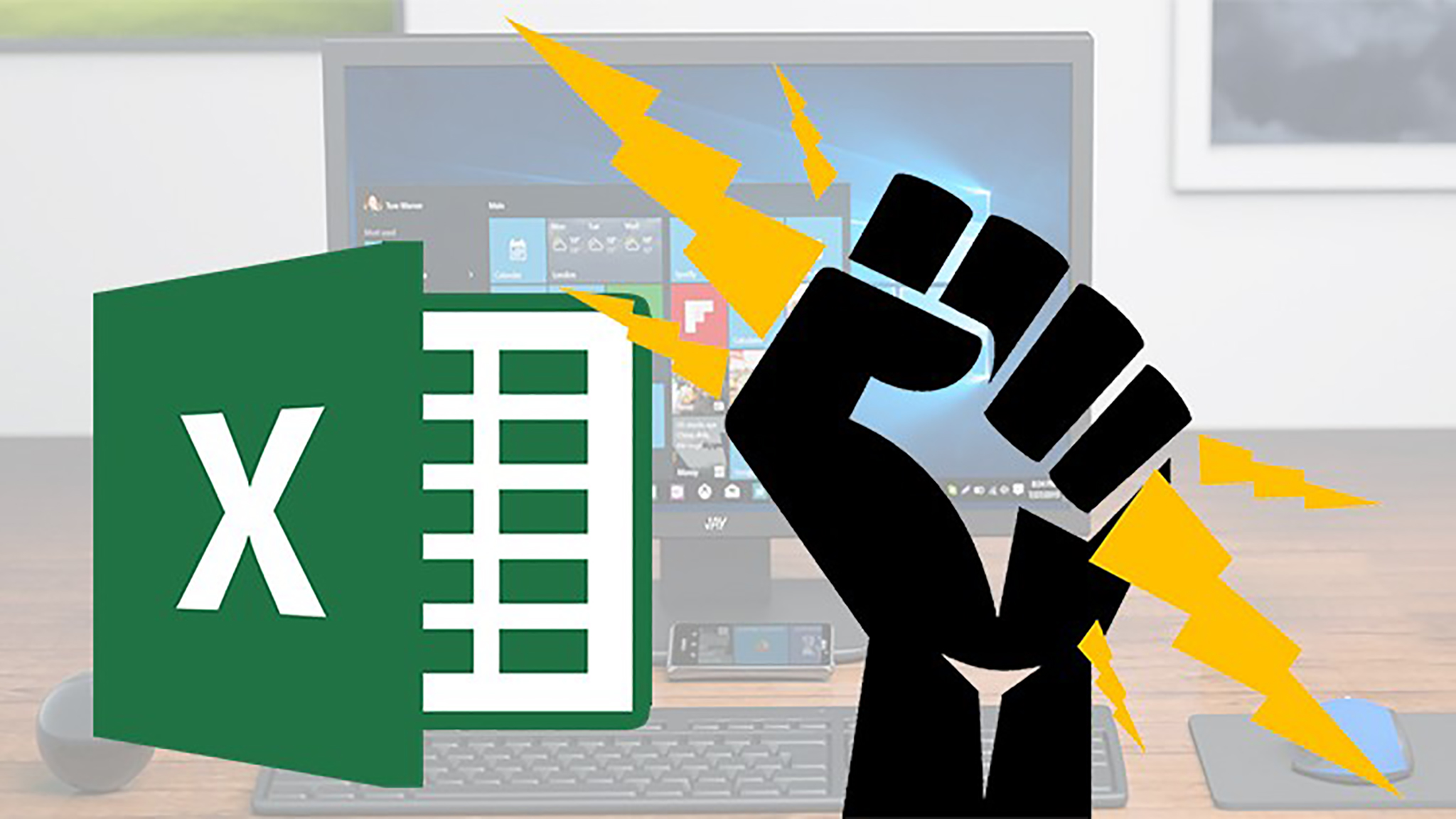- Home
- »
- Self-Paced Online Training
- »
- Power BI Sales Pipeline Analytics and Visualization
Power BI Sales Pipeline Analytics and Visualization
£75.00 – £2,250.00
Description
Are you looking to extend your knowledge of Microsoft Power BI? Power BI Sales Pipeline Analytics and Visualization is a practical hands-on course, designed to give experienced Power BI users further practice on data modelling and report creation.
The course begins with data preparation. We connect to our data, perform basic transformations and import an External Date Table which we then map to the dates in our main fact table.
We then set up relationships between our various tables. However, since we are dealing with a sales pipeline, we have a main fact table which contains multiple significant dates, as we track the progress of each lead from the contact stage, right through to sales.
This course will show you how to establish multiple relationships between the same two tables and then use DAX to activate the appropriate relationship as you perform calculations.
And the course provides plenty of additional practice in creating DAX measures.
Then we turn our attention to visualizing our data. We look at using the funnel visual, as well as displaying a hierarchy of images in slicers which enable the user to track the performance of sales managers as well as individual salespeople.
We also look at a useful technique for creating a chart which only becomes visible when a slicer selection is made by the user.
In short, Power BI Sales Pipeline Analytics and Visualization will provide Power BI users who are familiar with the basics, with a challenging, hands-on workshop which will expand their familiarity with data modelling, visualization and report creation.
Course Curriculum
1. Getting Started
1. Welcome to Power BI Sales Pipeline Analytics & Visualization
2. Download the Course Files Here
2. Data Connection and Transformation
1. Connecting to the Data
2. Performing Basic Transformations
3. Connecting to an External Date Table
3. Data Modelling
1. Overview of Relationships
2. Engineering a One-to-Many Relationship
3. Handling multiple significant dates
4. Active and Inactive Relationships
4. Analytics and Visualization
1. Creating a Measures Table
2. The USERELATIONSHIP Function
3. Calculating Key Metrics
4. Visualizing our Data
5. Displaying Top 5 Customers
7. Displaying the Sales Funnel
8. Converted and Lost Business
5. Comparing Actual to Target
1. Displaying Target vs Actual
2. Sales Opportunities by Month
3. Displaying Sales Managers
4. Displaying Sales People
5. Dynamically Showing a Chart
Additional information
| Users | Single User, 2 Users, 5 Users, 10 Users, 25 Users, 50 Users, 100 Users, 500 Users, 1000 Users |
|---|