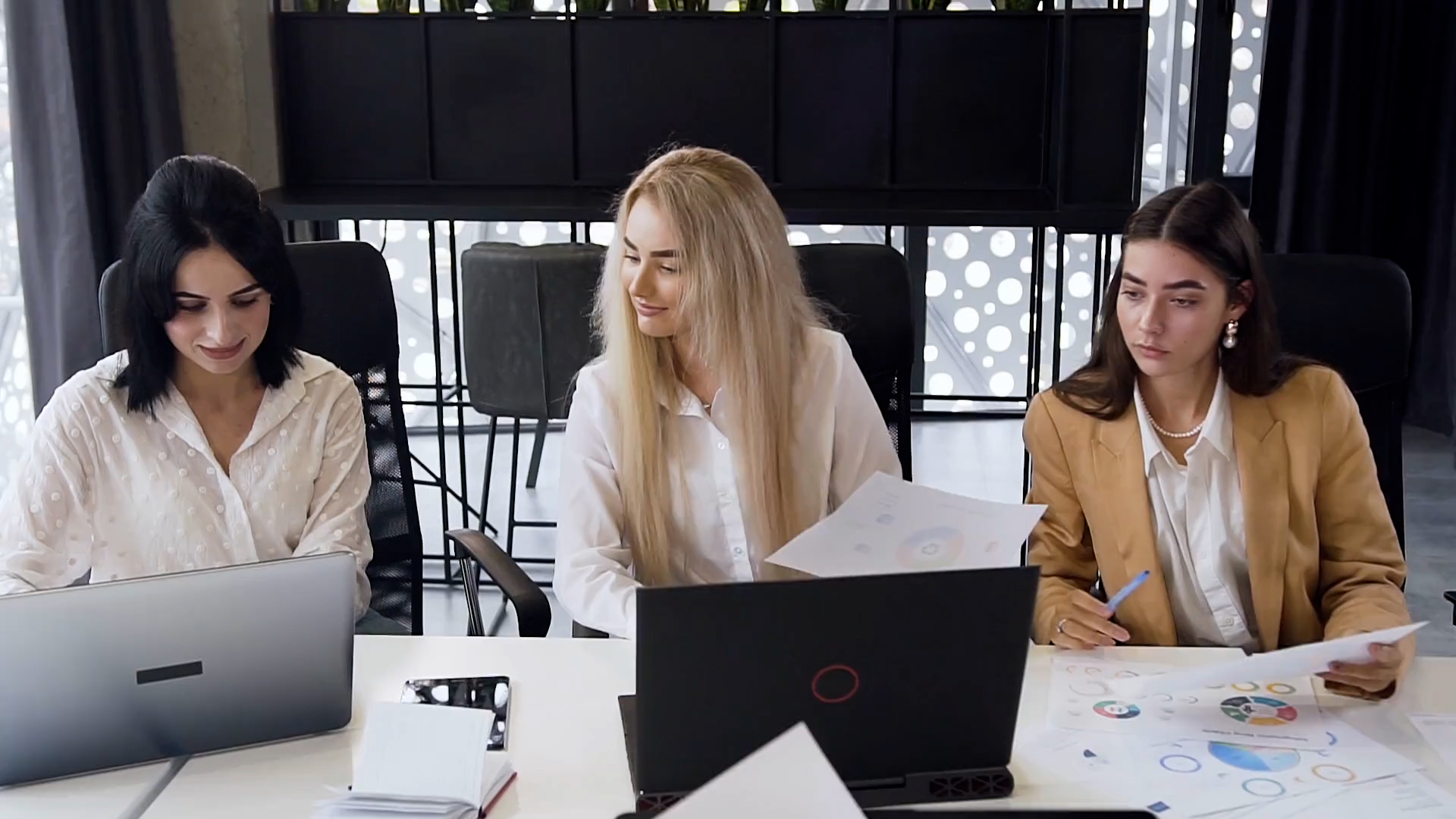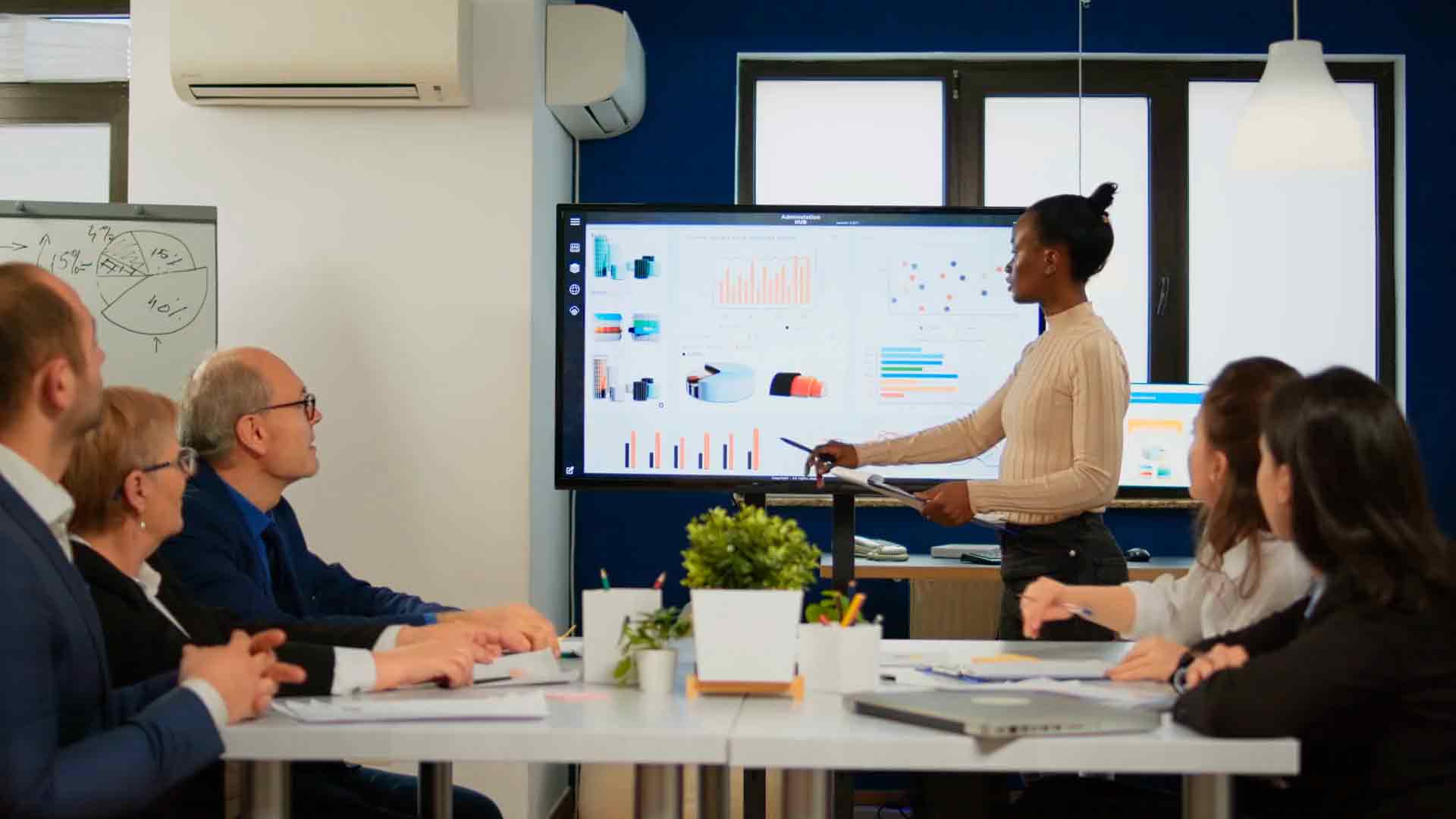Showcasing Achievements With Power Bi
Introduction
Imagine turning a complex, multi-year project into a single, visually stunning dashboard that clearly communicates your achievements and impact. With Power BI, showcasing your accomplishments has never been easier—or more impressive.
This post will guide you through the process of using Power BI to create dashboards that not only demonstrate your accomplishments but also highlight the impact of your work. Whether you’re reporting to stakeholders, applying for a promotion, or just keeping track of your progress, a well-crafted Power BI dashboard can make all the difference.
Preview of Content: By the end of this post, you’ll know how to:
- Identify the key metrics and data points that best represent your achievements
- Design a visually appealing and easy-to-navigate dashboard in Power BI
- Use Power BI’s features to present your data in a compelling way
- Share and publish your dashboard to maximize its impact
Table of Contents
- Identify Key Metrics: Pinpointing the Data that Matters
- Design Your Dashboard: Combining Aesthetics with Functionality
- Present Data Compellingly: Leveraging Power BI’s Visualization Tools
- Share and Publish: Extending the Reach of Your Achievements
Identify Key Metrics: Pinpointing the Data that Matters
Identifying the right metrics is the cornerstone of creating a meaningful and effective Power BI dashboard. These metrics are not just numbers; they represent the impact and success of your project, providing a clear narrative of your accomplishments.
To start, consider the objectives of your project or role. What goals were you aiming to achieve? These goals should directly influence the metrics you choose to track. Common examples include:
- Key Performance Indicators (KPIs): Metrics that are directly tied to your project’s success, such as revenue growth, cost savings, or user engagement.
- Milestones Achieved: Specific targets you reached during the project, like launching a new product, completing a phase of the project, or hitting a key deadline.
- Efficiency Measures: Data that shows how your work has improved efficiency, such as reductions in time spent on tasks, increased automation, or resource optimization.
Once you’ve identified potential metrics, it’s crucial to prioritize them based on relevance and impact. Not all data points are equally important, and your dashboard should focus on the metrics that truly reflect your project’s achievements. Consider the following questions when prioritizing metrics:
- Which metrics align most closely with the strategic goals of the organization?
- What data will be most persuasive to stakeholders or decision-makers?
- Which metrics best showcase the unique value you or your team has delivered?
After prioritizing, it’s time to gather and validate your data. Ensuring that your data is accurate and up-to-date is essential for building a credible dashboard. Here’s a checklist for this step:
- Double-check data sources to ensure consistency and accuracy.
- Validate that the data is relevant to the chosen metrics and goals.
- Use Power BI’s data cleaning and transformation tools to prepare your data for visualization.
Visual representation of data can significantly enhance understanding and engagement. Therefore, consider incorporating visuals like trend lines, bar charts, and pie charts to make your key metrics more accessible and impactful. For example:
This line chart highlights how KPIs have evolved over time, providing a clear view of progress and areas needing attention.
A pie chart can help break down the contributions of different categories to overall efficiency gains, making it easier to pinpoint where the most significant improvements have occurred.
In summary, the key to a successful Power BI dashboard lies in selecting and prioritizing metrics that resonate with your audience. By doing so, you ensure that your dashboard not only informs but also persuades, driving the impact of your work home to all who view it.
Design Your Dashboard: Combining Aesthetics with Functionality
Designing a dashboard in Power BI is about more than just arranging charts and graphs—it’s about creating a visual narrative that is both informative and engaging. A well-designed dashboard effectively combines aesthetics with functionality, ensuring that users can quickly understand and interact with the data presented.
1. Prioritize Clarity and Simplicity
Your dashboard should tell a story at a glance. Start by choosing a clean, uncluttered layout that focuses on the most important data. Avoid overwhelming the viewer with too many visuals or excessive detail. Every element on your dashboard should serve a purpose, and less is often more when it comes to effective data visualization.
2. Use Consistent Design Elements
Consistency in design is crucial for a professional-looking dashboard. Stick to a limited color palette, consistent fonts, and uniform shapes and sizes for your visuals. This not only improves the aesthetic appeal but also helps users quickly understand the information presented.
For instance, use a specific color to represent positive metrics and another for negative ones. Ensure that fonts are legible and appropriately sized, avoiding overly decorative fonts that may distract from the content.
3. Optimize for Different Devices
Power BI dashboards may be viewed on a variety of devices, from desktop monitors to mobile phones. It’s essential to ensure that your dashboard is responsive and looks good on all screen sizes. Use Power BI’s mobile view design feature to create a version of your dashboard that is optimized for smaller screens without losing essential information.
4. Enhance Interactivity Without Compromising Usability
Interactive elements, like slicers and filters, add depth to your dashboard, allowing users to explore the data. However, it’s important to strike a balance between interactivity and usability. Place interactive elements where they are easy to find and ensure they are intuitive to use. Provide clear labels and tooltips to guide users through the interactive features.
5. Test and Refine
Before finalizing your dashboard, test it with a few users to get feedback on both its aesthetic appeal and functionality. Use their input to make necessary adjustments. Pay attention to how they navigate the dashboard and whether they find it easy to understand the data presented. Refining your dashboard based on user feedback will help ensure it meets the needs of your audience.
By combining these design principles with Power BI’s robust features, you can create a dashboard that not only looks good but also effectively communicates your data. Remember, a well-designed dashboard is both an art and a science—it needs to be visually appealing while also being highly functional and user-friendly.
Present Data Compellingly: Leveraging Power BI’s Visualization Tools
When it comes to presenting data, the way you visualize information can make all the difference between a compelling story and just another set of numbers. Power BI offers a robust set of visualization tools that allow you to transform raw data into insightful, easy-to-understand visuals.
Understanding Power BI’s Visualization Options
Power BI provides a wide range of visualization options to suit different types of data and analytical needs. Some of the most commonly used visualizations include:
- Bar and Column Charts: Ideal for comparing categorical data across different groups or tracking changes over time.
- Line and Area Charts: Best for showing trends and patterns in data, especially over time.
- Pie and Donut Charts: Useful for displaying parts of a whole and illustrating proportions.
- Scatter and Bubble Charts: Great for showing the relationship between two variables and identifying outliers.
- Maps: Perfect for visualizing geographic data and identifying regional patterns or trends.

Customizing Visuals to Enhance Your Message
Power BI’s visualization tools aren’t just about selecting the right chart type; they’re also about customizing each visual to highlight the most important aspects of your data. Here are some ways to enhance your visuals:
- Data Labels: Use data labels to provide precise values directly on your charts, making it easier for your audience to grasp key figures at a glance.
- Conditional Formatting: Apply conditional formatting to emphasize critical data points, such as using different colors to highlight higher or lower values.
- Tooltips: Add tooltips to your visuals to offer additional context or information when users hover over specific data points.
- Interactive Elements: Leverage slicers, filters, and drill-through capabilities to allow users to explore the data further and gain deeper insights.

Choosing the Right Visual for Your Data
Selecting the appropriate visual for your data is crucial. Here’s a quick guide to help you choose:
- Comparisons: Use bar or column charts when comparing different categories or groups.
- Trends Over Time: Opt for line charts to effectively showcase trends over a period.
- Part-to-Whole Relationships: Pie or donut charts work well when you need to show how individual parts contribute to the whole.
- Distribution and Relationships: Scatter plots are perfect for revealing correlations and distributions between variables.
- Geographical Data: Use maps to visualize data that has a spatial or geographical component.

Bringing It All Together
Once you’ve selected and customized your visuals, it’s important to ensure they work together to tell a cohesive story. Consider how each visual complements the others and contributes to the overall narrative of your dashboard. A well-designed Power BI dashboard should guide your audience through your data, helping them understand the key insights and takeaways effortlessly.

Share and Publish: Extending the Reach of Your Achievements
Creating a compelling Power BI dashboard is just the beginning. To truly maximize the impact of your work, you need to share and publish your dashboard in a way that extends its reach to the right audience. Whether you are targeting stakeholders, colleagues, or a wider public audience, Power BI offers several options for sharing and publishing your dashboard effectively.
Sharing Your Dashboard
Once your dashboard is ready, sharing it with others is a straightforward process. Power BI allows you to share dashboards directly with specific individuals or groups within your organization. You can do this by using the “Share” feature available within the Power BI service.
To share your dashboard:
- Navigate to your dashboard in Power BI service.
- Click on the “Share” button at the top right corner of the dashboard.
- Enter the email addresses of the people you want to share the dashboard with.
- Customize the permissions—decide if the recipients can share the dashboard further or only view it.
- Add an optional message to provide context or instructions to the recipients.
- Click “Share” to send the invitation.
Recipients will receive an email with a link to the dashboard, allowing them to access it from any device.
Publishing Your Dashboard
If your goal is to reach a broader audience, such as publishing your dashboard externally or embedding it in a website, Power BI offers powerful publishing options.
To publish your dashboard publicly or embed it:
- In Power BI service, open your dashboard.
- Click on the “File” menu and select “Publish to web”.
- Power BI will generate an embed code or a direct link to the dashboard.
- You can use this embed code to insert the dashboard into a web page or share the link on social media, in a blog post, or through any online platform.
- Keep in mind that “Publish to web” makes the dashboard publicly accessible, so it should only be used for non-sensitive information.
Publishing your dashboard in this way makes it easy to share your insights with a global audience, providing them with real-time access to your latest data and achievements.
Monitoring and Managing Access
After sharing or publishing your dashboard, it’s crucial to monitor how it’s being accessed and by whom. Power BI offers features that allow you to manage and track access to your dashboards.
You can:
- View who has accessed the dashboard and how frequently.
- Revoke access if necessary, ensuring that your data remains secure.
- Update permissions and share settings as your audience changes or if the content of the dashboard evolves.
By effectively sharing and publishing your dashboard, you ensure that your achievements are not only documented but also communicated to those who matter most, thereby maximizing the impact of your hard work.