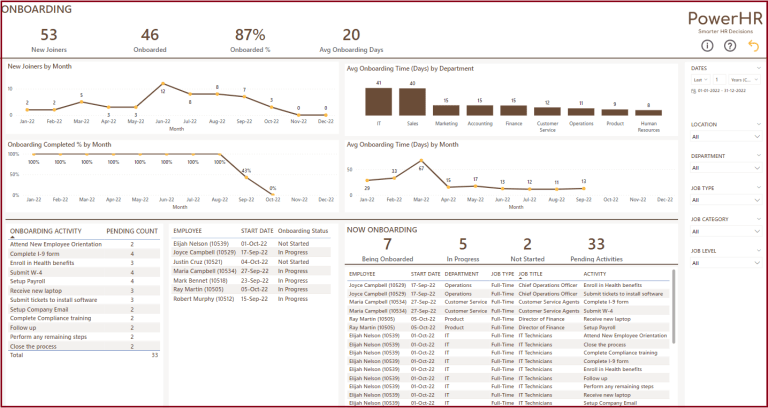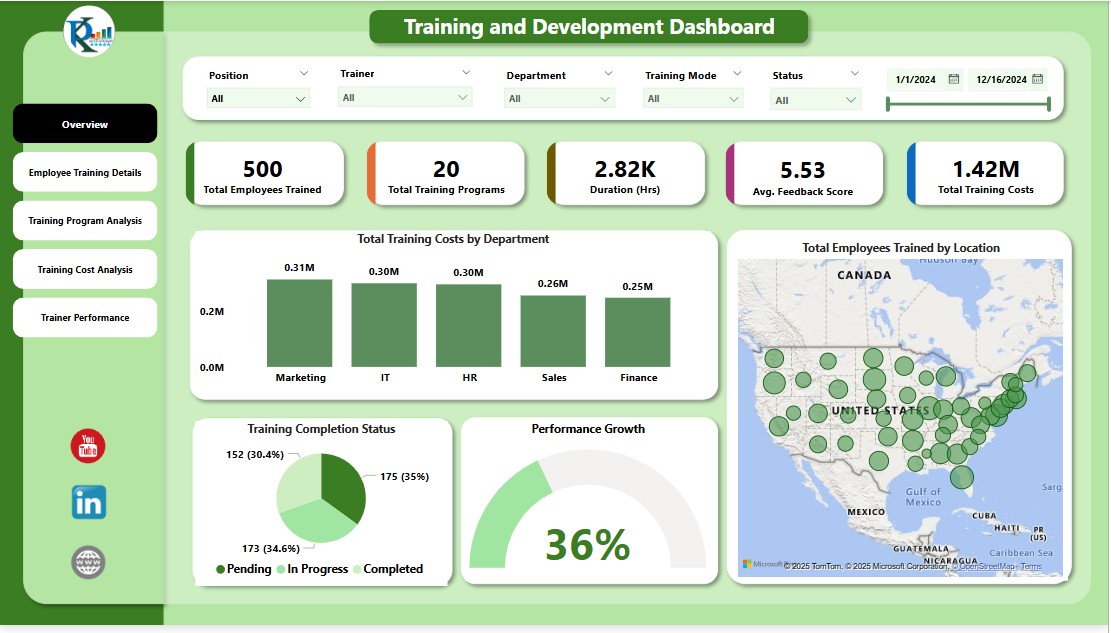Tracking Employee Growth and Development Through Power BI Dashboards
Tracking Employee Growth and Development Through Power BI Dashboards
In today’s fast-paced business environment, understanding and tracking employee growth and development is crucial for fostering a productive workplace. With the advent of advanced data analytics tools, such as Microsoft Power BI, organizations can create insightful dashboards that monitor employee development plans and progress. In this article, you’ll learn how to effectively use Power BI to visualize employee growth data, analyze trends, and make data-driven decisions that facilitate professional development within your team. Let’s dive into the world of employee growth tracking through engaging Power BI dashboards!
The Importance of Employee Growth and Development
Employee growth and development are pivotal in establishing a thriving organization. When employees are invested in and provided with opportunities for growth, their engagement and productivity soar. Growth in the workplace often leads to enhanced job satisfaction, reduced turnover rates, and improved company culture. As an employer or manager, it’s essential to recognize the value of actively tracking each employee’s development journey. By doing so, you prepare yourself to offer personalized feedback, recognize achievements, and create tailored development plans that resonate with your team.
Understanding Microsoft Power BI
Before we delve into the specificities of creating dashboards, it’s important to familiarize yourself with Microsoft Power BI. Power BI is a powerful suite of business analytics tools that allow you to visualize your data and share insights across your organization. Whether you’re working with Excel spreadsheets, databases, or cloud services, Power BI enables you to transform raw data into visually appealing and interactive reports.
By leveraging Power BI for your employee growth tracking, you can turn large datasets into actionable insights. The intuitive interface makes it easy to drill down into the specifics of employee performance, development plans, and progress over time. This means you can focus not only on the metrics that matter but also on how you can support your team in their professional journey.
Benefits of Using Power BI for Employee Development Tracking
Power BI provides various features that make it ideally suited for tracking employee growth and development. Some of the primary benefits include the ability to integrate multiple data sources, real-time updates, customizable dashboards, and user-friendly visualization tools. All these features work together to empower you to keep a finger on the pulse of employee performance.
1. Comprehensive Data Integration
One of the standout features of Power BI is its capacity to integrate data from multiple sources seamlessly. Whether you are gathering employee performance records from your HR system, feedback from performance reviews, or even training completion rates from various learning management systems, Power BI allows you to combine all this information in one central location. This comprehensive view gives you a holistic understanding of employee development and growth over time.
2. Real-Time Insights
In a rapidly changing business landscape, having access to real-time data is essential for making informed decisions. Power BI enables you to track KPIs and metrics in real-time, allowing you to respond quickly to any changes or trends in employee performance. By staying current, you can address any issues before they escalate and create opportunities for growth faster than ever before.
3. Customizable Dashboards
Every organization is unique, and Power BI recognizes that by offering customizable dashboards. You can tailor the look and feel of your dashboard to represent the metrics that matter most to you and your team. Whether you prefer a clean, minimalist design or a vibrant, data-rich presentation, Power BI enables you to design dashboards that reflect your organizational values and goals.
4. User-Friendly Visualizations
Power BI’s intuitive visualization capabilities make it easy to convert complex data into easily digestible insights. With its variety of charts, graphs, and dashboards, you can present your employee growth data in practical and engaging ways. This visual aspect not only aids in understanding but also helps you communicate effectively with your team and stakeholders.
Setting Up Your Employee Development Dashboard in Power BI
Creating a Power BI dashboard to track employee growth is an exciting journey, and it starts with the right setup. Here’s a step-by-step guide to help you create a dashboard that effectively monitors employee development plans and progress.
Step 1: Identify Key Metrics and Data Sources
The first step in creating your dashboard is to identify the key metrics you want to track for employee growth and development. This could include performance ratings, training completion percentages, attendance records, and employee feedback scores. By pinpointing what matters most to your organization, you’ll have a clear focus for your dashboard.
Next, assess the data sources available to you. Determine where you can gather data for each of the metrics you’ve identified. Common data sources might include your HR management system, performance assessment tools, survey platforms, or even Excel spreadsheets.
Step 2: Gather and Prepare Data
Once you’ve pinpointed the key metrics and data sources, it’s time to gather the data. This step may involve exporting data from your HR software, compiling information from training platforms, or setting up data entry points for ongoing tracking.
Make sure the data collected is clean and formatted correctly. Power BI works best with structured data, so consider using Excel spreadsheets or databases to organize your raw data. Having a uniform format is vital to ensure your dashboards run smoothly and that data visualizations are accurate.
Step 3: Load Data into Power BI
After preparing your data, you are ready to import it into Power BI. Open Power BI Desktop, and use the “Get Data” option to choose your data source. Connect to the data you’ve collected, whether it’s from Excel files, cloud services, or databases.
Once your data is loaded, Power BI enables you to create relationships between different datasets. This is where you can link various performance metrics to a single employee or department, lending deeper insights into performance trends.
Step 4: Design Your Dashboard
Now comes the exciting part—designing your dashboard! With Power BI’s drag-and-drop functionality, you can create a visually appealing dashboard that specifically meets your needs. Start by dragging the visualizations you want onto your dashboard. You might consider using line charts for tracking progress over time, bar graphs for comparing individual performance metrics, and pie charts for visualizing demographic growth trends.
Make sure to keep your audience in mind as you design. Focus on clarity and ensure that complex analysis is easy to understand. Use colors, labels, and legends strategically to make your dashboard both informative and engaging.
Step 5: Integrate Real-Time Data Updates
One of the significant features of Power BI is the ability to refresh your data in real time. By integrating your dashboard with data sources that update automatically, you can ensure that you’re always looking at the most current information. This can be particularly useful when tracking ongoing employee training, performance scores, or demographic changes within your workforce.
Step 6: Share and Collaborate
Once your dashboard is complete, it’s time to share it with stakeholders. Power BI offers multiple options for sharing, from publishing on the web to sending reports directly to stakeholders via email. Collaborating with your team on the dashboard can lead to even deeper insights, as you can gather feedback and make enhancements together.
Remember that sharing your insights is just as vital as visualizing the data itself. Encourage open dialogue amongst your team regarding the findings highlighted in the dashboard, fostering a culture of continuous improvement.
Analyzing Employee Growth Trends with Power BI
While creating a dashboard is an excellent first step, the true power lies in analyzing the data over time. Let’s take a look at how you can delve deeper into employee growth trends using Power BI.
Tracking Progress Over Time
One of the key benefits of using Power BI is that it allows you to analyze employee progress over specified periods. You can create line graphs to visualize performance trends for individuals, teams, or the organization as a whole. By comparing performance metrics from quarter to quarter or year to year, you can identify areas of significant improvement or ongoing challenges.
Being aware of these trends empowers you to offer tailored development opportunities that align with your employees’ growth trajectories. It also gives you insights into the effectiveness of your training programs—if certain training sessions correlate with significant performance improvements, you know you’re on the right track!
Identifying Skill Gaps
An important aspect of tracking employee development is identifying skills gaps within your organization. By visualizing the distribution of skills across your workforce, you can identify areas where additional training may be beneficial. Power BI’s tools allow you to create heat maps and scatter plots that illustrate skill distributions, helping you pinpoint where to allocate resources.
These insights can be especially useful during performance evaluations or planning for future talent acquisition. Rather than making assumptions, you can rely on data to back up your decisions, making you a more informed manager.
Customizing Employee Development Plans
Armed with insights gathered from your Power BI dashboard, you can customize development plans for each employee. This level of personalization demonstrates a commitment to your employees’ growth and enhances engagement. Collaborating one-on-one, you can discuss their personal development goals while leveraging the insights from your dashboard to set realistic expectations.
Each development plan can include specific training courses, mentorship programs, or projects that align with their desired career progression. Tracking employee growth through Power BI not only allows you to evaluate their development but also ensures they feel heard and supported as they navigate their career paths.
Best Practices for Utilizing Power BI for Employee Growth Tracking
To ensure you are maximizing the potential of Power BI in tracking employee growth and development, consider these best practices:
1. Standardize Data Collection
Creating a set process for data collection will help ensure consistency and accuracy in your dashboards. Standardizing how performance metrics are recorded, whether through software or manual entry, allows for more reliable analysis. Access to uniform data ensures you are drawing conclusions from comparable datasets.
2. Foster a Culture of Feedback
Encourage ongoing feedback both from employees and among management. Make it easy for team members to share their thoughts on their development journeys. This feedback loop is invaluable, as it can highlight areas of the organization that may require adjustments in training programs, mentorship, or support.
3. Regularly Review and Revise Dashboards
Periodically revisiting your dashboards is essential to ensure they continue to meet your organization’s needs. As objectives and business goals change, so too should your metrics and insights. Make it a habit to review your dashboards regularly, making updates as necessary to reflect evolving priorities.
4. Provide Training and Resources
To get the most out of Power BI, invest in training sessions for your HR team or whoever will be managing these dashboards. Make sure everyone is familiar with utilizing Power BI’s robust features, enabling them to navigate data analysis more confidently and efficiently. When your team is well-equipped, the implementation of your employee development program will thrive.
5. Celebrate Successes
Track and celebrate employee milestones and achievements, whether it’s completing training programs or reaching performance goals. Highlighting successes fosters a supportive work environment and builds morale. Use your Power BI dashboard to showcase accomplishments and encourage a culture of recognition and appreciation.
Conclusion
Tracking employee growth and development through Power BI dashboards is an innovative solution for organizations that want to enhance their workforce’s skills and performance. You’ve learned the importance of employee development, how to effectively set up a Power BI dashboard, and best practices for leveraging data to track and analyze employee growth. By utilizing the power of data, you can create an environment where development is both prioritized and celebrated, ultimately leading to a more engaged and skilled workforce.
Remember, investing time and resources into tracking and supporting employee growth is an investment in the future of your organization. If you found this article helpful, please give it a clap, leave a comment with your thoughts, and subscribe to my Medium newsletter for more articles like this. Happy tracking!