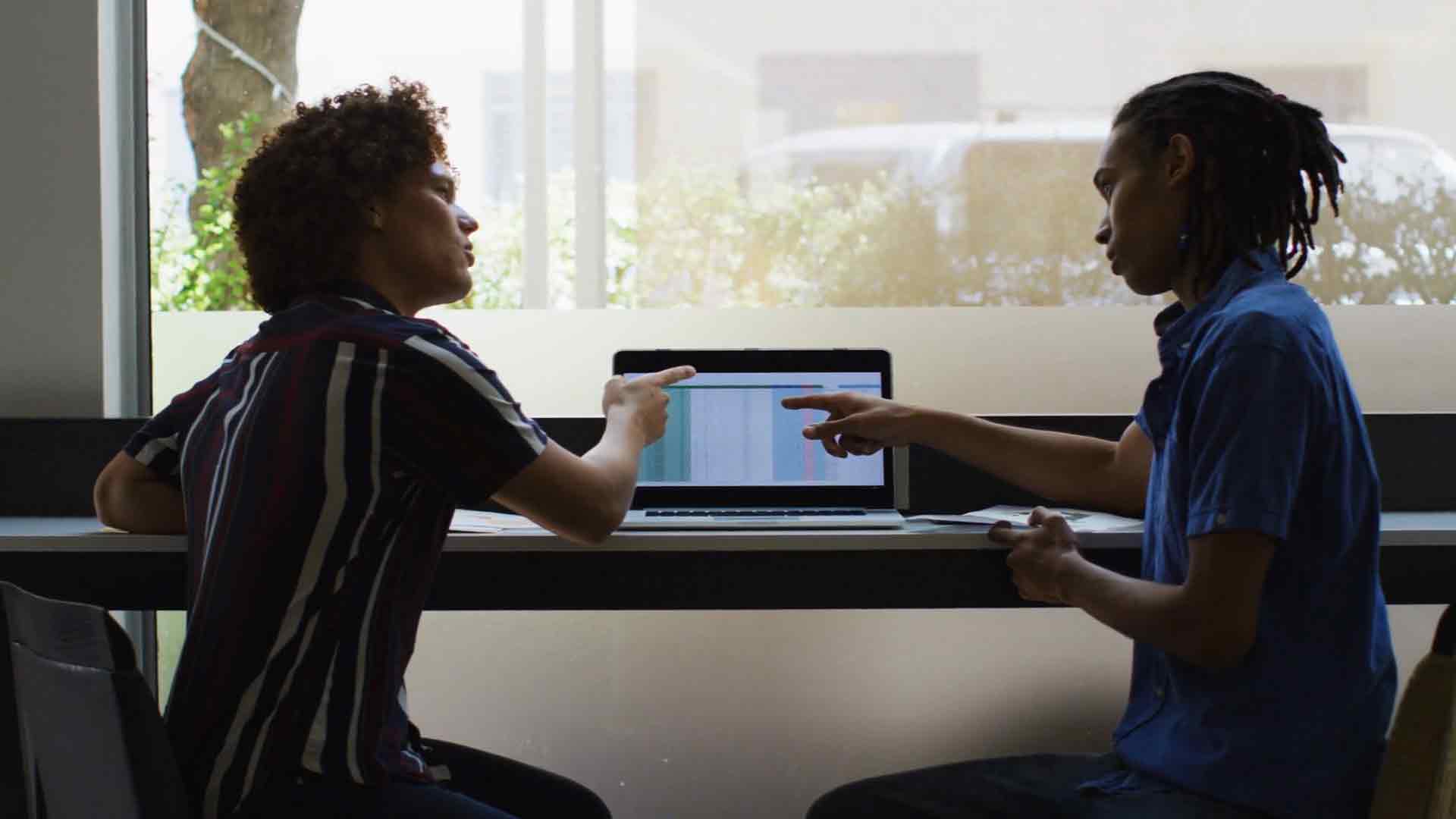- You are here:
- Home »
- Power Query Training for Data Interpretation
Power Query Training for Data Interpretation
Power Query is a powerful tool that helps in retrieving, manipulating, and transforming data from various sources. It is an add-in for Microsoft Excel that allows users to extract, clean, and transform data easily. With Power Query, you can connect to various data sources, combine data from multiple sources, and perform complex data transformations with just a few clicks.
In today’s data-driven world, it is essential to know how to use Power Query for data interpretation. This tool can help you save time and effort when working with large and complex datasets. Here are some tips for getting started with Power Query Training for Data Interpretation:
Understanding the Basics of Power Query
Before you start using Power Query for data interpretation, it is essential to understand the basics of this tool. Power Query is available as an add-in for Microsoft Excel versions 2010 and later. Once you install the add-in, you will see a new tab on the Excel ribbon called Power Query.
Connecting to Data Sources
One of the main features of Power Query is its ability to connect to various data sources. These include Excel files, CSV files, databases, text files, and web pages. To connect to a data source, click on the “From Other Sources” button on the Power Query tab and select the desired data source.
Combining Data from Multiple Sources
Power Query also allows you to combine data from multiple sources. For example, you can combine data from multiple Excel files, or you can combine data from an Excel file and a CSV file. To combine data from multiple sources, click on the “Combine” button on the Power Query tab and select the desired option.
Cleaning Data
Data cleaning is an essential step in data interpretation. Power Query makes it easy to clean and transform data using its various features. For example, you can remove duplicate rows, replace text values, split columns, and merge columns. To clean data, select the column(s) you want to clean and click on the desired transformation button on the Power Query tab.
Transforming Data
In addition to cleaning data, Power Query also allows you to perform complex data transformations. For example, you can group data by a specific column, pivot data, or unpivot data. To transform data, select the column(s) you want to transform and click on the desired transformation button on the Power Query tab.
Automating Data Refresh
Power Query also allows you to automate data refresh. This means that your data will be automatically updated whenever the source data changes. To automate data refresh, click on the “Connections” button on the Power Query tab and select the desired option.
Conclusion
Power Query is a powerful tool that can help you save time and effort when working with large and complex datasets. With its various features for connecting to data sources, combining data, cleaning data, transforming data, and automating data refresh, Power Query can help you interpret data more efficiently and accurately. If you are looking to learn Power Query for data interpretation, these tips can help you get started.