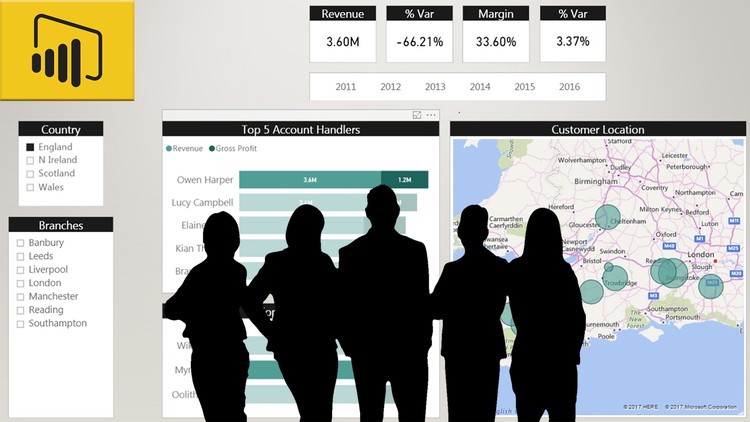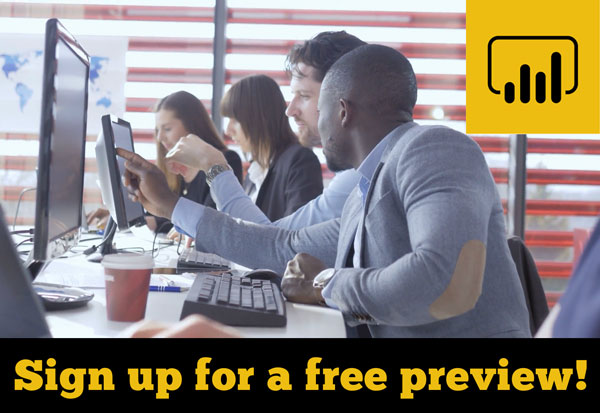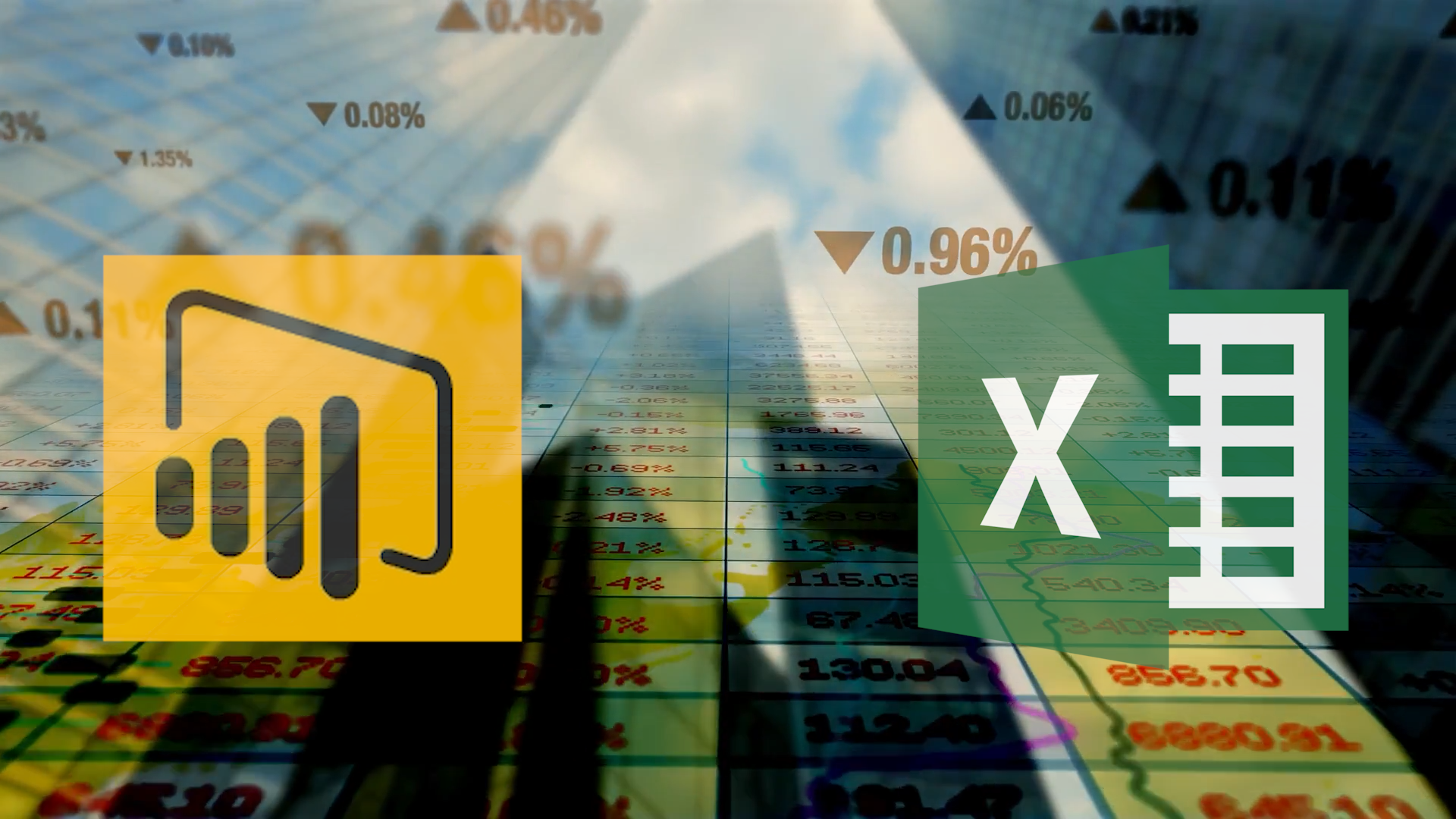- Home
- »
- Self-Paced Online Training
- »
- Power BI Online Training: Power BI Comprehensive Introduction
Power BI Online Training: Power BI Comprehensive Introduction
£100.00 – £3,000.00
Description
Microsoft Power BI offers users true Self-Service BI. Power BI enables business users to interact with corporate information and to extract the reports and intel they need. Power BI allows users to access reports and dashboards using familiar tools and devices.
Self-service BI has never been so user-friendly!
Microsoft Power BI Introduction will show you how to create compelling visualizations and reports which provide deep insights into your data.
By the end of the course, you will be confident in using the three main components of Power BI:
Power BI Desktop
the Power BI Service
and Power BI Mobile Apps.
You will know how to connect to a wide variety of data sources, using both Power BI Desktop, and the Power BI Service.
You will be able to use the Query Editor to transform and morph data into the right format for your reporting purposes.
You will be able to perform complex data modelling operations using relationships, calculated columns, measures, and DAX expressions.
You will learn how to share dashboards and reports, with colleagues, business partners and potential clients.
And how to use Power BI’s sophisticated security features to control the exact content your audience is able to view.
In short, this Microsoft Power BI Introduction will equip you with all the skills you need, to start using Power BI with confidence.
COURSE CURRICULUM
1. Welcome
1. Welcome to Microsoft Power BI Introduction
2. Download the Course Files Here
2. Getting Started
1. The Power BI product
2. Using the Query Editor in Power BI Desktop
3. Creating a report in Power BI Desktop
4. Publishing a report in the Power BI service
5. Creating app workspaces
6. Creating dashboards
7. Publishing an app
8. The Power Bi mobile experience
9. Connecting to GitHub in the Power BI Service
10. Connecting to Google Analytics (Service and Desktop compared)
3. Connecting to Data Sources
1. Connecting to CSV files
2. Connecting to Excel data
3. Connecting to a Folder of data
4. Connecting to a web URL
5. Connecting to web page content
6. Connecting to a Microsoft Access database
4. Cleaning up and transforming data
1. Trim, Clean and Case
2. Renaming and adding metadata
3. Splitting columns
4. Removing rows
5. Replace Values
7. Unpivot Columns
8. Rearranging columns
9. Creating custom columns
10. Append queries
11. Merge queries
12. Grouping data
5. Data modelling
1. Adding data to the data model
2. Examining the data model
3. Creating relationships automatically
4. Creating relationships manually
5. Creating a composite primary key
6. Creating a date table
7. Creating calculated columns
8. Creating measures
9. Using the SUMX function
10. Using RELATED and RELATEDTABLE
11. Creating a calculated table
6. Creating a Power BI report
1. Overview of report
2. Backgrounds, logos and images
3. Working with themes
4. The card big-picture visual
5. Using visual filters
6. Using the format painter
7. Gauges and targets
8. Creating bar charts
9. Editing visual interactions
10. Using slicers
11. Using the treemap visual
12. Creating a map visual
13. Date hierarchies and drill-down
14. Using time intelligence functions
7. Sharing and Collaborating
1. Creating users in the Power BI service
2. Creating groups for collaboration
3. Creating groups for distribution
4. Dashboards and Q&A
5. Sharing dashboards with your organization
6. Creating content Packs
7. Publishing reports to the web
8. Row level security
Additional information
| Users | Single User, 2 Users, 5 Users, 10 Users, 25 Users, 50 Users, 100 Users, 500 Users, 1000 Users |
|---|