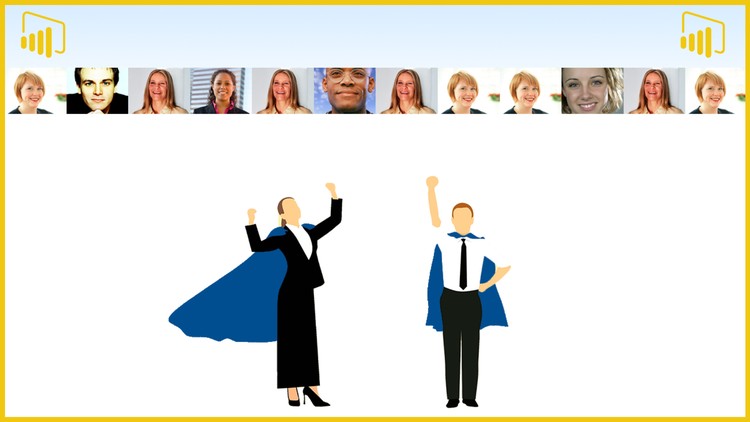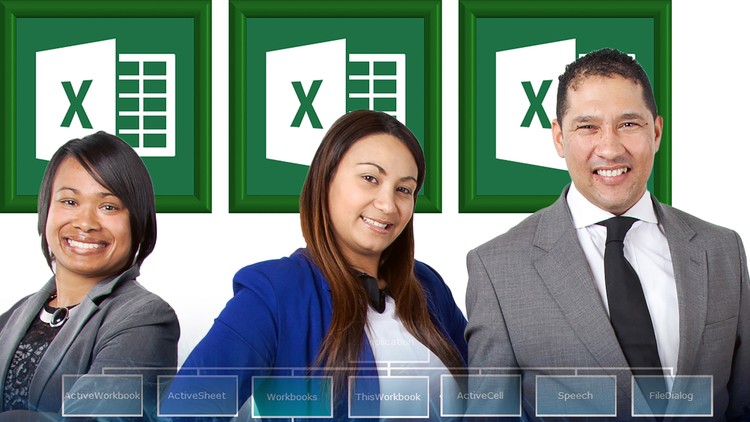- Home
- »
- Self-Paced Online Training
- »
- Power BI Self-Paced Intensive Training Course
Power BI Self-Paced Intensive Training Course
£395.00 – £12,500.00
Our Power BI Intensive Self-Paced Online Training Course offers comprehensive coverage of both basic and advanced features of Microsoft Power BI. This course is designed for users who are new to Power BI, but who intend to use the program extensively in their business workflows.
Description
Looking for Power BI self-paced intensive Online video training? Our Power BI Intensive Self-Paced Online Training Course offers comprehensive coverage of both basic and advanced features of Microsoft Power BI. This course is designed for users who are new to Power BI, but who intend to use the program extensively in their business workflows. You should consider taking this course when your company has recently adopted, or are about to adopt Power BI; and you will be playing a pivotal role in ensuring that your organization derives the greatest possible benefit from self-service business intelligence.
Our self-paced online courses help both beginners and experienced users extend their Power BI skills. These short courses convey important topics via step-by-step demonstration and users are provided with all of the necessary resources to replicate the techniques shown as they learn.
Our Power BI Intensive Training Course is a discounted bulk purchase (£295, plus VAT) which consists of three individual courses:
 Power BI Introduction (£120)
Power BI Introduction (£120) Power BI Intermediate (£120)
Power BI Intermediate (£120) Power BI Advanced(£120)
Power BI Advanced(£120)
Course Outline
Power BI Introduction
Getting Started
The Power BI Product; Power BI Desktop; The Power BI Service; Power BI Mobile Apps; Power BI Subscription; Power BI free vs Power BI Pro; Power BI Premium; Dashboards, reports and datasets
Connecting to Text Files
Overview of the Query Editor; Closing and Reopening the Query Settings Pane; Renaming a Query; Using the Query Settings Buttons; Applying Changes Made in the Query Editor; Editing an Existing Query
Connecting to Excel Data
Worksheets, Tables and Name Ranges; Importing Excel Objects into Power BI; Recognizing the Icons
Connecting to a Folder of Data
When to use this feature; Connecting to the Folder; Specifying an example file; Extracting data from filenames; Updating the folder
Connecting to Web Data
Examining the Source Data; Connecting to the Excel Data; Connecting to the Currency Exchange Rate Data; Creating a Custom Column; Adding a Report Background; Automatic Detection of Relationships; Using the Table Visual; Creating Calculated Columns; Using the Slicer Visual
Trim, Clean and Case
Isolating the Problem; Using the Trim Function; Using the Clean Function; Using the Replace Values Command; Using the Capitalize Each Word Command
House Keeping and Meta Data
Renaming Items; Renaming Columns; Renaming Query Steps; Adding Descriptions to your Steps
The Split Columns Command
Tidying up the Data; Using Split by Number of Characters; Splitting by Character Transition; Creating Relationships; Creating a Treemap Visual; Creating a Filled Map Visual
Cleaning up Report Data
Removing Header Rows; Removing an Excel Table Total Row; The Replace Values Command; Remove Errors and Replace Errors; The Fill Down Command; The Unpivot Columns Command; What is Pivoted Data?; Importing the Data; Using UnPivot Other Columns
Combining Tables
Append Queries; Importing the Data; Removing the differences between columns; Using Append Queries as New; Using Merge Queries as New; Specifying the Join Kind
Adding Data to a Data Model
The Budget Table; The Clients Table; The Products Table; The Purchases table; The Sales table; The Staff Table
Relationships
Creating relationships automatically; Creating relationships manually; Creating Composite Primary and Foreign Keys; Linking the Sales and Purchases Tables; Linking the Sales and Budget Tables
Enhancing the Data Model
Creating a Date Table; The CALENDAR and CALENDARAUTO Functions; Syntax; The FORMAT Function; Creating Measures; Understanding Measures; Creating a Table for your Measures; The DAX SUMX Function; The RELATED Function; Calculating Variance percentages
Branding in Power BI Desktop
Adding a Page Background; Adding a Logo; Using Report Themes
Big-Picture Visuals
Displaying the Budget Variance; Displaying the Margin Variance; The Gauge Visual; Using Visual-Level Filters; Using the Format Painter; Configuring Gauges; The CALCULATE Function; Cross Filter Direction
Customizing Visual Interactions
Creating Stacked Bar Charts; Edit Visual Interactions; Cross-Filtering; Cross-Highlighting
Editing a Published Report in the Power BI Service
Publishing a Report; Accessing Reports in the Power BI Service; Editing a Report in the Power BI Service; Saving Changes to a Report in the Power BI Service; Downloading a PBIX File from the Power BI Service
Creating app workspaces
App workspaces versus apps; My Workspace; Creating an App Workspace; Configuring an App Workspace; What if Nobody Can Create App Workspaces?; Publishing an App versus Publishing to an App Workspace; The Publishing Process; The Consumer Experience
Creating Dashboards
Pinning Individual Visuals to a Dashboard; Pinning Q&A Visuals to a Dashboard; Pinning a Report Page to a Dashboard
Publishing an app
Publishing an App versus Publishing to an App Workspace; The Publishing Process; The Consumer Experience
The Power BI Mobile Experience
Logging into the Power BI Service; The Default Mobile Experience; Optimizing Dashboards for Mobile Devices; Optimizing Reports for Mobile Devices
Power BI Intermediate
Power Query Parameters and Templates
Benefits of parameters and templates; Overview of Our Example; Creating Dynamic Titles; Creating parameters; Creating Parameters on the Fly; Updating a Data Source via a Parameter; Parameterizing Filter Operations; Applying Filters to Related Tables; Creating a Template; Using a Template
Row Level Security
Defining roles and rules in Power BI Desktop; Working with members; Add members; Add a member; Remove members
Drill-down, Drill-through and Tooltip Pages
Drill-Down; Creating Drill-Through Pages; Back Buttons; Custom Tooltips; Tool tip Pages
Exporting Data out of Power BI
Export Settings; Exporting Summary Data; Exporting Underlying Data; Analyze in Excel; Exporting to PDF; Exporting to PowerPoint
PowerPoint Integration
Constructing a narrative in PowerPoint; Using export to PowerPoint; Embedding live reports into a PowerPoint presentation
Custom visuals
Overview of custom visuals; AppSource Marketplace; Power BI Certified Custom Visuals; Chiclet Slicer; Timeline Slicer; Synoptic Panel; Simple Image; TextWrapper
Business Narration
Narrative Formatting; Self-running narratives; The Selection Pane; Using the Pulse chart visual
10: Further Practice in Data Modelling and Report Creation
Connecting to the Excel Data; Transforming the Data in Power Query; Creating a Date Table; Creating a Table for your Measures; Calculating Average Employee Rating for the Current Month; Calculating Average Employee Rating for the Entire Year; Calculating the Percentage of Issues Resolved; Calculating the Percentage of Issues Resolved for the Entire Year; Creating the Employee Details Table; Creating a Pie Chart to Show SLA breakdown; Creating a Bar Chart to Show Issue Outcomes
Power BI Advanced
Data Centralization
Using PBIDS Files; Power BI Dataflows; Data Preparation; Using a Dataflow as a Data Source; Setting Scheduled Refreshes; Creating Shared Datasets; Giving Access to Datasets; Creating Reports from Shared Datasets
Data Profiling
Column Quality; Column Distribution; Column Profile; Using Table.Profile; Data Source Errors; Data Load Errors; Table.SelectRowsWithErrors
DAX What-if Parameters
Overview of DAX Parameters; Creating Numeric Parameters; The SELECTEDVALUE Function; Exposing Parameters to the User; Tracking User Input; Creating Textual What-If Parameters
The M language
Working with M in the Query Editor; The nature of the M language; The let … in statement block; Comments in M; Variables in M; Built-in (primitive) data types; Complex data types; Lists; Records; Tables; Creating a Connection Based on the Current Date; Using Conditional Logic; Creating M Functions; Using List.Transform for Looping
Data Modelling and Parameter Tables
When to use Parameter Tables, Leveraging Custom Parameter Tables; Connecting to the data; Creating a date table; Creating a measures table; Creating a reference to a query; The Chiclet Slicer custom visual; The Timeline Slicer custom visual; Creating parameter slicers; Calculating the offset price; Creating a dynamic title
Optimizing Data Models
The Building Blocks of Data Modelling; When to use Calculated columns; Star and Snowflakes Schemas; Hiding Unused Columns; Sort by Column; Entering Data in Power BI; Measures vs Implicit Measures
Creating Hierarchies
What are hierarchies; Hierarchies and Drilldown; Date Hierarchies; Options Relating to Automatic Date Hierarchies; Manually Creating a Date Hierarchy in Power BI; Creating an Informal Date Hierarchy; Creating a Formal Date Hierarchy; Creating Business Hierarchies; Creating a Business Hierarchy; Adding Calculated Columns to Support a Hierarchy; The RELATED function
The DAX Language
Functions; Operators; Mathematical; Logical; String; Literal Values; Object References; Referring to Tables; Referring to Columns; Referring to Measures; Calculated Columns Versus Measures; Creating a calculated column in Power BI; Calculated Columns and Row Context; Calculated Tables; Cloning a table; Using the DISTINCT Function
Advanced DAX
X Functions Revision; The RANKX Function; Ranking Within a Group; The CALCULATE Function; The FILTER Function; Using Table Functions; The VALUES Function; The SUMMARIZE Function
Working with Calculated Tables
Creating calculated tables, DAX functions that return tables, The ADDCOLUMNS function, The SUMMARIZE function, VALUES and DISTINCT functions, Using Calculated Tables Within the Data Model, Using Calculated Tables Within Measures
DAX Time Intelligence
Calendar Tables; Power BI Auto Date/Time Feature; Automatic vs Manual Time Intelligence; The TOTALYTD, TOTALQTD and TOTALMTD functions; Example; Specifying End of Fiscal Year; The SAMEPERIODLASTYEAR Function; Using the DATEADD Function for Maximum Flexibility; The PARALLELPERIOD Function; Calculating Running Totals
Q&A and AI
Using the Q&A Visual; Setting up the Q&A Feature; Field Synonyms; Review Questions; Teach Q&A; Suggest Questions; Using the Decomposition Tree Visual; Using the Key Influencers Visual
Further Practice on Data Modelling
Connecting to an External Date Table; Engineering a One-to-Many Relationship; Handling multiple significant dates; Active and Inactive Relationships; Role-Playing Dimensions
Further Practice on Analytics and Visualization
The USERELATIONSHIP Function; Calculating Key Metrics; Visualizing our Data; Visualising a Sales Funnel; Displaying Converted and Lost Business; Displaying Target vs Actual; Dynamically Showing a Chart
Contact Us
Private Instructor-Led Online Training
If you have several staff members that need to complete this training, we can arrange a private instructor-led online training course tailored to the requirements of your organisation. Each person is given remote access to a computer in our training centre and provided with lots of opportunities to practice all of the techniques being taught remotely. This means that your staff can attend a course either in the office or from home.

Training Location for Scheduled Courses
All of our scheduled public courses are now run online. When we resume the running of our in-person scheduled training courses, they will take place at the following address:
Tower Bridge Business Centre
46-48 East Smithfield
London E1W 1AW
Tel: 0800 998 9248
Additional information
| Date | Single User, Up to 10 Users, Up to 20 Users, Up to 30 Users, Up to 40 Users, Up to 50 Users, Up to 60 Users, Up to 70 Users, Up to 80 Users, Up to 90 Users, Up to 100 Users |
|---|