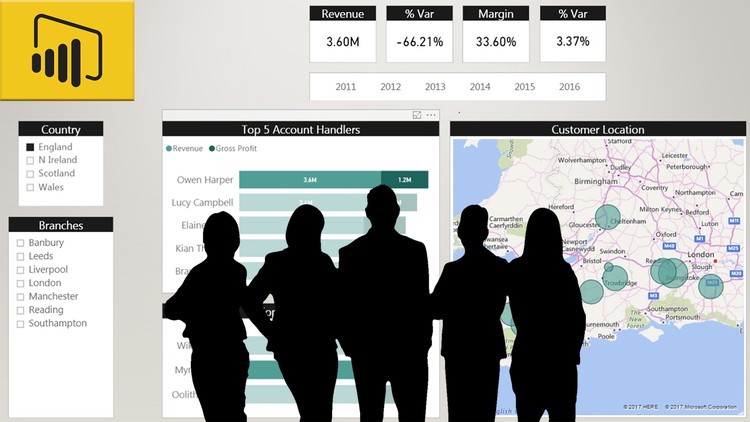- Home
- »
- Self-Paced Online Training
- »
- Power BI Online Training: Power BI Intermediate
Power BI Online Training: Power BI Intermediate
£90.00 – £2,700.00
The Power BI Intermediate course by G Com Solutions is designed for users who are already familiar with Power BI and are looking to broaden their horizons when it comes to creating reports and dashboards.
Description
The Power BI Intermediate Online Training course by G Com Solutions is designed for users who are already familiar with Power BI and are looking to broaden their horizons when it comes to creating reports and dashboards.
The course will extend your knowledge of the Query Editor by showing your how to use query parameters and templates to add power and flexibility to your report creation. You will learn how to use query parameters to control data sources and to filter data as it’s loaded into the data model.
The course also discusses row-level security (RLS), the creation of roles and the implementation of RLS in the Power BI service. And we’ll also see how to leverage the DAX USERNAME function to create roles which are based on the user’s login.
We then move on to the integration of Power BI with other Microsoft products. We look at the incorporation of Excel solutions into Power BI workspaces and how to use the Analyze in Excel feature to build Excel reports driven by Power BI datasets. We also discuss the pinning of Excel content to Power BI dashboards and how to leverage Power BI’s dashboard subscription feature to distribute Excel content to a much wider audience than is normally possible.
We look at connecting to SharePoint folders and sub-folders, connecting to SharePoint lists and the security implications involved when embedding Power BI reports within SharePoint pages.
We also discuss PowerPoint integration: the tenant settings which control the ability to export reports to PowerPoint, the mechanism for exporting reports; and how to get the most out of this feature by optimizing your reports specifically for PowerPoint export.
The course then moves on to the configuration and implementation of drill-through pages and this includes a discussion of cross-report drill-through and how to overcome some of the limitations of this feature. And, we end this section with a look at a feature often used in conjunction with drill-through; customized tooltip pages.
Next, we talk about DAX what-if parameters and, after discussing the use of Power BI’s built-in feature, which can only be used with numeric parameters, the course shows you how to extend this feature by creating your own custom parameter tables.
And we use the parameters feature as a launchpad to the creation of a sophisticated currency conversion dashboard which gives us a chance to practice other useful techniques, such as the inclusion of custom visuals in your reports, the use of DAX variables to make your formulas clearer and easier to maintain, and how to provide useful interactive feedback to your users by creating dynamic titles driven by complex DAX formulas.
So, if you’ve already mastered the basics of Power BI and are looking to build on that knowledge, the Power BI Intermediate Online Training course by G Com Solutions could be exactly what you need.
Course Outline
1. Parameters and Templates
1. Overview of Parameters and Templates
2. The solution which we will create
3. Creating dynamic titles
4. Parameterizing a filepath
5. Creating static list parameters
6. Creating dynamic list query parameters
7. Using parameters to filter data
8. Using Merge Queries for filtering
9. Exporting and using a Power BI template
10. Modifying parameters in the Power BI service
2. Row-Level Security
1. Row-Level Security Overview
2. Creating roles
3. Implementing RLS in the Power BI service
4. Utilizing the DAX USERNAME() Function
3. PowerPoint Integration
1. Power BI’s PowerPoint tenant settings
2. Preparing a report for export to PowerPoint
3. Exporting reports to PowerPoint
4. Excel Integration
1. Importing Excel Tables
2. Uploading Excel Workbooks
3. Exporting data
4. Analyze in Excel
5. Installing Power BI Publisher for Excel
6. Pinning Content to Power BI Dashboards
7. Using the Pin Manager
8. Workspace compatibility
9. Connecting to Power BI Datasets
10. Subscribing to Excel Dashboards
5. SharePoint Integration
1. Connecting to SharePoint files
2. Connecting to SharePoint folders
3. Including sub-folders
4. Connecting to a SharePoint list
5. Embedded a report in a SharePoint page
6. Drillthrough and Tooltip Pages
1. Basic drill through set up
2. Customizing the Back button
3. Cross-report drill through
4. Improving cross-report drill through
5. Using drill through buttons
6. Creating tooltip pages
7. DAX What-if Parameters
1. Creating a what-if parameter
2. Implementing a what-if parameter
8. Further DAX and Visualization Practice
1. The Solution we will be Creating
2. Connecting to the Data
3. Creating a Date Table
4. Creating a Measures Table
5. Creating a Reference to a Query
6. The Chiclet Slicer Custom Visual
7. The Timeline Custom Visual
8. Configuring Your Own Parameter Tables
9. Leveraging DAX variables
10. Creating DAX Dynamic Titles
11. Fine-Tuning Dynamic Titles
Additional information
| Users | Single User, 2 Users, 5 Users, 10 Users, 25 Users, 50 Users, 100 Users, 500 Users, 1000 Users |
|---|