- You are here:
- Home »
- Blog »
- Power BI »
- Power BI DA-100 Exam Tips
Manage datasets
Promote or certify a dataset
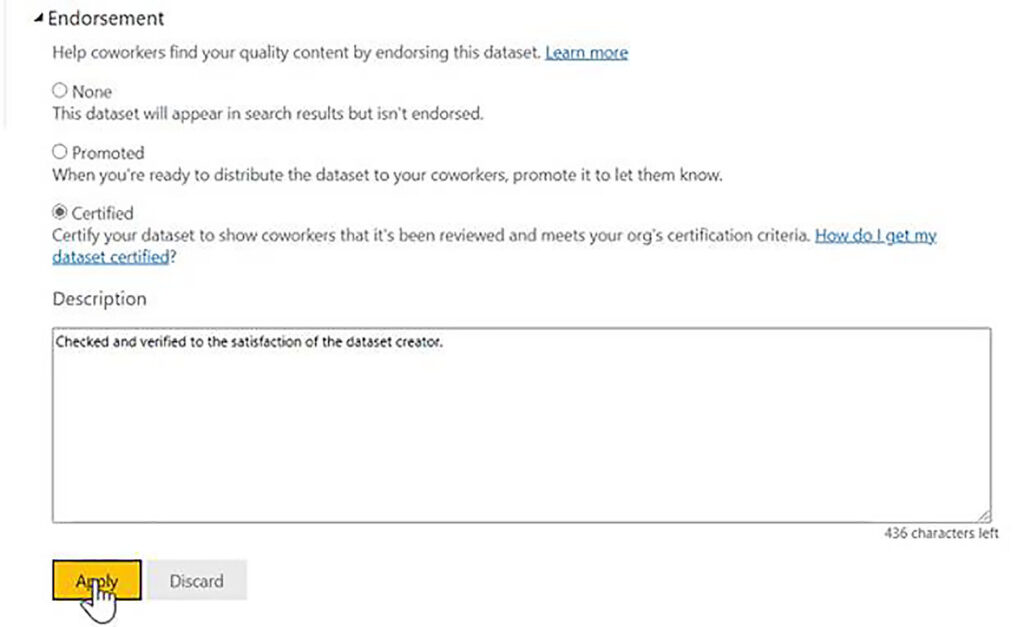
Power BI DA-100 Exam Tips
Manage datasets
Promote or certify a dataset
In this series of blog posts, we will be examining some of the key features of Power BI Desktop, Power Query and the Power BI Service needed to pass exam DA-100: Analyzing Data with Microsoft Power BI.
In this Power BI training post, we will examine DA-100 exam – Manage datasets: Promote or certify a dataset.
Promote or certify a dataset
The ability to certify datasets gives corporations a method of associating a confidence level with a particular dataset, and Power BI provides two different levels of certification for datasets: promoted and certified.
Promoting a Dataset
Assigning promoted status to a dataset is really a form of self-certification. In order to promote a dataset, you simply need to own it. So, if you are the person who creates the report and publishes it into a workspace, you automatically have the ability to change its certified status from None, to Promoted.
To change the status of a dataset to promote it, click on the ellipsis menu next to the name of the dataset and choose Settings.
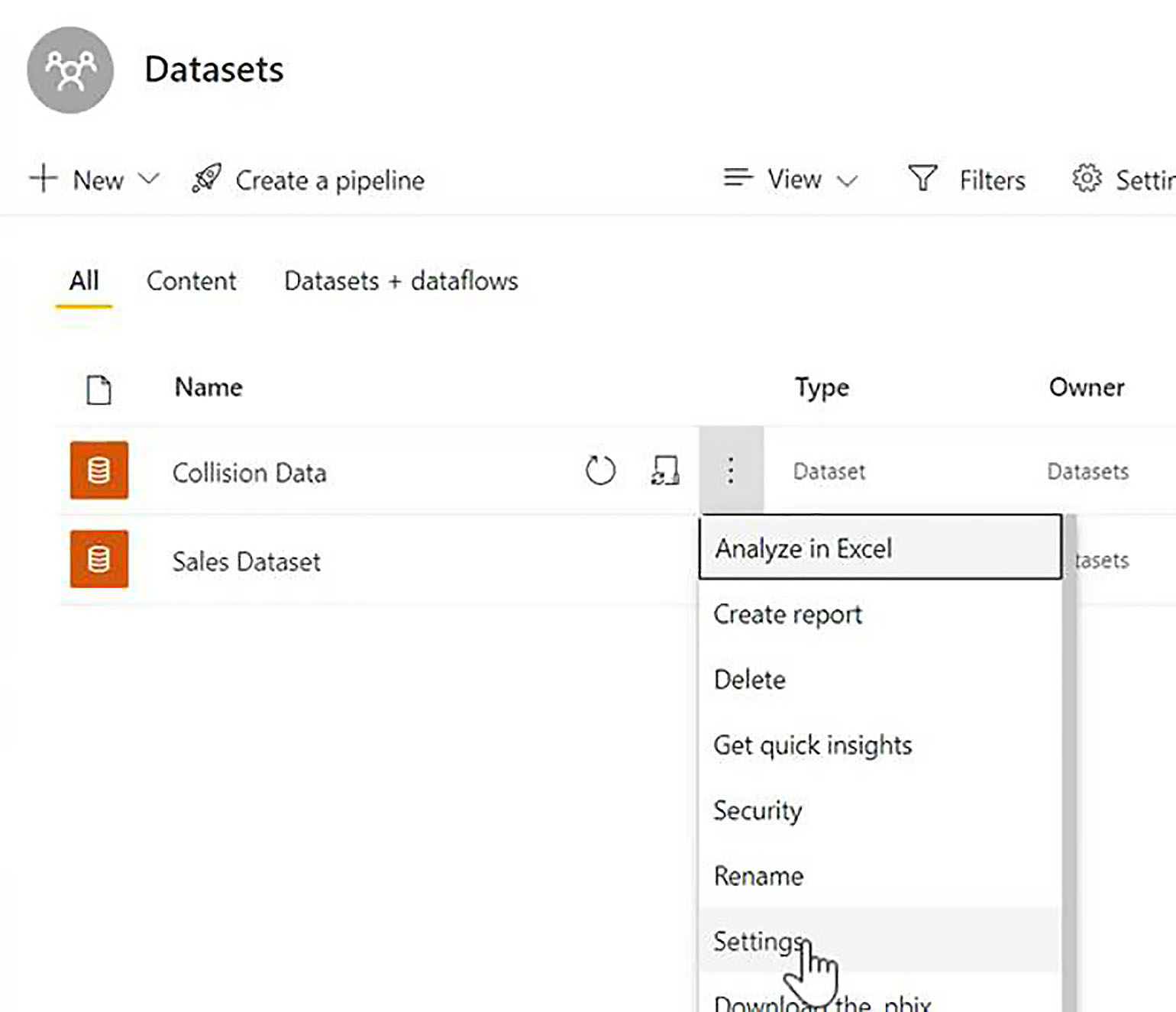
Then you simply expand the endorsements section, and here you will see the three different statuses None, Promoted, and Certified.
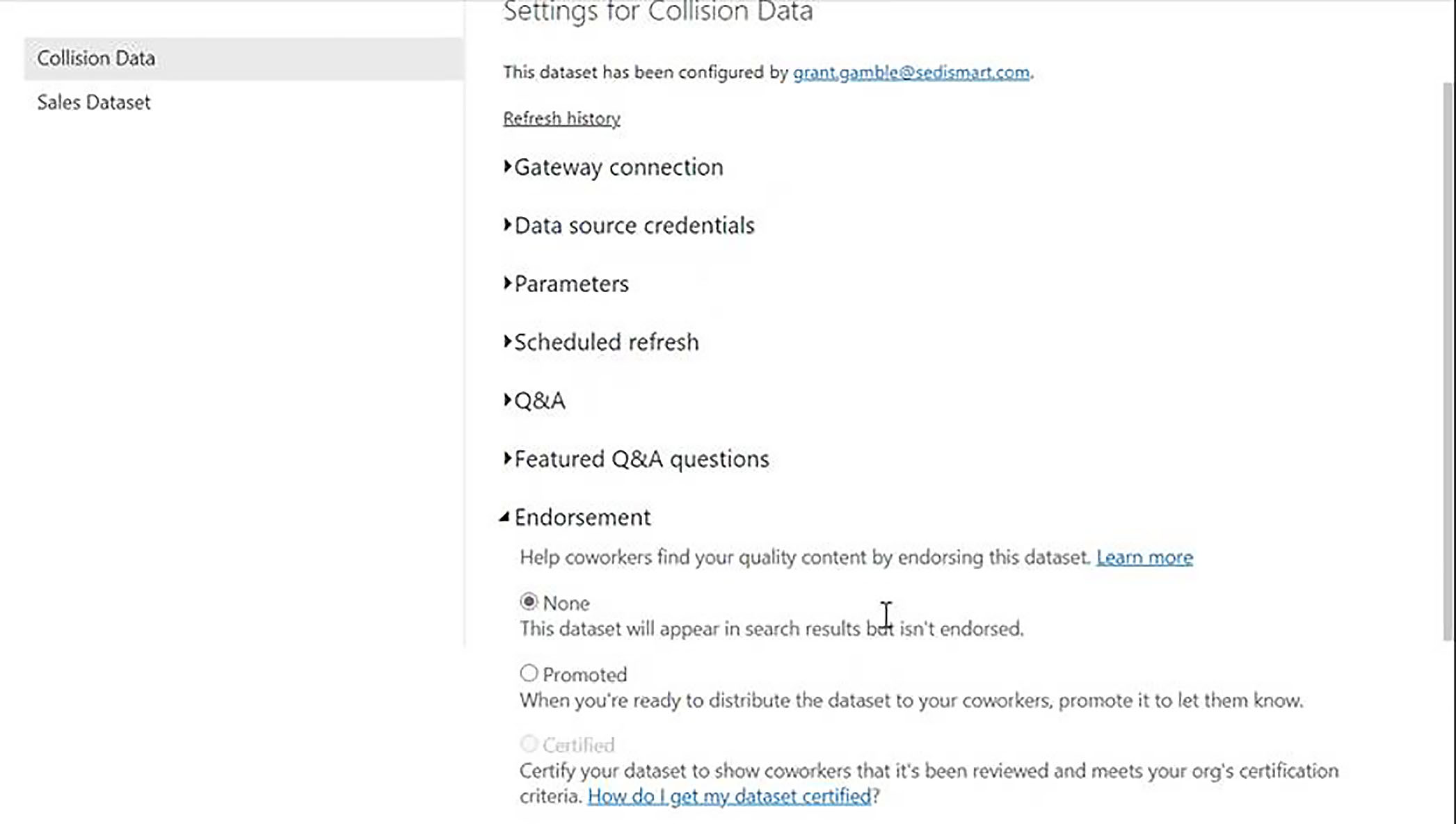
You will notice that at the moment, certification is not available, and we will discuss this issue shortly. To promote our dataset, we simply click on the radio button next to Promoted and then we would enter a description as to what the dataset was, and why and when it was promoted, and then you finish by clicking on the Apply button.
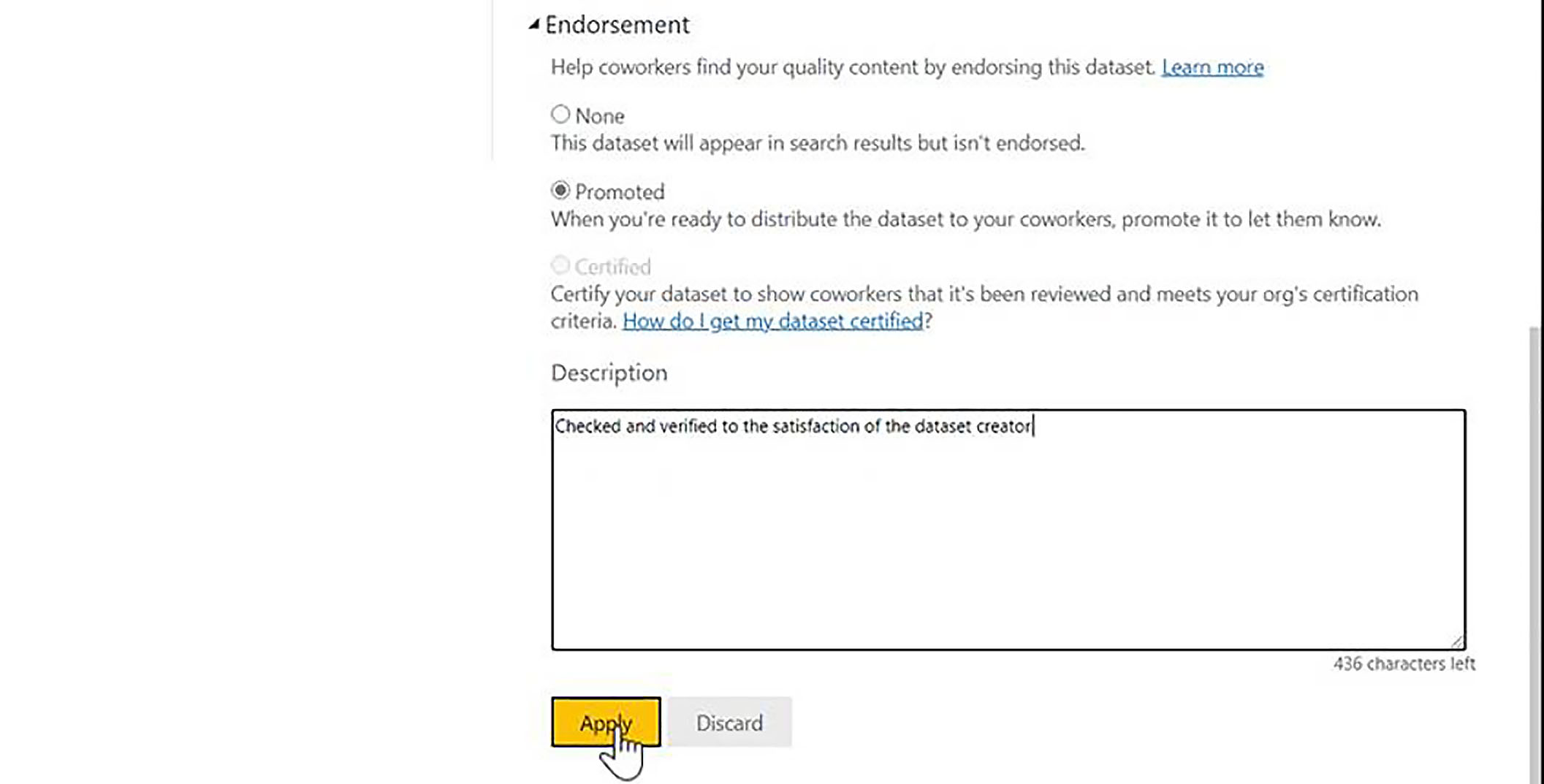
When we returned to the workspace listing, we can see in the endorsement column, the status has been changed to "Promoted".
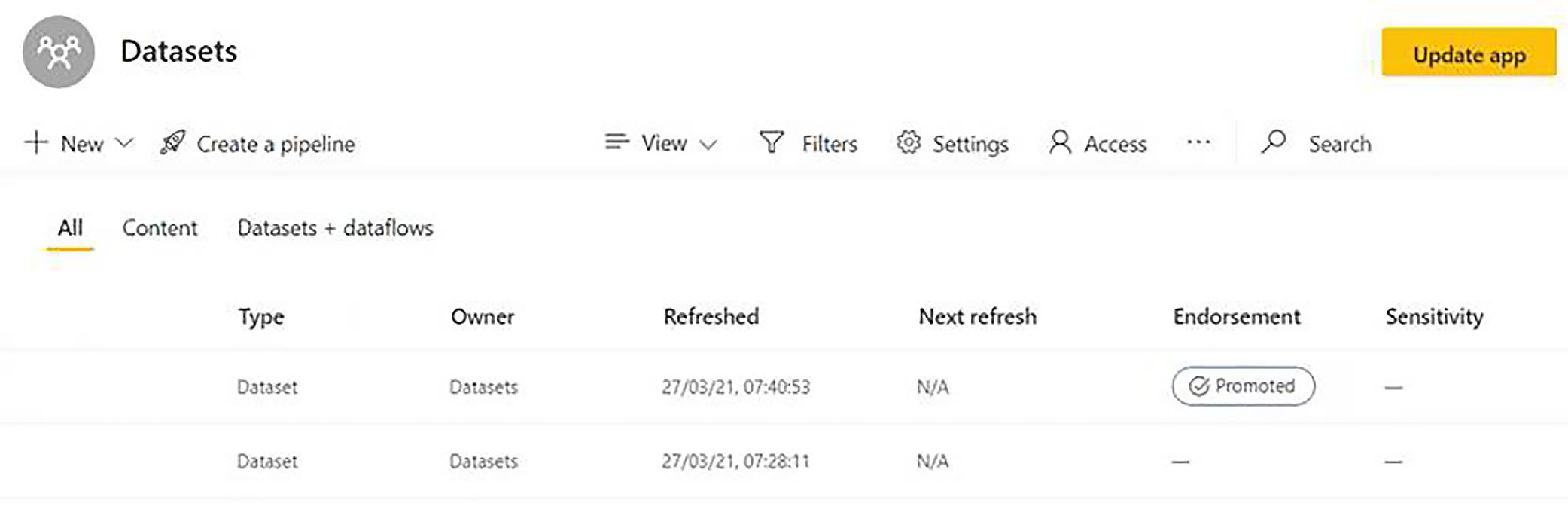
Back in Power BI Desktop. Anyone who has been given the ability to build reports from this dataset will be able to see in the list of available datasets that the status of this dataset is now "Promoted".
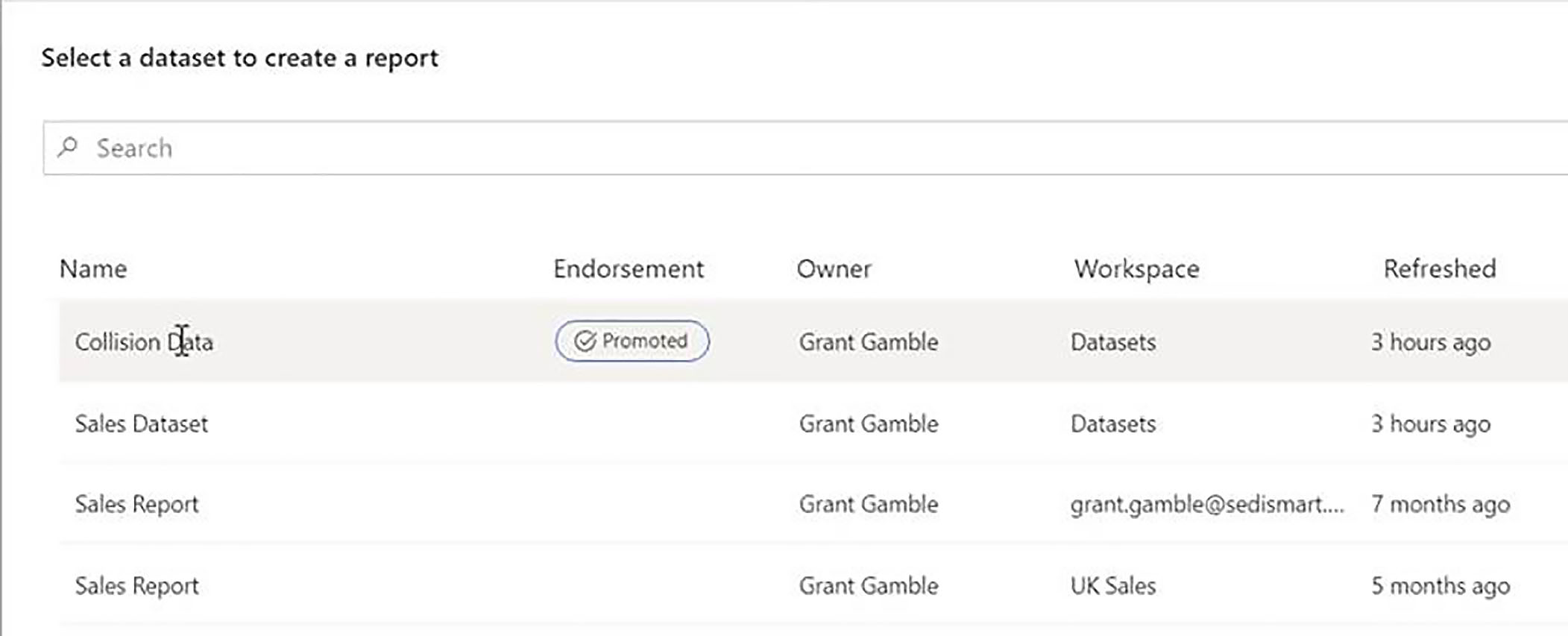
Certifying a Dataset
The second level of dataset endorsement is Certified, and although it is possible to have a tenant setting which lets everyone certify their own datasets, it is probably not a good idea. To control who, can certified datasets, within a tenant, an administrator needs to go into settings and Admin Portal, and then click on tenant settings, and here, if we scroll down to the Export And Sharing settings, we will find the Certification section. The norm is to have certification enabled for specific security groups, and that is the setting that we have in place in the tenant shown below.
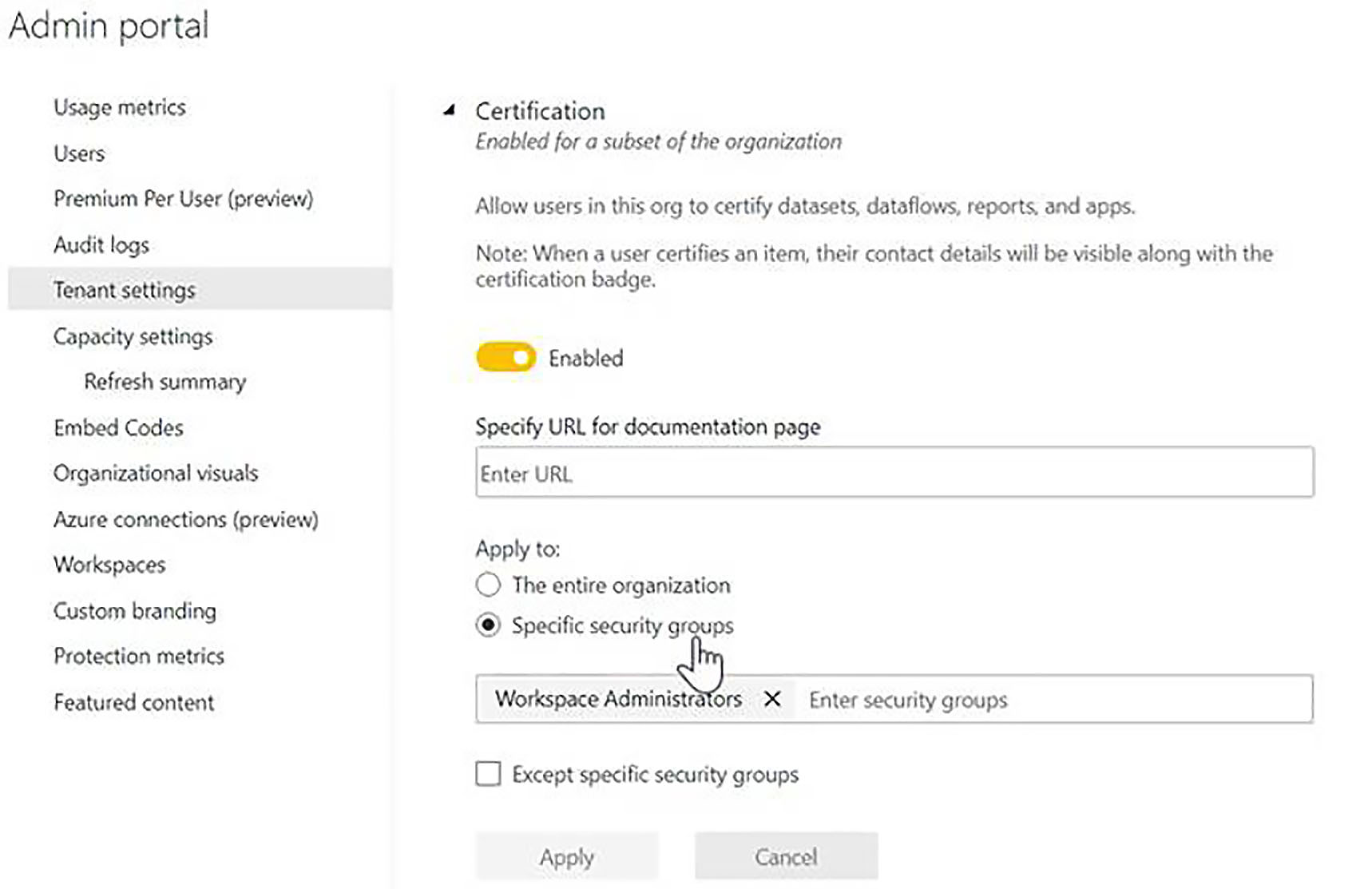
We have a security group called Workspace Administrators, and only users in this group have the ability to certify datasets. So, as it stands, if we want the ability to certify our dataset, we need to be a member of the Workspace Administrators group. Since I am a global admin, I can actually go ahead and add myself into that group.
Now that I am a member of the Workspace Administrators group, if I click on the ellipsis menu next to the Collision Data dataset, go into Settings and expand the Endorsements section, I now have the ability to change the status of this dataset from "Promoted" to "Certified".
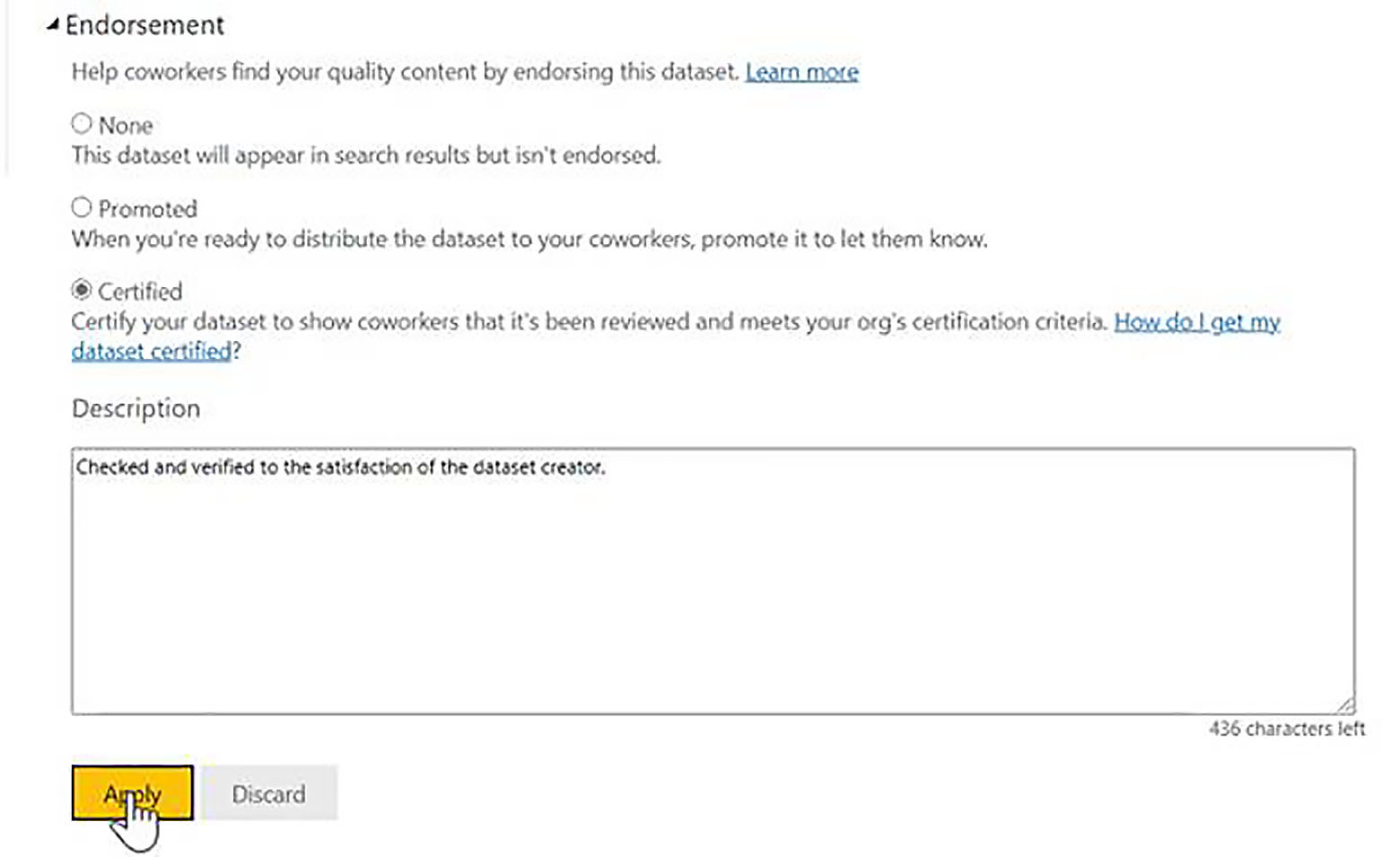
Back in Power BI Desktop, anyone who has access to that dataset, when they choose Get Data > Power BI datasets will now be able to see the "Certified" status of that dataset, and additionally, the pecking order of datasets is controlled by their certification status.

Every dataset that has a "Certified" endorsement setting will always be listed first, following by all the datasets which have a "Promoted" endorsement; and those which have no endorsement will be listed last.
